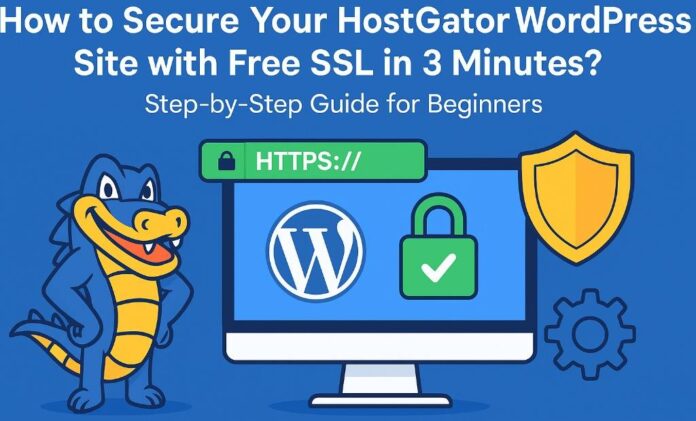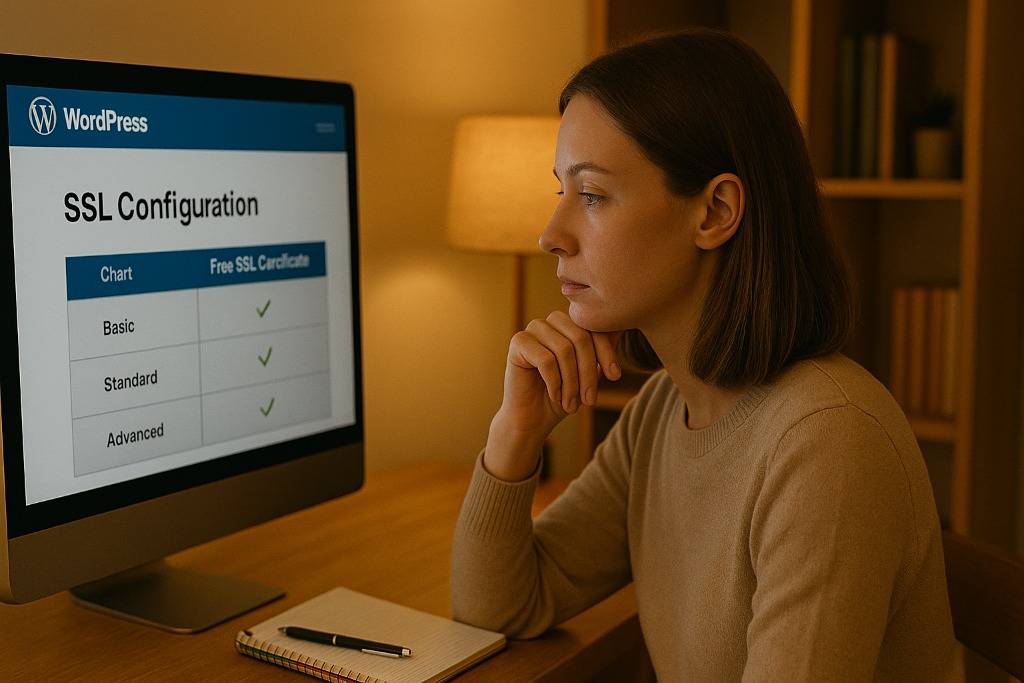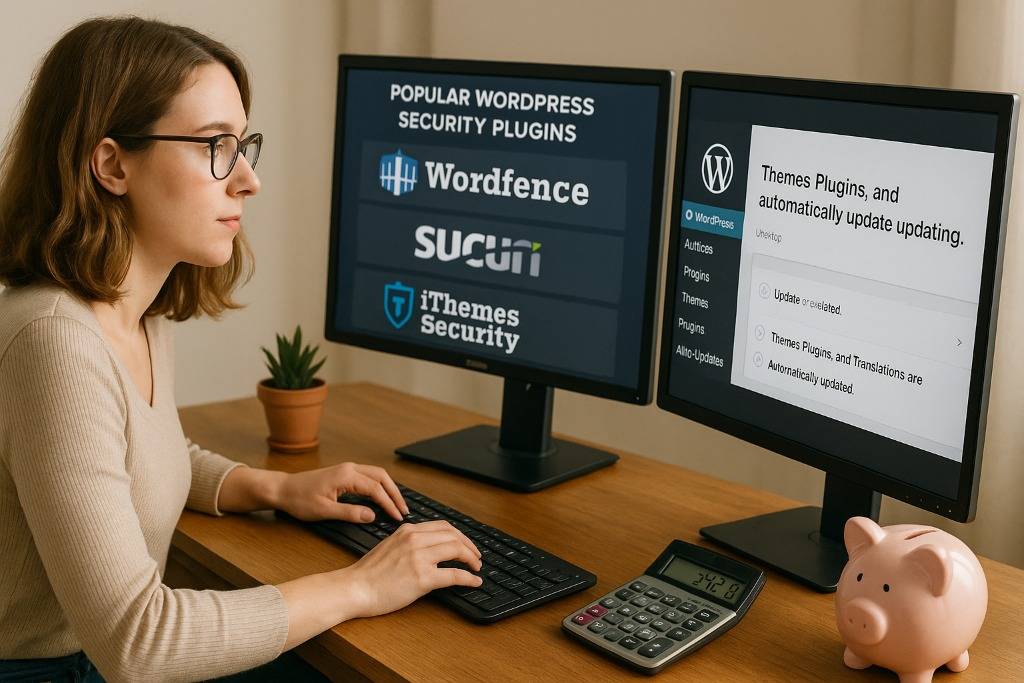If you’re running a WordPress site on HostGator, securing it with SSL is a must for keeping your site safe and trustworthy. The good news? You can secure your HostGator WordPress site with free SSL in just 3 minutes using HostGator’s built-in tools, and you don’t need to be a tech whiz to do it. This easy step-by-step guide will help you get your site protected in no time.
SSL is essential for safeguarding your visitors’ data and enhancing your website’s credibility. By taking advantage of the free SSL offered by HostGator, you can start securing your site immediately without any costs or lengthy setup processes.
Once you complete this quick setup, your WordPress site will switch to HTTPS, signaling to visitors that your site is secure. This not only boosts safety but can also improve your search engine rankings.
Key Takeaways
- You can quickly enable free SSL on HostGator at no extra cost.
- Setting up SSL enhances your website’s security and builds visitor trust.
- After installation, make sure to configure and test your WordPress site for complete protection.
Understanding SSL and Its Importance for WordPress Security
SSL is crucial for protecting the data exchanged between your website and its visitors. It keeps information safe, fosters trust, and helps you avoid common online threats.
What Is SSL and How Does It Work?
SSL, or Secure Sockets Layer, establishes a secure, encrypted connection between your website and your visitors’ browsers. This means that any data shared, like passwords or payment information, is shielded from hackers.
Your HostGator site utilizes an SSL certificate to kick off this protection. Once you install the certificate, your site’s address will change from “http://” to “https://”, indicating to visitors that your site is secure.
This encryption process happens automatically as soon as SSL is activated. It prevents anyone from intercepting or altering the data being exchanged between you and your visitors.
Benefits of Using SSL on Your HostGator Site
SSL is more than just a data protector; it’s like a reassuring padlock icon in your browser’s address bar, letting visitors know your site is safe to browse.
Search engines, especially Google, have a soft spot for sites that use SSL, which can give your site a nice boost in rankings. This means more potential customers can discover your site when they’re searching online.
If you’re running a WordPress site and selling products or services, SSL is essential for following payment regulations. It keeps your customers’ information secure during transactions, which is a big deal.
Plus, having SSL helps prevent your site from being flagged as “Not Secure,” a label that can scare visitors away.
Potential Risks of Not Using SSL
Without SSL, all the data exchanged between your site and its visitors is exposed in plain text. This makes it a breeze for hackers to snatch passwords, credit card details, or personal information.
Browsers might label your site as unsafe, which can frighten visitors and damage your credibility. This often results in fewer visitors and lost business opportunities.
Not using SSL can also create security vulnerabilities that hackers can exploit to inject malicious software into your site or steal sensitive data.
If you handle sensitive information without SSL protection, you risk losing customer trust and could face penalties.
Why Choose Free SSL for HostGator WordPress Sites?
Opting for free SSL on your HostGator WordPress site means you get solid security without any extra costs or headaches. It safeguards your visitors’ data and helps your site meet essential web security standards. Plus, it’s easy to set up and maintain, keeping your site reliable and trustworthy.
Overview of Free SSL Certificates
Free SSL certificates encrypt the data exchanged between your site and its visitors, preventing anyone from stealing sensitive information. They’re typically provided by reputable sources like Let’s Encrypt. These certificates function just like their paid counterparts by enabling the secure HTTPS protocol on your site.
Free SSL certificates need to be renewed every 90 days, but don’t worry—HostGator takes care of that for you! This means you can keep your site secure without lifting a finger. Most browsers recognize these certificates as safe, so your visitors will see that reassuring padlock icon in their address bar.
Differences Between Free and Paid SSL
While free SSL certificates provide basic encryption and trust, they don’t come with some of the extra perks. Paid SSL options often include warranties, better insurance against breaches, and more robust validation of your business identity. Plus, you might enjoy enhanced customer support with the paid plans.
That said, for most small to medium WordPress sites, free SSL does the job just fine. It encrypts data and helps build trust with your visitors. Paid SSL is more beneficial for e-commerce sites that require extended validation or for businesses looking for that extra layer of brand assurance beyond just encryption.
HostGator’s Free SSL Solutions
HostGator provides free SSL certificates through Let’s Encrypt for all its WordPress hosting plans. Activating SSL is a breeze via the HostGator control panel, and there are no hidden fees. The whole process takes just a few clicks and usually wraps up in under three minutes.
HostGator’s system automatically renews your SSL certificates, so you won’t have to worry about manual updates. This keeps your site protected at all times. Their free SSL works seamlessly with WordPress plugins and won’t slow down your site.
Prerequisites Before Installing Free SSL on HostGator
Before you dive into installing free SSL on your HostGator WordPress site, make sure your account meets a few requirements. You’ll also want to prepare your WordPress setup for SSL and back up your website data to prevent any potential loss.
HostGator Account Requirements
To take advantage of free SSL on HostGator, your hosting plan needs to support free SSL certificates. Most shared hosting plans from HostGator include this feature, but it’s a good idea to double-check that you have cPanel access, as that’s where the SSL installation takes place.
To get started, make sure your domain is correctly pointed to HostGator’s servers. It’s important that your domain is active and functioning. If you’ve recently added your domain or moved your site, just give it some time for the DNS changes to fully propagate.
Ensure you have access to your HostGator control panel so you can manage your domains. You’ll need to verify that you own the domain when setting up SSL.
Preparing Your WordPress Site for SSL
Before you dive into adding SSL, it’s a good idea to tidy up your WordPress site to prevent any mixed content issues. This means you’ll want to update all your site URLs to use https:// instead of http://.
Head over to Settings > General in your dashboard to check your WordPress Address (URL) and Site Address. If they’re not already set to https, go ahead and change them.
Don’t forget to remove or update any hard-coded links in your posts, widgets, and theme files. You can make this process easier by using plugins like Better Search Replace to quickly update URLs in your database.
It’s also wise to temporarily deactivate any caching plugins. This will help avoid conflicts during the SSL installation and allow you to see changes right away.
Backing Up Your Website
Before making any changes, backing up your site is crucial. Use a reliable plugin like UpdraftPlus or BackupBuddy to save your WordPress files and database.
Make sure to create a full backup that includes your themes, plugins, media, and database. Store a copy on your computer or in cloud storage.
If anything goes awry during the SSL setup, you’ll be able to restore your site quickly from the backup. Skipping this step is a no-go, as it protects your content and settings.
Accessing Your HostGator Control Panel
To set up your free SSL, you’ll first need to log in to your HostGator cPanel. Once you’re logged in, you can easily find the tools for managing SSL certificates if you know where to look in the control panel.
How to Log In to cPanel
Start by visiting the HostGator website. Click on “Customer Login” at the top right corner and select “cPanel Login” from the dropdown menu.
Enter your username and password—these are the credentials you received when you signed up for your hosting plan. If you’ve forgotten them, you can reset your password through HostGator’s support.
Once you log in, you’ll be greeted by the cPanel dashboard. This is your go-to spot for managing everything related to your website, from email settings to file management and security features.
Finding SSL Management Tools
In the cPanel dashboard, just scroll down to the Security section. You’ll want to look for the icon labeled SSL/TLS or SSL/TLS Status.
If you prefer a quicker route, you can use the search bar at the top of cPanel and type in “SSL.” This will help you swiftly locate where to install, manage, or check the status of your SSL certificates.
Clicking on these options will lead you to the areas where you can activate the free SSL for your WordPress site.
Enabling Free SSL on Your HostGator Account in Just 3 Minutes
You can easily enable SSL on HostGator with a simple one-click option. After you activate it, make sure to check that the SSL is functioning properly to keep your site secure.
Activating SSL in One Click
First, log in to your HostGator cPanel account. Then, scroll down to the Security section and click on SSL/TLS Status.
Look for your domain in the list. If you see a red icon, that means SSL isn’t active. Just check the box next to your domain and click on Run AutoSSL at the top.
HostGator will take care of the process automatically, which usually only takes a few minutes. Once it’s done, the icon will turn green, indicating that the free SSL certificate is now installed.
Verifying SSL Installation
To see if SSL is working, open your website in a browser. You should spot a padlock icon in the address bar right before your URL.
You can also check by visiting https://yourdomain.com to ensure the secure version loads without any errors.
Another option is to use an online SSL checker tool. Just enter your domain to confirm that the SSL certificate is valid and signed by a trusted authority, ensuring your data is encrypted.
Configuring WordPress for SSL
To make sure your WordPress site uses SSL, you need to ensure it always loads securely. You’ll also need to update your site’s settings so that WordPress uses the HTTPS address everywhere. These steps are crucial for avoiding errors and keeping your visitors safe.
Forcing HTTPS for Your Website
You want to make sure that everyone visiting your site is using the secure HTTPS version. To achieve this, just add the following lines to your .htaccess file located in your site’s root folder:
RewriteEngine On
RewriteCond %{HTTPS} off
RewriteRule ^(.*)$ https://%{HTTP_HOST}%{REQUEST_URI} [L,R=301]This will automatically redirect all traffic from HTTP to HTTPS. It works seamlessly with most Apache servers, including HostGator. Just remember to back up your .htaccess file before making any changes!
If you’re using Nginx or a different setup, you’ll need to follow a different approach. But for the majority of HostGator WordPress sites, this method will do the trick.
Updating WordPress Address URLs
Next up, you’ll want to update your WordPress settings to reflect HTTPS URLs. Head over to your WordPress dashboard and do the following:
- Go to Settings > General.
- Change both the WordPress Address (URL) and Site Address (URL) from http:// to https://.
- Save your changes.
This tells WordPress to load resources using HTTPS only, which helps eliminate those pesky mixed content warnings that pop up when some assets load insecurely.
If you have any plugins or hard-coded links that still use HTTP URLs, make sure to update those as well. A handy plugin like “Better Search Replace” can help you quickly change old URLs in your database.
Testing Your Site’s SSL Certificate
It’s crucial to check that your SSL certificate is properly installed and functioning on your WordPress site. This ensures that your visitors see the secure padlock icon and that their data is encrypted. You can easily verify this using online tools and address any common errors that might arise.
Using SSL Checker Tools
Try out an SSL checker tool like SSL Labs’ SSL Test or Why No Padlock. These tools will scan your website’s SSL certificate and provide details about its validity, expiration date, and chain of trust.
Just enter your website URL into the tool and wait a few seconds for the results. Aim for a grade of A or higher and make sure there are no security warnings. Also, confirm that the certificate matches your domain name to avoid any browser errors.
Most SSL checkers will also highlight mixed content issues—when some elements of your site load over HTTP instead of HTTPS. This tool will assist you in fixing any insecure elements on your WordPress pages.
Troubleshooting Common SSL Issues
If your SSL checker flags any errors, the first step is to clear your browser cache and refresh the page. After that, double-check your WordPress settings to ensure that both the WordPress Address and Site Address under General Settings are set to “https://”.
When you encounter mixed content warnings, it usually means you need to update the URLs for images, scripts, or stylesheets. A handy plugin like Really Simple SSL can help you fix these issues automatically.
For any certificate mismatches, make sure your SSL is linked to the correct domain in your HostGator cPanel. If your certificates have expired, you can renew them through the HostGator SSL manager to get your security back on track.
Securing Additional Site Elements
To ensure your site is fully protected, it’s essential to update internal links, make sure all traffic is routed through HTTPS, and secure any external resources. These steps will help you avoid mixed content errors and keep your site encrypted and trustworthy.
Updating Internal Links to HTTPS
Once you’ve installed SSL, it’s time to change all internal links from HTTP to HTTPS. This includes links found in your menus, posts, and pages. Using HTTP links can trigger security warnings in browsers.
If your site is small, you can update links manually. For larger sites, consider using a plugin like Better Search Replace. Just search for http://yourdomain.com and replace it with https://yourdomain.com.
Don’t forget to check images, scripts, and stylesheets for any lingering HTTP links. These need to be updated too, or browsers might block them. Always remember to back up your site before making any bulk changes.
Redirecting HTTP Traffic
To ensure that visitors automatically access the secure HTTPS version of your site, you’ll want to set up a redirect in your .htaccess file if you’re using an Apache server.
Just add these lines:
RewriteEngine On
RewriteCond %{HTTPS} off
RewriteRule ^(.*)$ https://%{HTTP_HOST}/$1 [L,R=301]This will redirect all HTTP requests to HTTPS, enhancing both security and SEO.
If you’re using Nginx, you can add this to your config:
server {
listen 80;
server_name yourdomain.com www.yourdomain.com;
return 301 https://$server_name$request_uri;
}Securing External Resources
When your site pulls in resources like fonts, scripts, or images from outside sources, it’s crucial to ensure they’re secure. If these resources are loaded over HTTP, browsers will flag them as insecure. So, make sure all external links are using HTTPS.
Take a moment to check your site’s source code for these links. If the source has an HTTPS version available, go ahead and update your links. If not, you might want to consider hosting those files locally or finding some alternatives.
Using HTTPS for all your resources helps you avoid those pesky “mixed content” warnings. This not only keeps your visitors’ connections secure but also gives your site a more professional look.
Enhancing WordPress Security Beyond SSL
While securing your site with SSL is a vital step, there are other important measures you can take to bolster your WordPress security. Pay attention to strong passwords, useful security plugins, and regular updates to keep your site safe from potential threats. These practices are essential for protecting your data and keeping hackers at bay.
Implementing Strong Password Policies
Make sure to use strong passwords for your WordPress admin, FTP, and database accounts. A solid password should be at least 12 characters long and include a mix of uppercase letters, lowercase letters, numbers, and symbols.
Steer clear of obvious passwords like “password123” or your site’s name. It’s a good idea to change your passwords regularly and avoid reusing them across different accounts.
Consider using password managers like LastPass or Bitwarden to create and securely store complex passwords. Additionally, enabling two-factor authentication (2FA) on your login page adds an extra layer of security.
Using Security Plugins
Security plugins are essential for scanning and protecting your site from malware and hacking attempts. Popular choices like Wordfence, Sucuri, and iThemes Security come with features such as firewall protection, malware scanning, and limits on login attempts.
By installing one of these plugins, you can block malicious traffic and receive alerts if any suspicious activity occurs. Just make sure to configure it properly, enabling auto-scans and notifications to stay informed.
Some plugins let you limit login attempts and enforce strong passwords for all users. It’s important to pick a plugin that updates frequently and is compatible with your version of WordPress.
Keeping WordPress Updated
WordPress rolls out updates regularly to patch security vulnerabilities and enhance performance. Always make it a point to update your WordPress core, themes, and plugins as soon as new updates are available.
These updates help seal off security holes that hackers could exploit. Delaying updates can leave your site open to malware and attacks.
If you can, enable automatic updates. Just remember to back up your site before updating to prevent any data loss in case something goes wrong. Also, check that your plugins and themes are compatible to avoid any issues after the updates.
Maintaining and Renewing Your Free SSL Certificate
Keeping your free SSL certificate active is crucial for safeguarding your WordPress site. You should understand how automatic renewals work, how to check for expiration dates, and what ongoing steps you can take to maintain your site’s security.
Automatic Renewal Processes
Typically, HostGator’s free SSL certificates renew automatically. This happens before the certificate expires, ensuring your site remains secure without any downtime.
For the automatic renewal to go off without a hitch, your domain needs to be correctly pointed to your HostGator server. Any changes to DNS settings or domain transfers could interfere with the renewal process.
If the automatic renewal doesn’t go through, HostGator or your SSL provider will notify you. It’s important to act quickly to manually renew the certificate through your hosting control panel.
Monitoring SSL Expiry Dates
Even with automatic renewal in place, it’s wise to check your SSL status regularly. You can use tools like SSL Checker websites or the HostGator control panel for this.
Keep an eye on the expiration date of your certificate, which you can find in your SSL details. It’s a good idea to set calendar reminders about two weeks before it’s set to expire.
If you notice that the expiration date is approaching and the certificate hasn’t renewed, log into your HostGator account right away and follow the prompts to renew it.
Best Practices for Ongoing Security
To keep your WordPress site safe, make sure to regularly update both WordPress and its plugins. This helps close any security gaps that SSL alone might not cover.
Before you dive into any security tweaks or updates to your SSL setup, don’t forget to back up your site. It’s a smart move!
Using strong passwords and enabling two-factor authentication for your hosting and WordPress accounts is crucial. This not only secures your SSL credentials but also keeps unauthorized users at bay.
It’s a good idea to check your site’s HTTPS status on different devices to ensure that your security is consistent across all browsers.
Conclusion on How to Secure Your HostGator WordPress Site with Free SSL
Congratulations! You’ve successfully added free SSL to your HostGator WordPress site in just a few minutes. This not only safeguards your visitors’ data but also boosts your site’s credibility.
Your site will display the secure HTTPS status in the browser, which can help improve your search engine rankings and instill confidence in your audience.
Make it a habit to check your site regularly to ensure that the SSL remains active. If you ever move your site or switch hosting providers, you might need to reinstall or renew your certificate.
Key points to keep in mind:
- SSL is essential for protecting data between your site and its visitors.
- HostGator provides free SSL with a straightforward setup process.
- You can activate it using WordPress plugins or through HostGator’s control panel.
- Always test your site after installing SSL to ensure everything is working smoothly.
By following these steps, you can keep your site secure without incurring extra costs or dealing with complicated tools. Your efforts here will enhance both security and user experience in a simple and effective way.
💡 FAQs: How to Secure Your HostGator WordPress Site with Free SSL
What is SSL and why do I need it?
SSL, or Secure Sockets Layer, is a technology that encrypts the data exchanged between your website and its visitors. It’s essential for keeping sensitive information secure and gives your visitors confidence that your site is reliable.
Is the free SSL from HostGator really safe?
Absolutely! HostGator’s free SSL employs industry-standard encryption to safeguard your website. It’s a solid choice for most small to medium-sized sites.
Will adding SSL affect my website speed?
Not usually. Modern SSL certificates and hosting servers are designed to handle encryption efficiently, so your site’s speed should remain the same or might even improve a bit.
Do I have to renew the free SSL?
Nope! HostGator takes care of automatically renewing your free SSL certificate, so once it’s activated, you don’t have to lift a finger.
Will SSL improve my search rankings?
Yes, it can! Google favors websites that use SSL, so switching to HTTPS might give your SEO ranking a little boost.
Can I use free SSL on all HostGator plans?
Most HostGator hosting plans come with free SSL. Just check the details of your specific plan to be sure.
| Step | What You Do? | Result |
|---|---|---|
| Enable SSL | Turn on free SSL in cPanel | Your site uses HTTPS |
| Update URLs | Change site address to HTTPS | Prevent mixed content errors |
| Test site | Visit your site with HTTPS | Ensure security is active |
If you encounter any warnings or errors after setting up, try clearing your browser cache and double-checking your SSL settings.