You’ve spent countless hours perfecting your WordPress site on HostGator, but your traffic numbers are flatlining. Frustrating, right? You’re not alone—nearly 91% of content gets zero organic traffic from Google.
The difference between websites that thrive and those that struggle often comes down to simple SEO fixes you can implement today.
Whether you’re battling slow load times or duplicate content issues on your HostGator WordPress website, the right plugins can transform your site’s performance without requiring a computer science degree.
In the next few minutes, I’ll show you exactly how to fix the most common SEO issues plaguing your site, boosting both your rankings and traffic without waiting months for results.
But first, let me share the one plugin most site owners install incorrectly that’s actually hurting their SEO instead of helping…
Why Use Plugins to Fix SEO on HostGator WordPress?
Common struggles users face without plugins
Running a WordPress site on HostGator without SEO plugins is like trying to build furniture with just your hands – technically possible, but why make life so hard?
Most site owners hit the same frustrating roadblocks:
- Manual meta tag management: Editing title tags and meta descriptions for every single page? That’s hours of tedious work.
- Zero guidance on content optimization: You’re basically guessing what Google wants without real-time feedback on keyword usage, readability, or content structure.
- Technical SEO blindspots: Hidden issues like broken links, duplicate content, and crawlability problems pile up without you knowing.
- Performance mysteries: Slow loading times kill rankings, but finding what’s causing them requires detective work most of us don’t have time for.
Benefits of SEO plugins: automation, ease of use, no coding
The magic of SEO plugins comes down to three beautiful things:
Automation does the heavy lifting
Good plugins handle repetitive tasks in seconds that would take you hours – from generating sitemaps to creating proper schema markup.
User-friendly interfaces for complex tasks
You don’t need to decipher code or learn technical jargon. Most plugins use simple toggles, color indicators, and plain English recommendations.
Zero coding required
Want to implement canonical URLs or fix robots.txt issues? With plugins, it’s just a few clicks – no PHP, HTML, or CSS knowledge needed.
When plugins are the right solution (vs. manual fixes)
Plugins shine brightest when:
- You’re managing multiple pages – Manual optimization becomes impossible at scale
- You lack technical expertise – Why struggle with code when you don’t have to?
- Time is limited – Most business owners can’t dedicate hours to SEO tweaks
- You need consistent implementation – Humans make mistakes; plugins follow rules perfectly
Manual fixes make sense for highly customized solutions or when you’re trying to minimize server load. But for 95% of HostGator WordPress users, plugins deliver better results faster.
What this guide covers (plugin-based solutions)
This guide will walk you through using plugins to fix:
- Technical SEO fundamentals (sitemaps, robots.txt, canonical issues)
- On-page optimization for higher rankings
- Content structure problems affecting user experience
- Site speed bottlenecks slowing down your performance
- Mobile optimization issues hurting your search visibility
- Image SEO opportunities you’re currently missing
I’ll show you exactly which plugins solve specific problems, how to configure them properly on HostGator, and which settings deliver the biggest ranking improvements with the least hassle.
Understanding Common SEO Issues on HostGator WordPress Sites
Technical SEO Problems Specific to HostGator Hosting
Running WordPress on HostGator comes with its own set of technical SEO challenges. Many site owners struggle with shared hosting environments where server resources are limited. This often leads to slower load times during peak traffic periods.
Another common headache? HostGator’s default server configurations aren’t always optimized for WordPress out of the box. Their Apache settings sometimes conflict with certain WordPress permalink structures, causing weird redirect issues that confuse search engines.
Then there’s the TTFB (Time To First Byte) problem – HostGator’s shared hosting can have higher TTFB values than other hosting providers, which Google definitely notices and factors into rankings.
Content-Related SEO Challenges
WordPress makes content creation super easy – maybe too easy. This leads to thin content pages that don’t provide much value but still get indexed.
Many HostGator WordPress users struggle with proper heading structure (H1, H2, H3) throughout their sites. I’ve seen countless sites with multiple H1 tags on a single page or missing H1s altogether.
Image optimization is another blind spot. Large uncompressed images slow down pages, and missing alt text means missed ranking opportunities.
Mobile Optimization Issues
The mobile experience on HostGator WordPress sites often suffers from:
- Touch elements placed too close together
- Text that’s too small to read without zooming
- Content wider than the screen causing horizontal scrolling
- Viewport not properly configured
These issues crush your mobile rankings since Google now uses mobile-first indexing.
Site Speed Concerns on HostGator Servers
HostGator’s shared hosting plans weren’t built for speed demons. Common speed killers include:
- Oversized images slowing down page loads
- Too many plugins creating database bloat
- Lack of proper caching configuration
- No CDN implementation
- Unoptimized CSS and JavaScript files
Each second your page takes to load costs you visitors and rankings.
Broken Links
Broken links are SEO poison. They:
- Waste your crawl budget
- Create poor user experiences
- Signal to Google that your site isn’t well-maintained
WordPress makes it easy to create internal links, but many site owners never audit these links as content changes over time.
Duplicate Content
WordPress creates duplicate content in several sneaky ways:
- Category and tag archives displaying full posts
- Pagination creating duplicate versions of content
- WWW vs non-WWW versions of your site being accessible
- HTTP vs HTTPS versions both being live
HostGator’s default WordPress installations don’t address these issues automatically.
Indexing and Crawl Issues
Many HostGator WordPress sites struggle with:
- Poor XML sitemap configuration
- robots.txt files blocking important content
- Slow server response times limiting crawl efficiency
- Excessive low-quality pages wasting crawl budget
Google can’t rank what it can’t crawl, and many HostGator sites make crawling harder than it needs to be.
Essential WordPress SEO Plugins for HostGator Websites
Yoast SEO: Installation and optimal configuration
Getting Yoast SEO up and running on your HostGator WordPress site is dead simple. Head to Plugins > Add New, search for “Yoast SEO” and hit Install and Activate. Done!
But installing isn’t enough – proper setup makes all the difference. First stop: the configuration wizard. It walks you through crucial settings like site type, organization or person, social profiles, and search visibility.
For HostGator sites specifically, make sure to:
- Connect to Google Search Console (critical for tracking how Google sees your site)
- Enable XML sitemaps (Yoast creates these automatically)
- Turn on breadcrumbs (helps both users and search engines navigate)
- Set canonical URLs (prevents duplicate content issues)
The Title & Meta section deserves special attention. Craft templates that include your target keywords while staying readable. For most HostGator WordPress sites, this format works well:
%%title%% %%page%% %%sep%% %%sitename%%Don’t sleep on the Social settings either. When your HostGator site gets shared, you want those previews looking sharp with the right images and descriptions.
All in One SEO Pack (AIOSEO) Pack: Key features for HostGator sites
All-in-One SEO Pack shines on HostGator with its lightweight footprint and straightforward approach. Many HostGator users prefer it for its balance of power and simplicity.
The standout features for HostGator sites include:
- XML Sitemap Control: Generate and customize sitemaps without extra plugins
- Social Meta: Create eye-catching social media shares directly from your posts
- Advanced Schema Support: Add structured data without coding knowledge
- WooCommerce Integration: Perfect if you’re running an online store
The plugin’s TruSEO score gives real-time feedback as you craft content, pointing out issues before they impact your rankings.
For HostGator specifically, the performance optimization features are gold. The plugin minimizes resource usage – crucial when you’re on shared hosting plans.
Rank Math: Advanced options for serious optimization
Rank Math has become the go-to for HostGator users who want serious SEO power without the premium price tag. The free version packs features other plugins charge for.
Setting up Rank Math on your HostGator site? Enable these game-changers:
- 404 Monitor: Automatically catch broken links
- Redirection Manager: Fix those broken links without additional plugins
- Schema Generator: Create rich snippets with a visual interface
- Local SEO & Knowledge Graph: Boost visibility for location-based searches
The content analysis tool grades your posts on 30+ factors – way more comprehensive than most competitors. It also integrates with Google Search Console to pull keyword data directly into your dashboard.
HostGator users particularly benefit from Rank Math’s blazing speed. The plugin is coded for efficiency, keeping your site snappy even on budget hosting plans.
SEOPress: Lightweight alternative for faster performance
SEOPress deserves more attention from HostGator users hunting for that perfect balance between features and site speed. SEOPress has been gaining serious traction among WordPress pros on HostGator, and for good reason.
SEOPress comes in both free and premium versions, with the free version packing enough punch to handle most small business SEO needs. The premium version adds features that rival even the most expensive SEO plugins. This lightweight contender won’t bog down your HostGator site like some heavier options might. The core plugin uses minimal server resources.
What makes SEOPress stand out on HostGator:
- Content analysis that actually makes sense with unlimited keywords (no arbitrary limits)
- Google Analytics integration right in your WordPress dashboard
- Social media preview customization
- XML and HTML sitemap generation
- Breadcrumbs without messy code
- Excellent schema markup options
- Clean, uncluttered interface
- No annoying ads in your dashboard
Its minimal JavaScript approach means fewer scripts loading on your pages – translating to faster load times and better Core Web Vitals scores.
The premium version adds powerful features like WooCommerce integration, Google Analytics, and advanced redirections management. If you’re getting serious about your SEO, SEOPress deserves a spot in your toolkit.
The white-label feature in the pro version is fantastic for agencies managing multiple HostGator client sites. Remove all SEOPress branding and replace it with your own.
Schema Pro: Enhancing rich snippets and SERP visibility
Schema Pro focuses on one critical aspect of SEO that many HostGator sites neglect: structured data markup.
This specialized plugin transforms how your content appears in search results by adding the code Google needs to create rich snippets. We’re talking about those eye-catching search results with star ratings, prices, cooking times, or event details.
For HostGator WordPress sites, Schema Pro offers:
- 13 schema types including Article, Review, Recipe, Event, and Course
- Automatic schema generation based on your content
- Google rich results testing tool integration
- Custom field mapping for advanced setups
The visual schema builder eliminates the need to touch a line of code. Just point and click to tell search engines exactly what your content represents.
HostGator users report significant CTR improvements after implementing Schema Pro – sometimes jumping from 2% to over 8% for the same ranking position. That’s 4× more traffic without changing your actual rankings!
Fixing Technical SEO Issues with Plugin Solutions
Resolving duplicate content problems
Ever dealt with content that shows up in multiple places on your site? That’s duplicate content, and it’s a real headache for SEO. Search engines get confused about which version to rank, and your pages end up competing against each other.
On HostGator WordPress sites, duplicate content often pops up because of:
- Category and tag archives displaying full posts
- Product pages accessible through multiple URLs
- WWW and non-WWW versions of your site existing simultaneously
The good news? Plugins make fixing this stuff surprisingly simple. Yoast SEO has a canonical URL feature that tells search engines which version of a page is the “real” one. Just activate it and set your preferences under the Advanced tab for each post.
For WooCommerce sites, the SEO Framework plugin handles product variations beautifully. It automatically adds canonical tags to prevent duplicate product pages from causing problems.
Another quick fix: Install Redirection plugin to consolidate traffic to a single version of your domain (either www or non-www). Set up a simple redirect rule, and you’re done.
Optimizing URL structures and permalinks
Your URLs matter more than you might think. Messy URLs with random numbers and parameters are SEO killers on HostGator sites.
First step: Go to Settings > Permalinks in your WordPress dashboard and choose “Post name” structure. This creates clean, keyword-rich URLs automatically.
For even better control, try Pretty Links or Short URL plugins. They let you customize URLs without breaking existing links.
Here’s what makes a great WordPress URL structure:
- Keep it short (under 60 characters)
- Include your target keyword
- Use hyphens between words
- Remove unnecessary words like “the” or “and”
- Avoid special characters
If you’ve had your site for a while, don’t panic about changing permalinks. The Redirection plugin helps manage the transition without losing traffic.
Creating and submitting XML sitemaps
Search engines can’t rank what they can’t find. A proper XML sitemap is like giving Google a map to all your content.
On HostGator WordPress sites, generating and submitting sitemaps is super straightforward with plugins. Rank Math automatically creates and updates your sitemap whenever you publish new content. Just enable the feature in their dashboard and you’re set.
All in One SEO Pack offers similar functionality with more customization options. You can exclude specific post types or taxonomies you don’t want indexed.
Once your sitemap is created, submit it through:
- Google Search Console
- Bing Webmaster Tools
- Yandex Webmaster
The best part? These plugins ping search engines automatically when your sitemap updates, so your new content gets discovered faster.
Implementing proper redirects and fixing broken links
Nothing kills user experience (and SEO) faster than the dreaded 404 error. Broken links waste your crawl budget and frustrate visitors.
The Broken Link Checker plugin scans your HostGator site and flags any dead links in your content. It’s like having a full-time link maintenance crew.
For redirects, 301 Redirects is dead simple to use. When you change URLs or move content, set up permanent redirects to preserve link equity and keep visitors flowing to the right pages.
If you’re dealing with lots of redirects, Redirection plugin offers bulk redirect options and tracks 404 errors automatically. You can even set up rules to handle URL patterns instead of creating redirects one by one.
Pro tip: After migrating content or changing URLs, check your site’s crawl errors in Google Search Console. Address any new 404s immediately to maintain your rankings.
Optimizing Content for Higher Rankings
On-page SEO best practices with plugin assistance
Ever wonder why some WordPress sites on HostGator rank higher than others? It’s not magic—it’s smart on-page SEO with the right plugins.
Yoast SEO and Rank Math are game-changers for HostGator WordPress sites. They give you real-time feedback as you write, highlighting issues you might miss. Think of them as your personal SEO coach, sitting beside you while you create content.
Both plugins offer content analysis features that check:
- Title tag optimization
- Meta description quality
- Keyword density (without letting you stuff keywords)
- Image alt text usage
- Heading structure
The traffic light system (red, amber, green) makes it stupidly simple to see what needs fixing. Green doesn’t guarantee rankings, but it gives you a solid foundation.
Don’t skip the XML sitemap feature these plugins offer. They automatically generate and update your sitemap, then tell search engines when you’ve published new content. This speeds up how quickly Google finds and indexes your posts.
Keyword research and implementation tools
Keyword research isn’t just for SEO nerds anymore. With plugins like KeywordTool.io and SEMrush’s integration for WordPress, you can uncover gold-mine keywords right from your dashboard.
Here’s what makes these tools worth using:
- They show you what real people are searching for
- They reveal keyword difficulty scores so you don’t waste time on impossible terms
- They suggest related keywords you might have missed
When implementing keywords on your HostGator WordPress site, placement matters more than density. Use your primary keyword in:
- First paragraph (within the first 100 words)
- At least one H2 heading
- Image alt text
- URL if possible
- Meta description
Plugins like Yoast SEO will track this for you, showing exactly where you’ve used your focus keyword and where you still need to add it.
Content readability and optimization features
Nobody likes reading a wall of text. And guess what? Google doesn’t either.
The readability features in SEO plugins do more than make your content easy to digest—they actually boost your rankings. Yoast’s readability analysis checks:
- Sentence length
- Paragraph length
- Passive voice usage
- Transition words
- Flesch reading ease score
Aim for a score of 60+ on the Flesch reading scale. This hits the sweet spot between sounding smart and being accessible to most readers.
WP Rocket isn’t just for speed—it also helps compress images without quality loss, making your content more appealing while keeping page load times down.
Internal linking strategies using plugins
Internal linking is the unsung hero of SEO. It spreads link juice around your site and keeps visitors clicking deeper into your content.
Link Whisper is a game-changer for HostGator WordPress sites. It:
- Automatically suggests relevant internal linking opportunities
- Identifies content with too few internal links
- Shows you which posts are getting the most internal links
Another awesome option is Interlinks Manager, which creates contextual links based on keywords you define. Set it up once, and it automatically links keywords throughout your site.
Smart internal linking creates topic clusters that signal your authority to Google. The more comprehensive your coverage of a topic appears, the more likely you are to rank for related searches.
Boosting Site Speed on HostGator
Caching plugins compatible with HostGator
Nothing kills your WordPress site’s performance faster than slow loading times. HostGator users have several excellent caching plugin options that play nice with their hosting environment.
WP Rocket stands out as the premium option that works flawlessly on HostGator servers. Yes, it costs money, but it’s essentially plug-and-play. You install it, activate it, and boom—your site speeds up dramatically.
For the budget-conscious, W3 Total Cache offers robust functionality without the price tag. It requires more configuration but delivers excellent results when set up properly. The plugin’s compatibility with HostGator’s server architecture makes it a solid choice.
LiteSpeed Cache is another standout performer if your HostGator plan uses LiteSpeed web server technology. This free plugin delivers astonishing speed improvements with minimal setup hassle.
Image optimization solutions
Heavy images are often the biggest culprits behind sluggish WordPress sites. On HostGator, you’ve got several excellent tools to trim those bloated image files.
Smush Pro compresses images automatically as you upload them, and can process your entire media library in one go. The free version handles files up to 5MB, which covers most website needs.
ShortPixel takes a different approach with its credit-based system. Their intelligent compression maintains impressive visual quality while dramatically reducing file sizes. The bulk optimization feature is a lifesaver for existing sites with hundreds of images.
For something that works directly within your media workflow, try Imagify. It integrates seamlessly with WordPress and offers three compression levels: normal, aggressive, and ultra. Most users find the normal setting delivers the perfect balance between quality and file size reduction.
Minifying CSS and JavaScript files
JavaScript and CSS files add unnecessary bulk to your site if they’re not optimized. Thankfully, several plugins make minification painless on HostGator sites.
Autoptimize handles minification brilliantly by removing unnecessary characters and whitespace from your code files. It also combines multiple files into one, reducing HTTP requests and further boosting performance.
Fast Velocity Minify takes things a step further by intelligently grouping your scripts and styles based on their dependencies. This prevents those frustrating broken layouts that can happen with overly aggressive minification.
If you’re using a caching plugin like WP Rocket or W3 Total Cache, you already have minification capabilities built in. Just enable these features in your plugin settings for an instant speed boost.
Database optimization techniques
Your WordPress database accumulates junk over time, slowing down your site like digital cholesterol. Here’s how to clean it up on HostGator:
WP-Optimize is the Swiss Army knife of database maintenance. It removes post revisions, spam comments, and transient options that bog down your database. Running it monthly keeps your database lean and responsive.
Advanced Database Cleaner digs deeper, identifying and removing orphaned metadata, expired transients, and other database clutter that most plugins miss. The visual interface makes it easy to see exactly what you’re removing before you commit.
For scheduled maintenance, WP Rocket’s database optimization features automatically clean your database on a regular schedule. Set it and forget it for consistent performance.
CDN integration options
Content Delivery Networks supercharge your site speed by serving files from servers closer to your visitors. HostGator works well with several CDN solutions.
Cloudflare offers the easiest integration through HostGator’s control panel. Their free plan provides basic CDN functionality, DDoS protection, and shared SSL. The premium plans unlock advanced features like image optimization and more aggressive caching rules.
BunnyCDN delivers impressive performance at a fraction of the cost of premium CDNs. Their WordPress plugin makes integration straightforward, and their pay-as-you-go pricing model works well for growing sites.
KeyCDN integrates nicely with popular caching plugins like W3 Total Cache. Their simple pricing structure and easy setup make them popular among HostGator users looking for reliable CDN services without complexity.
QUIC.cloud offers a modern approach with HTTP/3 support and cutting-edge optimization techniques. It pairs perfectly with LiteSpeed Cache for HostGator accounts running on LiteSpeed servers.
Improving Mobile SEO Performance
Responsive Design Verification Tools
Mobile traffic isn’t just important anymore—it’s everything. When your HostGator WordPress site looks funky on phones, you’re basically telling visitors to bounce.
These tools will tell you exactly how your site performs on mobile:
- Google’s Mobile-Friendly Test – Drop your URL in and get instant feedback on mobile usability issues. It’ll point out text too small to read, clickable elements too close together, and content wider than screen.
- Chrome DevTools – Right-click anywhere on your site, hit “Inspect,” and toggle the mobile device icon. You can see your site on different devices without needing to own them all.
- BrowserStack – When you need to check how your site looks on specific devices, this tool is gold. It shows you real-time previews across iPhones, Androids, and tablets.
- Responsinator – Simple but effective for quick checks across multiple device dimensions in one view.
Remember, HostGator’s WordPress themes are usually responsive out of the box, but plugins and custom code can break things faster than you’d think.
AMP Implementation Plugins
AMP (Accelerated Mobile Pages) strips your site down to bare essentials for lightning-fast loading on mobile. For HostGator WordPress sites, these plugins make implementation painless:
- AMP for WP – The most comprehensive solution with tons of customization options. It plays nice with HostGator’s server configurations and gives you control over design elements while maintaining speed.
- Official AMP Plugin – Developed by the AMP team themselves, this plugin creates clean, compliant AMP versions that won’t trip Google’s validation errors.
- AMP by Automattic – Super simple implementation if you just want to get AMP running without a lot of tweaking.
The catch with AMP? Your pages might look a bit stripped down. But the speed boost often translates to better rankings and lower bounce rates, which might be worth the trade-off.
Mobile-Specific SEO Checkers
Your site might look great on mobile but still have SEO issues unique to smaller screens:
- Screaming Frog Mobile Crawler – Configure it to crawl as a mobile user agent and uncover mobile-specific indexing issues that desktop crawls miss.
- SEMrush Mobile SEO Checker – This digs into load time, viewport configuration, tap target sizing, and other mobile ranking factors Google cares about.
- PageSpeed Insights – Google’s own tool separates desktop and mobile scores, highlighting exactly what’s slowing down your mobile experience.
- WebPageTest – Choose mobile devices and connection speeds to simulate real-world conditions your visitors face.
Most HostGator WordPress sites have mobile issues related to image sizing, caching, and JavaScript loading. The fixes often involve simple plugin adjustments rather than code overhauls.
Mobile optimization isn’t optional anymore. With Google’s mobile-first indexing, your site’s mobile version determines your rankings—even for desktop searches. Fix these issues, and you’ll see traffic climb almost immediately.
Tracking and Measuring SEO Success
Analytics Integration with WordPress
Tracking your SEO progress without analytics is like driving with your eyes closed. Seriously, you’ll crash and burn.
For HostGator WordPress sites, Google Analytics remains the gold standard. Install the MonsterInsights plugin and you’re practically done – it connects your site to Google Analytics in under 3 minutes without touching a single line of code.
Want more detailed data? ExactMetrics gives you enhanced eCommerce tracking and custom dimension tracking that shows exactly which content drives conversions.
The best part? Both plugins add real-time analytics dashboards right in your WordPress admin panel. No more tab-switching between platforms when you need quick stats.
Rank Tracking Plugin Options
Remember obsessively checking rankings manually? What a waste of time.
These days, smart WordPress site owners use dedicated rank tracking plugins:
- Rank Math: Not just an SEO plugin, it tracks up to 5 keywords for free right in your dashboard
- SEOPress: Offers daily rank updates for target keywords
- AIOSEO: Their new rank tracking feature monitors position changes with visual graphs
Most HostGator users I’ve talked to prefer Rank Math since it doesn’t slow down your site like some heavier alternatives.
Conversion Monitoring Tools
Rankings are nice, but conversions pay the bills.
MonsterInsights handles basic conversion tracking, but for serious data, check out:
- WPForms: Their conversions addon tracks form submissions that lead to sales
- Redirection: Monitors 404 errors that kill conversions and lets you fix them
- OptinMonster: Tracks email signups and lead capture conversion rates
Set up simple goals in Google Analytics through MonsterInsights to track when visitors complete specific actions. This tells you if your SEO traffic actually generates business results.
Creating Custom SEO Reports
No need to cobble together screenshots anymore. Professional SEO reports are just a few clicks away.
Rank Math and AIOSEO both offer white-label PDF reporting features that automatically generate:
- Keyword ranking changes
- Top-performing content
- Technical SEO improvements
- Backlink acquisition
For agency owners managing multiple HostGator sites, ManageWP generates beautiful client-ready reports combining SEO, analytics, and uptime data in one place.
Use Google Search Console and PageSpeed Insights
The tools directly from Google remain irreplaceable for comprehensive SEO monitoring.
Connect Search Console to WordPress using Rank Math or Yoast SEO. This shows you exactly which queries bring visitors to your site, along with click-through rates and average positions.
For performance monitoring, install the PageSpeed Insights plugin to get regular performance scores without leaving WordPress. It’ll flag issues killing your site speed (and rankings) right in your dashboard.
Bonus: Additional SEO Plugin Recommendations
Broken Link Checker
You know what kills your SEO faster than almost anything else? Broken links. They frustrate visitors, waste crawl budget, and send terrible signals to search engines about your site quality.
The Broken Link Checker plugin is a lifesaver for HostGator WordPress sites. It quietly scans your entire website, hunting down dead links that could be tanking your rankings.
What makes this plugin awesome is how it works in the background. Install it, and it’ll flag broken links in your dashboard so you can fix them without having to manually check hundreds of pages.
The plugin highlights:
- Monitors internal and external links
- Sends email notifications when it finds broken links
- Lets you edit links directly from the plugin interface
- Checks links in your comments too (often overlooked!)
Fix those 404s fast, and watch your bounce rates drop while your rankings climb.
SEOPress
Social Media Sharing Plugins
Social signals might not directly impact rankings according to Google, but the traffic and engagement they drive absolutely do. On your HostGator WordPress site, adding easy social sharing is a no-brainer.
Top options include:
Social Warfare: Clean, fast-loading buttons that don’t slow down your site like other bloated social plugins. The premium version adds Pinterest-specific image sharing that’s worth every penny if your audience is active there.
Novashare: Built for speed and simplicity. Created by the same team behind the lightning-fast Perfmatters plugin, it’s designed specifically not to drag down your site performance.
Grow by Mediavine: If you want gorgeous, customizable sharing buttons that actually look good with your theme, Grow (formerly Social Pug) delivers.
Newsletter Plugins
Email marketing consistently delivers the highest ROI of any digital channel. Converting your HostGator WordPress traffic into subscribers means you own that audience—no algorithm changes can take them away.
Mailchimp for WordPress: Integrates seamlessly with Mailchimp. The free version handles basic opt-ins beautifully, while the premium version adds multiple form types and advanced targeting.
ConvertKit for WordPress: If you’re using ConvertKit’s powerful automation, their official plugin makes integration dead simple.
MailPoet: A full email marketing solution that lives entirely in your WordPress dashboard. Send newsletters, post notifications, and welcome series without ever leaving your site.
Membership Plugins
Want to create premium content that ranks well and converts visitors to paying customers? Membership plugins transform your HostGator WordPress site into a revenue-generating machine.
MemberPress: The gold standard for serious membership sites. It handles everything from content dripping to payment processing with robust integration options.
Paid Memberships Pro: A solid free option with premium add-ons as needed. Great for sites just starting with membership content.
Restrict Content Pro: Clean, developer-friendly code with excellent support. The recurring subscriptions feature is particularly well-implemented.
Membership content creates exclusivity that drives conversions while your public-facing content works to attract new visitors through SEO.
Common Mistakes to Avoid When Using SEO Plugins
Installing too many overlapping plugins
The SEO plugin ecosystem is like a candy store for website owners. You see all these shiny tools promising to boost your rankings, and suddenly you’ve installed six different plugins that basically do the same thing.
Big mistake.
When you pile on multiple SEO plugins, you’re not getting extra optimization—you’re creating a traffic jam of code that slows down your site and confuses search engines.
Think about it: if you have Yoast SEO, Rank Math, and All in One SEO Pack all running simultaneously, they’re fighting over who gets to add meta tags, generate sitemaps, and analyze your content. It’s like having three different GPS systems screaming different directions at you while driving.
The result? Duplicate meta tags, conflicting sitemaps, and browser-console errors that make Google think your site is a hot mess.
Pick one comprehensive SEO plugin and stick with it. For HostGator WordPress sites, either Yoast SEO or Rank Math will handle 90% of your needs without the digital warfare.
Not configuring settings correctly
Installing an SEO plugin is just step one. The real work comes in configuring it properly.
Too many website owners click “activate” and walk away, expecting magic to happen. That’s like buying a Ferrari and never putting gas in it.
I’ve seen countless HostGator sites where the XML sitemap feature was never activated, or worse—the plugin was accidentally set to “noindex” the entire site. Ouch.
Common configuration fails include:
- Leaving default category names untouched
- Not setting canonical URLs
- Ignoring robots.txt settings
- Forgetting to connect Google Search Console
- Never customizing meta title and description templates
Take the time to go through every single setting tab. Don’t understand something? Google it. The 30 minutes you spend properly configuring your plugin will save you months of poor performance.
Ignoring plugin updates
“If it ain’t broke, don’t fix it” doesn’t apply to WordPress plugins.
When you ignore those update notifications, you’re not just missing out on new features—you’re potentially leaving security holes wide open and missing critical compatibility updates with WordPress core.
SEO plugins regularly update to match Google’s algorithm changes. Skip those updates, and suddenly your “optimization” is working against you because it’s following outdated rules.
I’ve seen HostGator sites running two-year-old versions of SEO plugins that were using deprecated schema markup formats. Google wasn’t just ignoring their structured data—it was penalizing it.
Set a monthly reminder to check for updates. Better yet, enable auto-updates for trusted plugins like Yoast or Rank Math, but always keep a backup solution like UpdraftPlus in place just in case something goes sideways.
Your SEO isn’t a set-it-and-forget-it situation. It needs regular maintenance just like any other part of your digital marketing strategy.
Conclusion on How to Fix Common SEO Issues on HostGator WordPress Websites Using Plugins to Boost Traffic and Rankings Fast
Taking control of your HostGator WordPress site’s SEO doesn’t have to be complicated or time-consuming. With the right plugins and strategies outlined in this guide, you can effectively address common issues that may be holding back your site’s performance. From technical SEO fixes to content optimization, mobile performance improvements, and site speed enhancements, these plugin solutions provide accessible ways to boost your rankings and traffic without requiring expert-level knowledge.
Remember that SEO is an ongoing process, not a one-time fix. Regularly track your progress using the measurement tools we’ve discussed, and don’t fall into the common plugin mistakes that can actually harm your SEO efforts. Start implementing these solutions today, and you’ll likely see improvements in your site’s visibility and traffic in the coming weeks and months. Your HostGator WordPress site has the potential to rank higher—now you have the tools to make it happen.
 FAQs — How to Fix Common SEO Issues on HostGator WordPress Websites Using Plugins to Boost Traffic and Rankings Fast
FAQs — How to Fix Common SEO Issues on HostGator WordPress Websites Using Plugins to Boost Traffic and Rankings Fast
What are the most common SEO issues on HostGator WordPress websites?
Common issues include slow site speed, missing meta tags, poor mobile usability, broken links, lack of structured data, and indexing errors.
Can SEO issues be fixed on HostGator WordPress using plugins?
Yes. Plugins like Yoast SEO, Rank Math, and WP Rocket can efficiently fix on-page SEO, speed, redirects, and more on HostGator-hosted WordPress sites.
Which plugin is best for SEO on HostGator WordPress sites?
Yoast SEO and Rank Math are top choices for on-page SEO, while WP Rocket is best for site speed and caching on HostGator servers.
How do I install an SEO plugin on my HostGator WordPress site?
Go to your WordPress dashboard → Plugins → Add New → Search for the plugin → Click “Install Now” → Activate it after installation.
How can plugins help boost traffic and rankings?
SEO plugins optimize meta tags, improve speed, manage sitemaps, add schema markup, and fix technical SEO — all of which improve search visibility and traffic.
Do SEO plugins slow down WordPress sites on HostGator?
Most reputable plugins like Yoast or Rank Math are lightweight. However, using too many SEO plugins together can affect performance.
How do I generate a sitemap using a plugin?
SEO plugins like Yoast and Rank Math generate sitemaps automatically. You can access the sitemap link in plugin settings and submit it to Google Search Console.
Can I fix broken links on WordPress using a plugin?
Yes. Plugins like Redirection or Broken Link Checker help identify and fix broken links, set up redirects, and improve SEO health.
What plugin improves Core Web Vitals on HostGator WordPress?
WP Rocket and LiteSpeed Cache are great for improving Core Web Vitals by optimizing CSS, JS, lazy loading, and caching.
Is schema markup important for SEO, and which plugin adds it?
Yes, schema markup improves SERP appearance. Use plugins like Schema Pro or Rank Math to add structured data easily.
Should I use multiple SEO plugins together?
Avoid using multiple plugins that do the same thing (e.g., two SEO or caching plugins). Choose one well-rounded plugin per function to avoid conflicts.
How long does it take to see SEO improvements after using plugins?
SEO changes can take a few weeks to show results. Google needs time to crawl, index, and reflect the improvements in search rankings.


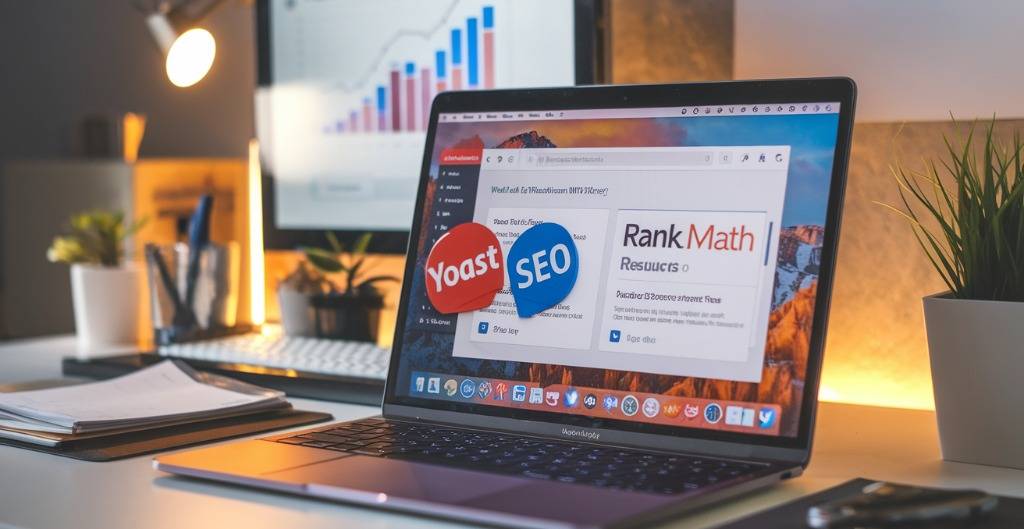

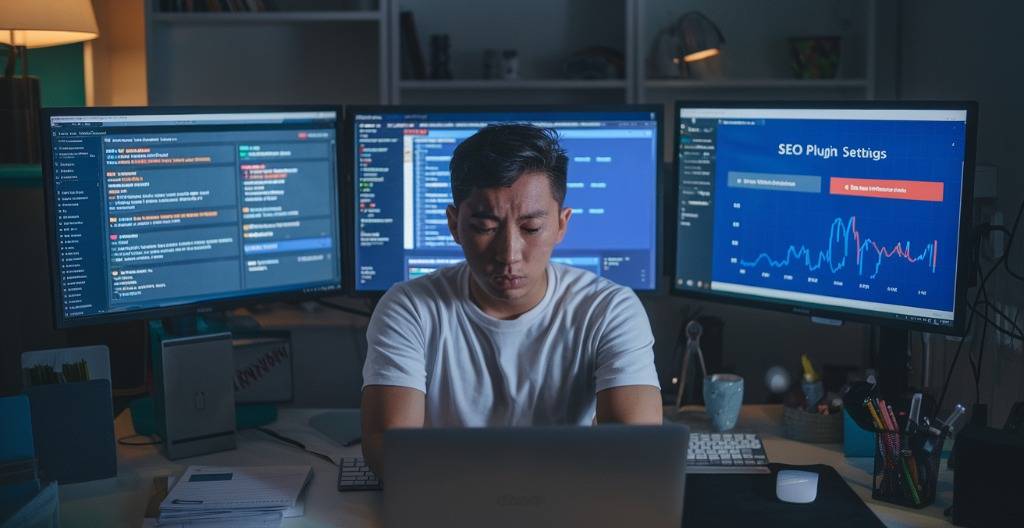
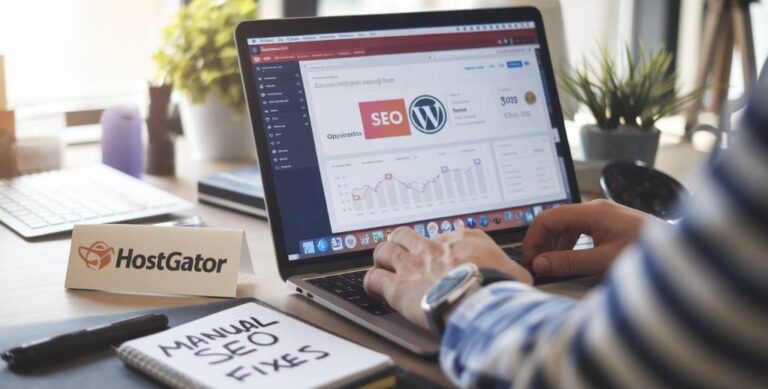

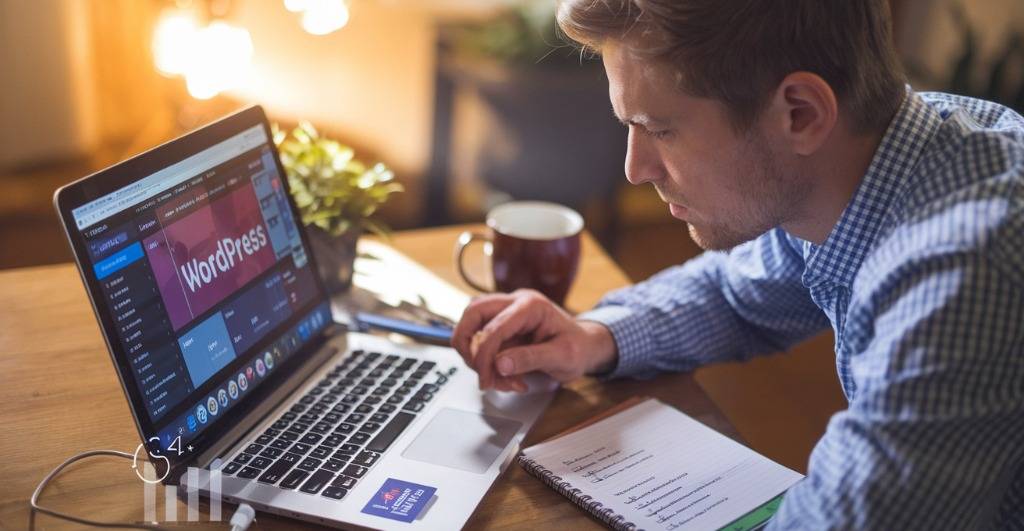
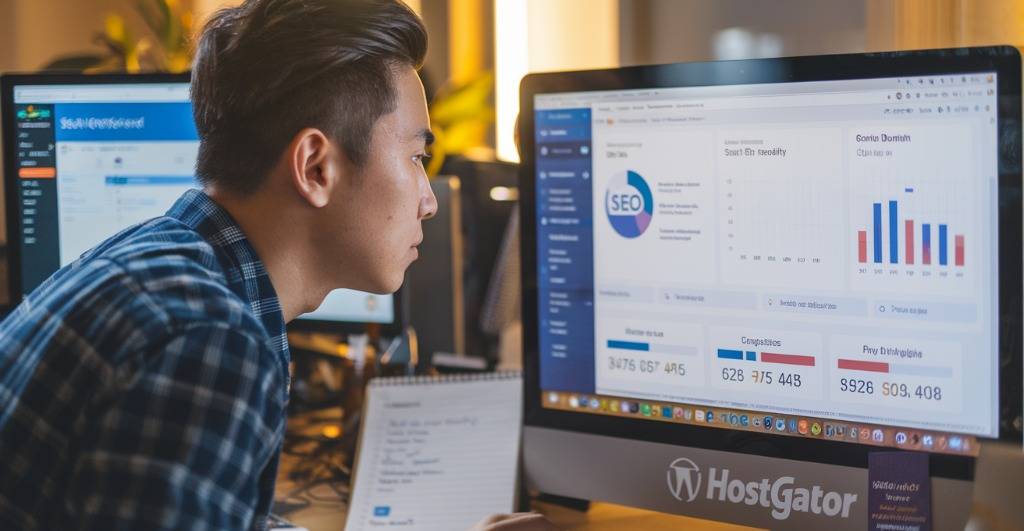

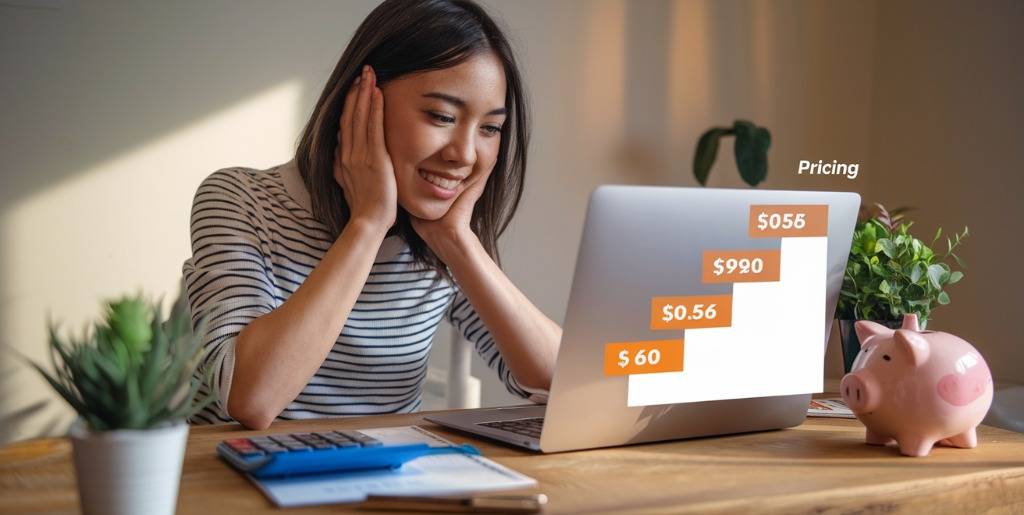


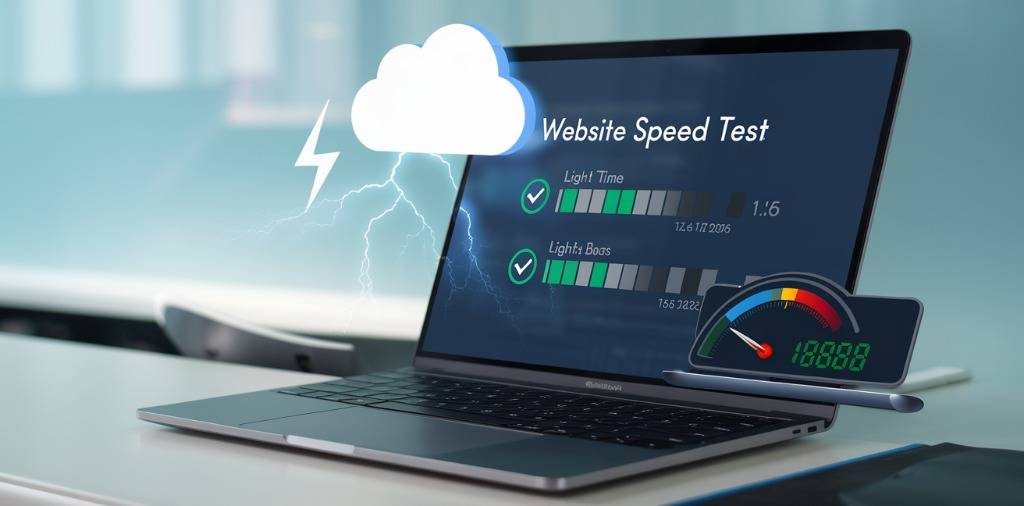




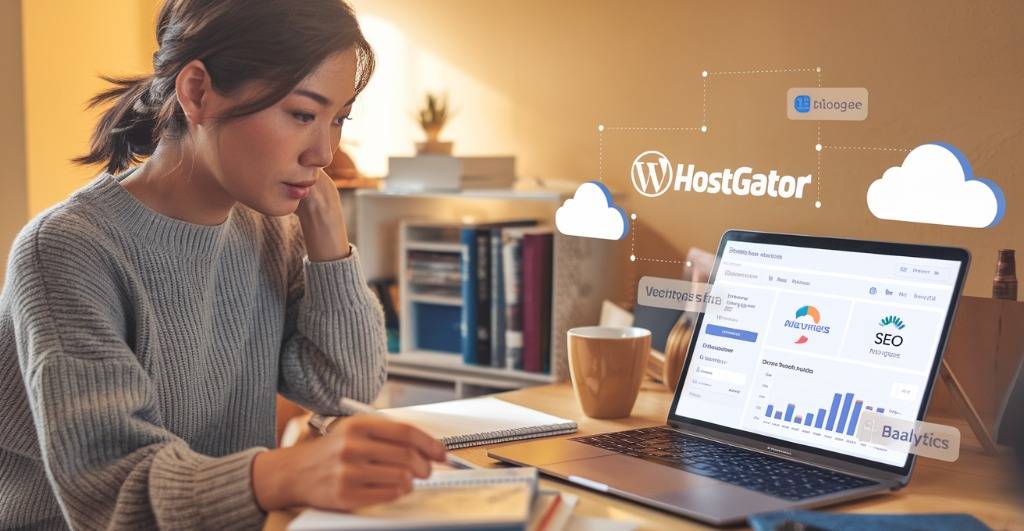


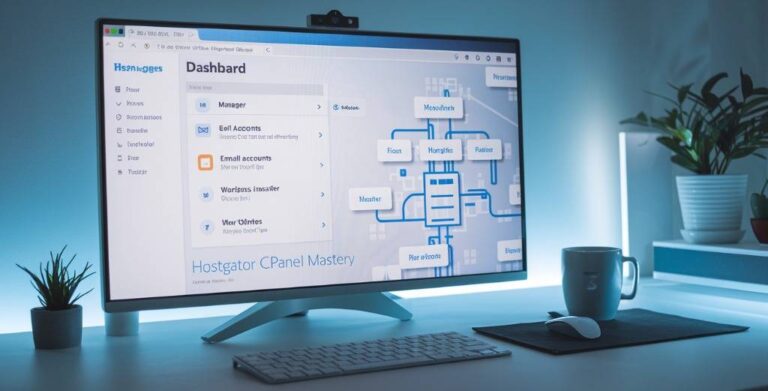
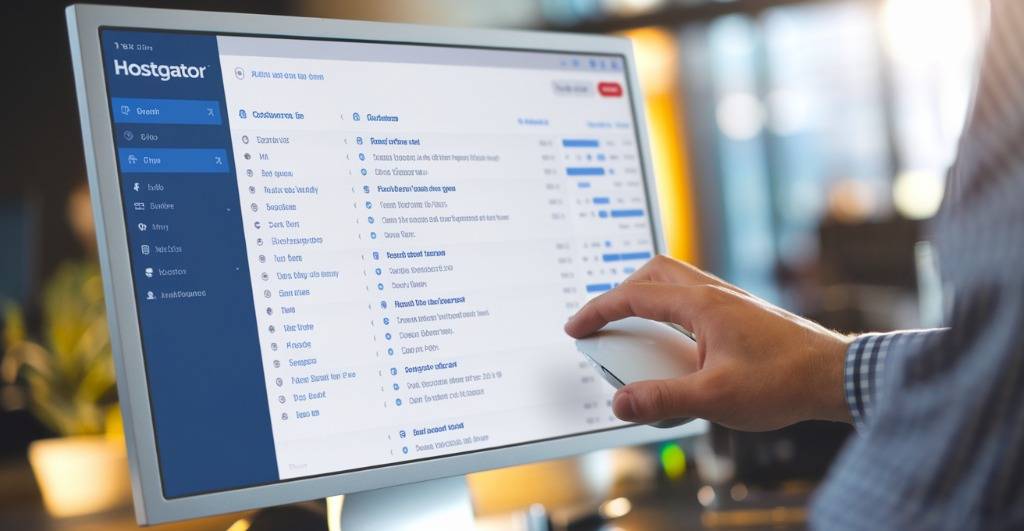

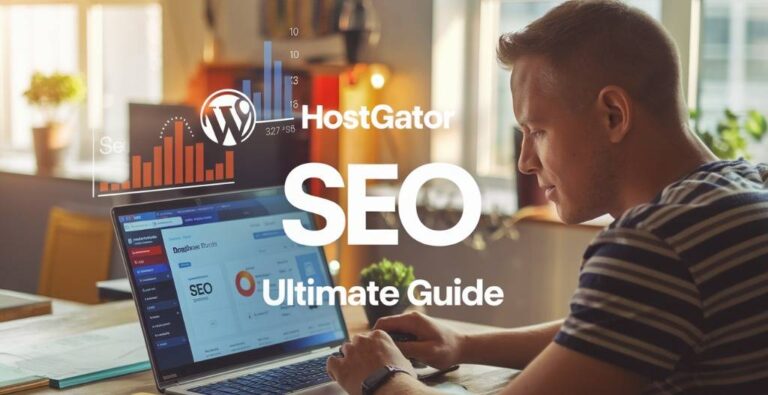
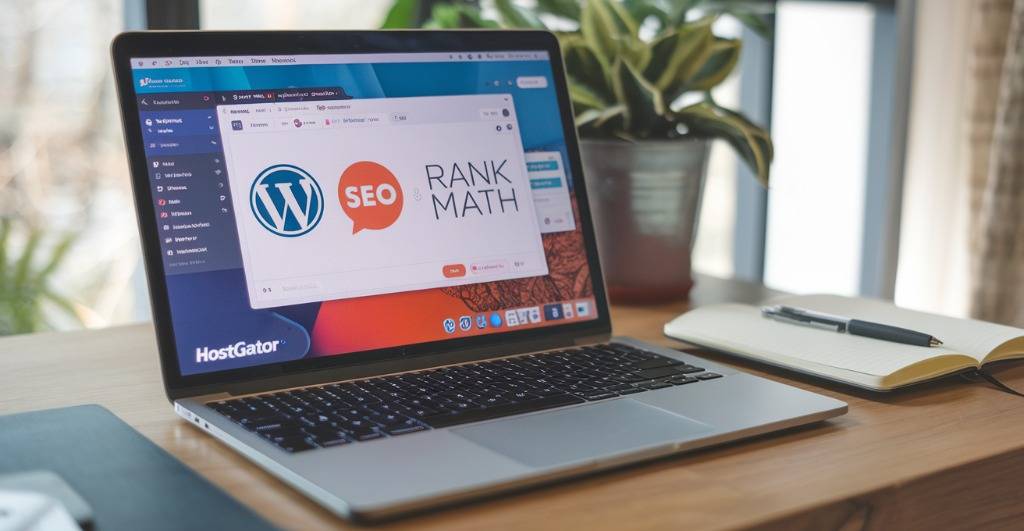

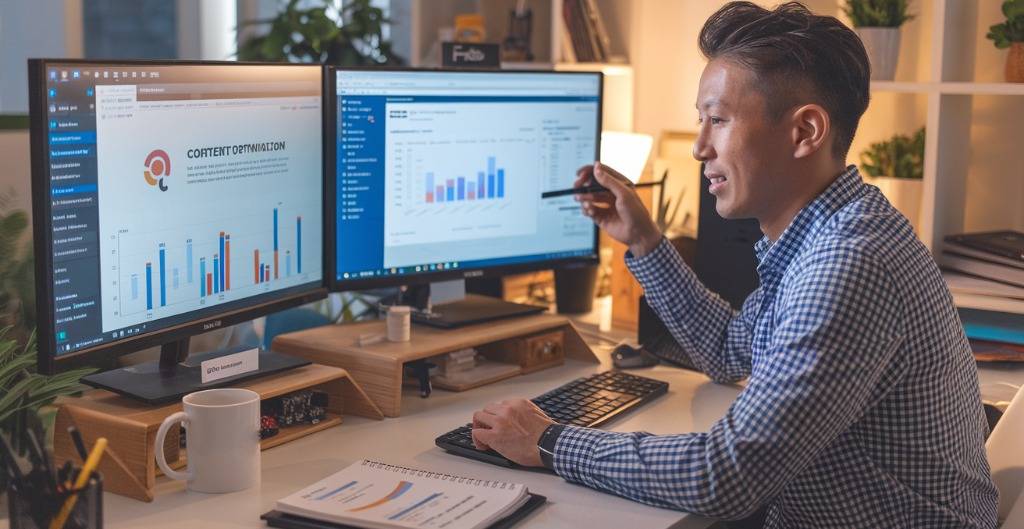
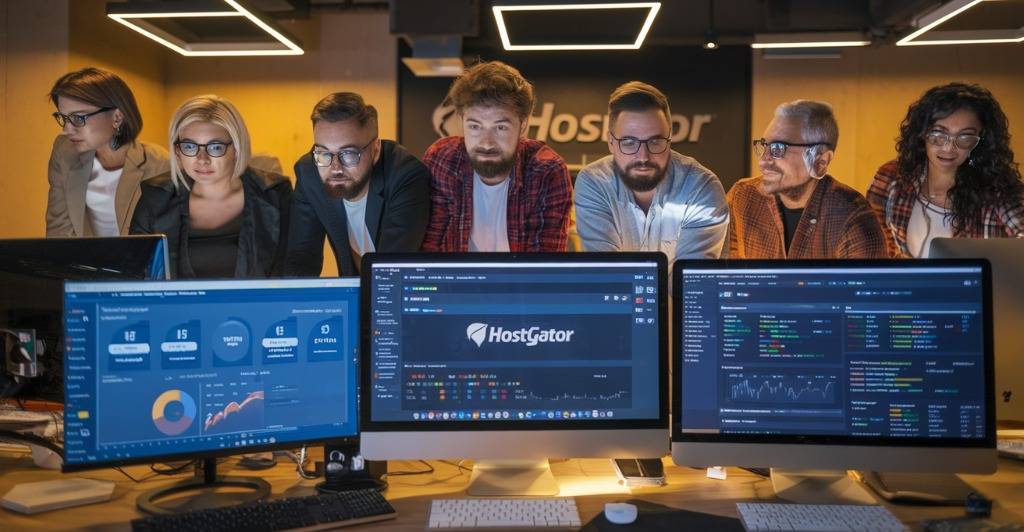


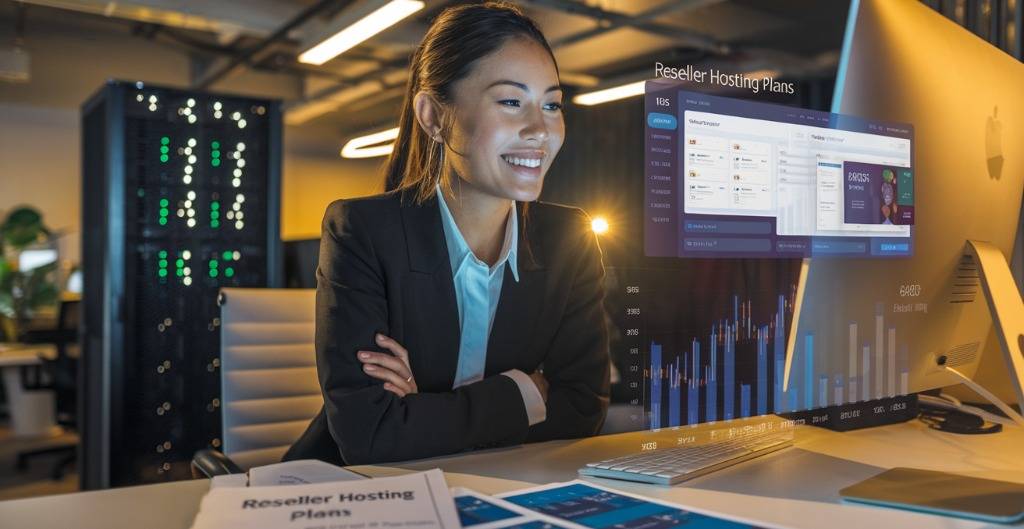
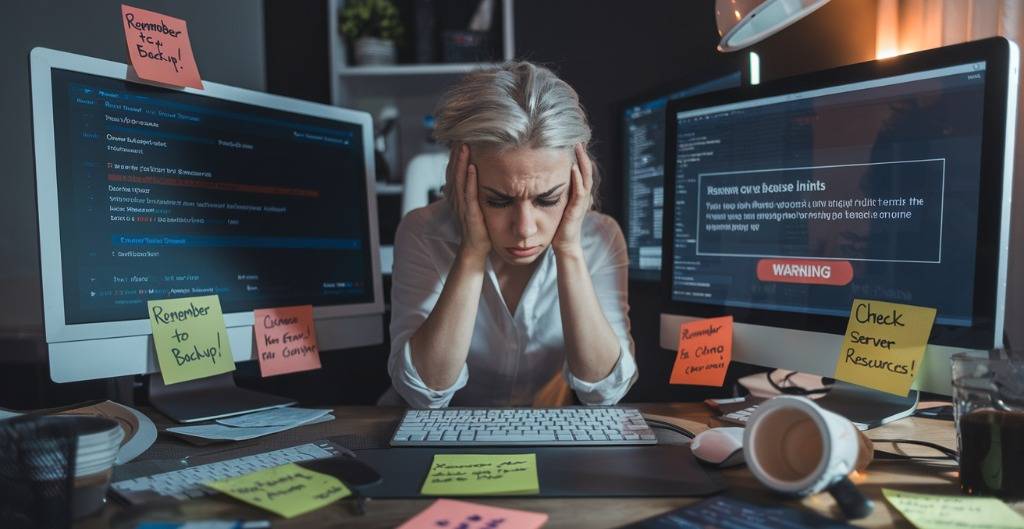
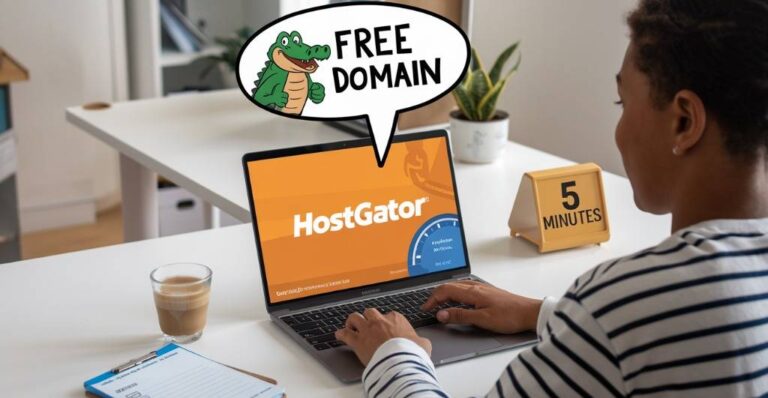


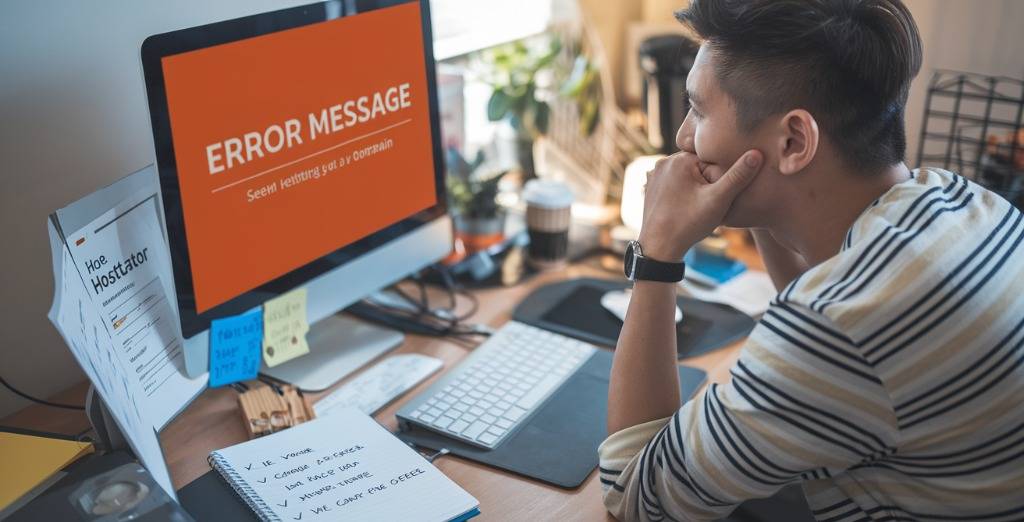

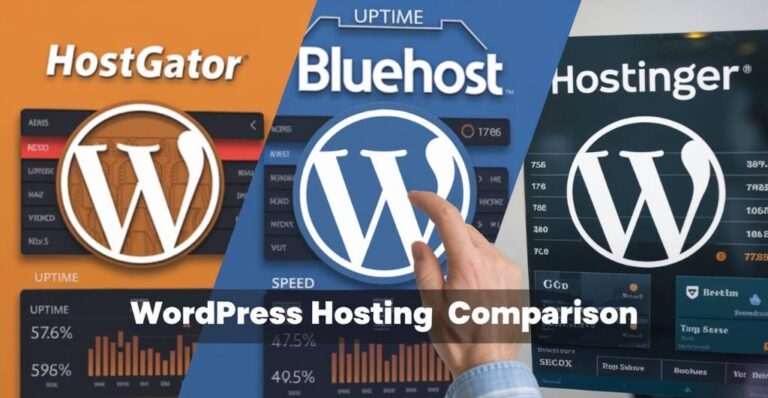
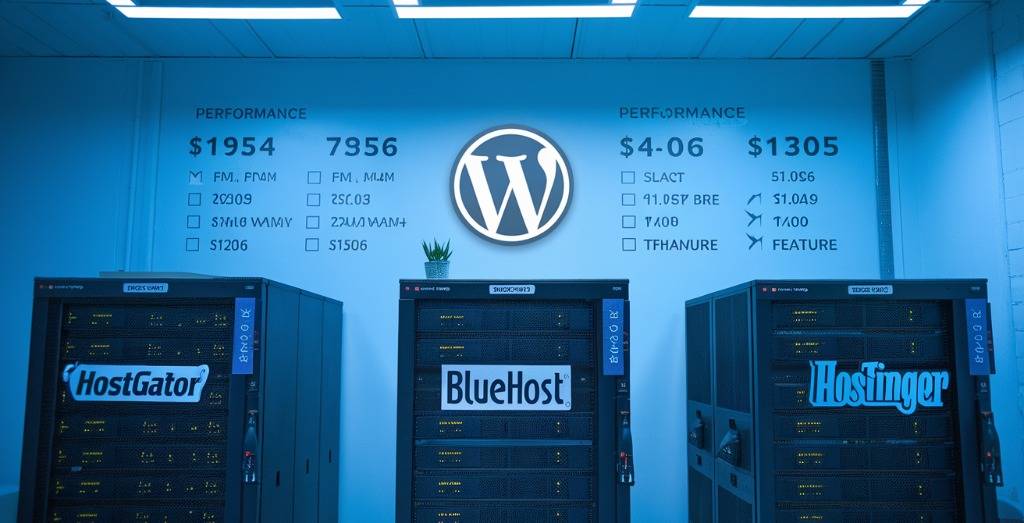
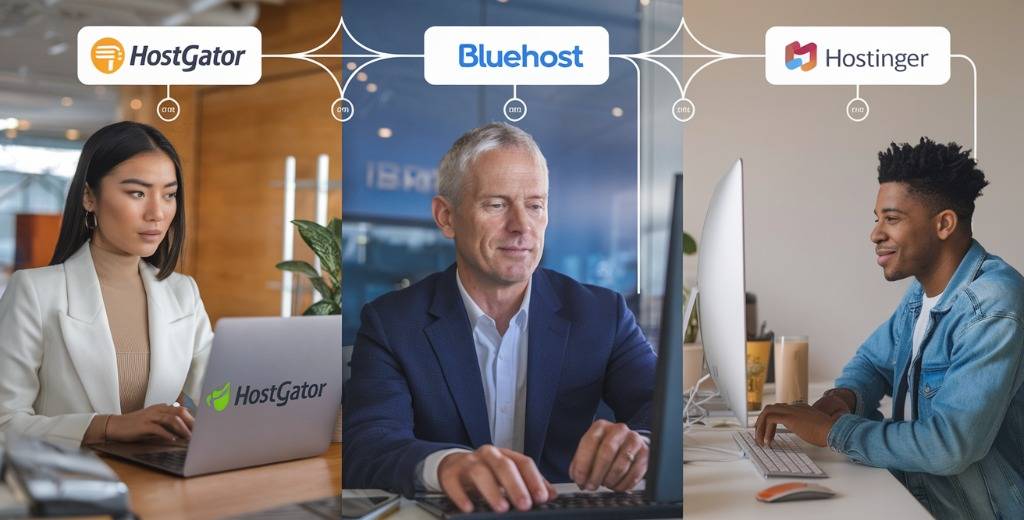

![HostGator Managed WordPress Hosting Review [2025]: Honest, Must-Read Pros & Cons Revealed HostGator Managed WordPress Hosting Review [2025]: Honest, Must-Read Pros & Cons Revealed](https://cloudhostingx.com/wp-content/uploads/2025/05/HostGator-Managed-WordPress-Hosting-Review-768x391.jpeg)
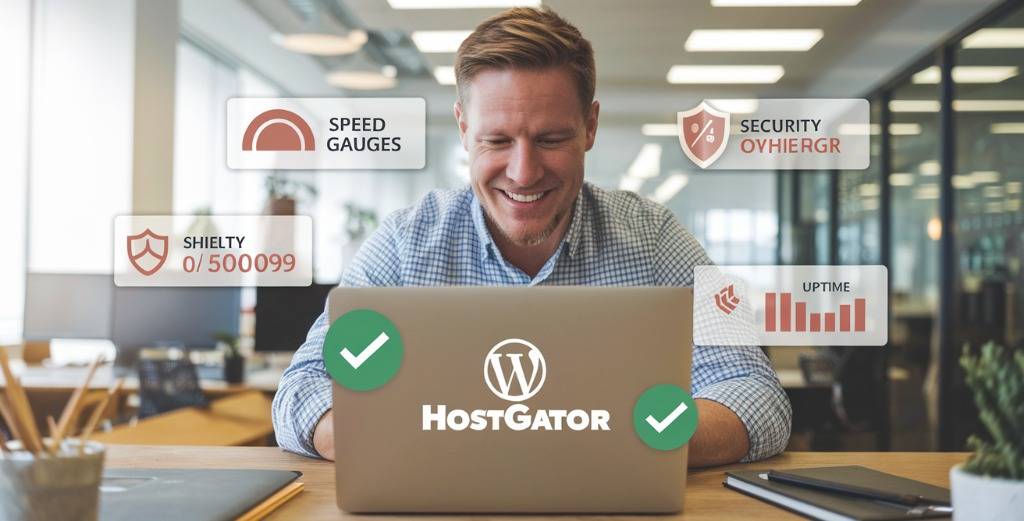

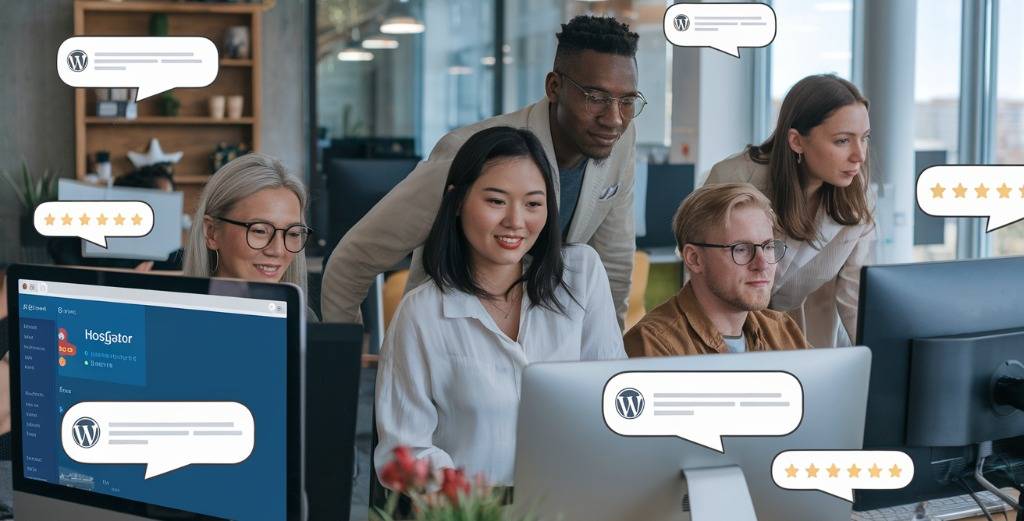
 Great choice – affordable with all essentials
Great choice – affordable with all essentials Consider higher plans – entry level may struggle
Consider higher plans – entry level may struggle Look elsewhere – scaling limitations
Look elsewhere – scaling limitations

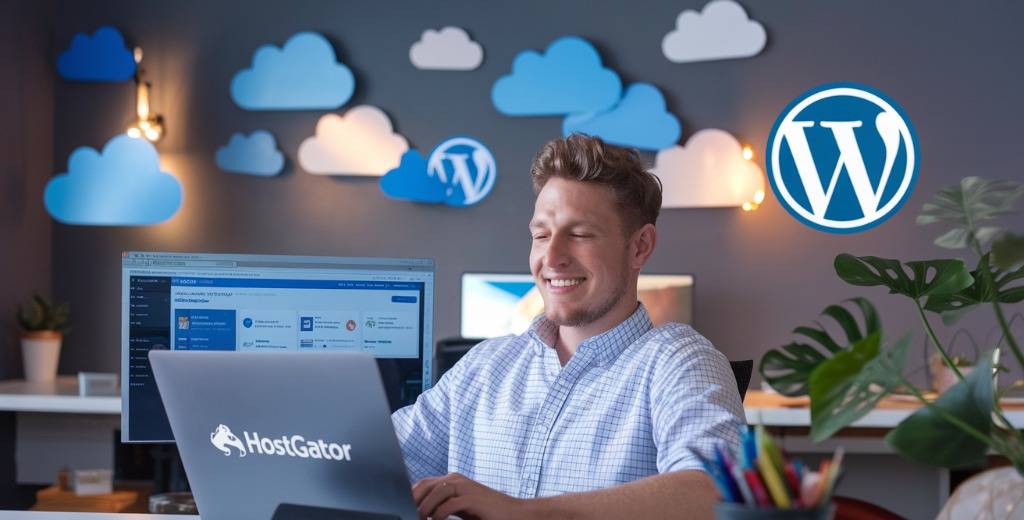

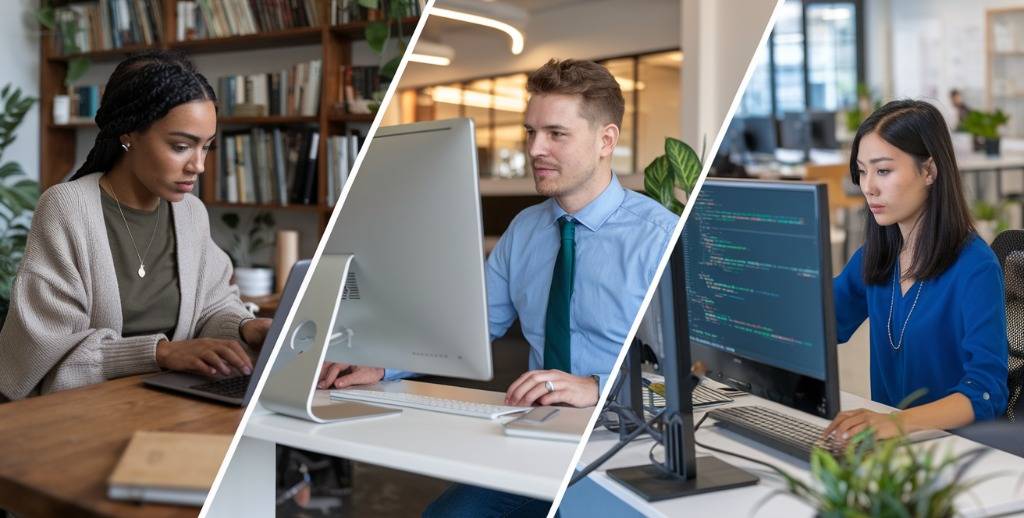
 Pre-Configured for WordPress: Comes with WordPress pre-installed, optimized server settings, caching, and automatic updates.
Pre-Configured for WordPress: Comes with WordPress pre-installed, optimized server settings, caching, and automatic updates. Managed Features: Often includes automatic backups, security patches, malware scanning, and performance tuning.
Managed Features: Often includes automatic backups, security patches, malware scanning, and performance tuning. Control Panel: Simplified dashboard often built around WordPress-specific tasks.
Control Panel: Simplified dashboard often built around WordPress-specific tasks. Ideal For: Non-technical users, WordPress bloggers, small businesses.
Ideal For: Non-technical users, WordPress bloggers, small businesses. Customizable Infrastructure: You can install any CMS (not just WordPress), app, or framework.
Customizable Infrastructure: You can install any CMS (not just WordPress), app, or framework. DIY Management: Requires more technical knowledge to configure and maintain.
DIY Management: Requires more technical knowledge to configure and maintain. Developer-Friendly: Offers full control over server environments, root access, SSH, etc.
Developer-Friendly: Offers full control over server environments, root access, SSH, etc. Use Case Variety: Suitable for eCommerce, SaaS apps, enterprise sites, or custom web applications.
Use Case Variety: Suitable for eCommerce, SaaS apps, enterprise sites, or custom web applications. In Summary:
In Summary: