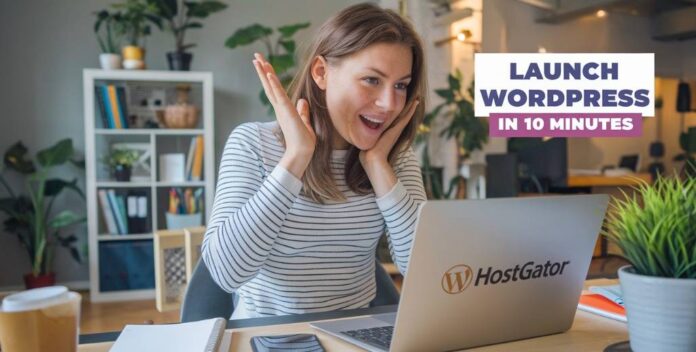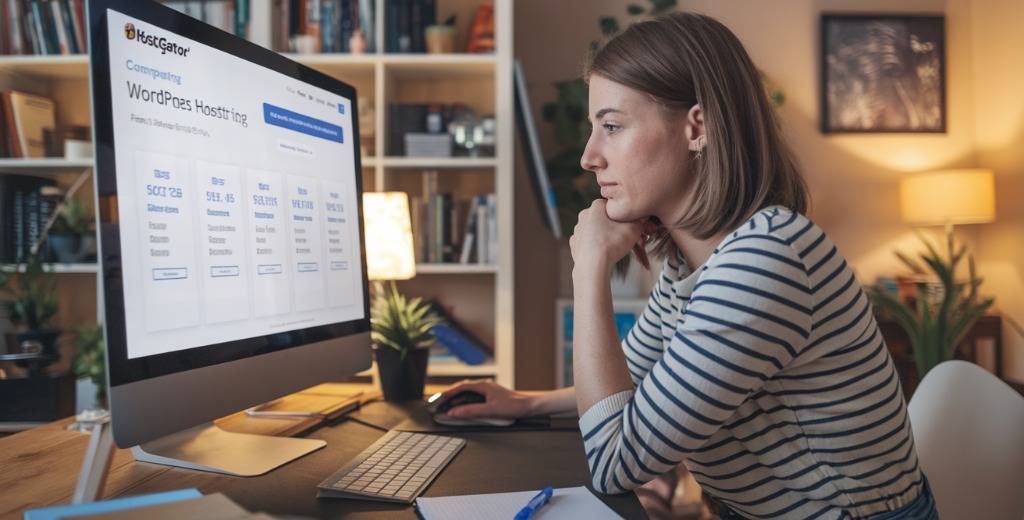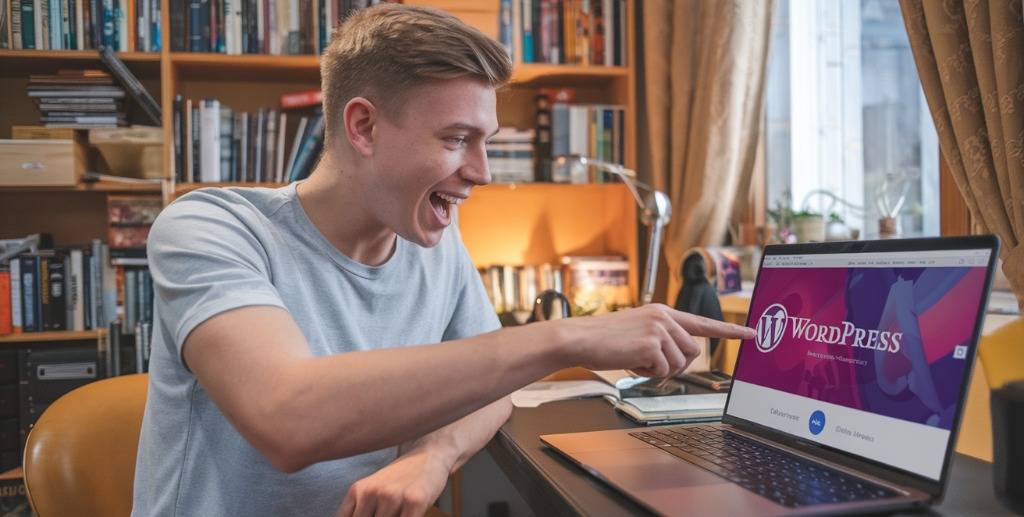Are you ready to launch a WordPress website on HostGator but feeling overwhelmed by the technical jargon and complex steps? 🤔 Don’t worry, you’re not alone! Many aspiring website owners find themselves stuck at the starting line, unsure of how to turn their digital dreams into reality.
Imagine being able to create a professional-looking website in just 10 minutes, without any coding knowledge or expensive design skills. Sounds too good to be true? Well, buckle up because we’re about to show you how it’s not only possible but also incredibly easy with HostGator and WordPress! 🚀
In this step-by-step guide, we’ll walk you through the entire process of launching your WordPress website on HostGator. From choosing the right plan to customizing your site and implementing basic SEO, we’ve got you covered. So, whether you’re a small business owner, a blogger, or just someone looking to establish an online presence, get ready to transform your web hosting experience and bring your website to life in no time!
Getting Started with HostGator
Quick intro to WordPress and HostGator
WordPress is the world’s most popular content management system, powering over 40% of all websites. It’s user-friendly, versatile, and perfect for beginners. HostGator, on the other hand, is a reliable web hosting provider known for its excellent WordPress support and easy-to-use platform.
| Feature | WordPress | HostGator |
|---|---|---|
| Purpose | Content Management System | Web Hosting Provider |
| Key Benefit | User-friendly interface | WordPress-optimized hosting |
| Best For | Websites, blogs, e-commerce | Hosting WordPress sites |
Who this guide is for?
This guide is tailored for:
- Beginners with no technical background
- Non-techies looking to create a website
- Aspiring bloggers
- Small business owners seeking an online presence
No coding experience is required to follow along and successfully launch your WordPress website on HostGator.
What you’ll learn in 10 minutes?
In just 10 minutes, you’ll learn how to:
- Choose the right HostGator plan
- Set up your HostGator account
- Install WordPress with one-click
- Customize your WordPress site
- Install essential plugins
- Create your first page or blog post
- Secure your site with free SSL
- Launch your website
By the end of this guide, you’ll have a fully functional WordPress website up and running on HostGator, ready to share with the world. Now, let’s dive into preparing for your WordPress website launch.
Preparing for Your WordPress Website Launch
A domain name
Before launching your WordPress website on HostGator, you’ll need a domain name. This is your website’s unique address on the internet. You have two options:
- Purchase a domain name separately from a domain registrar
- Get a free domain name with your HostGator plan
If you already have a domain name, you can easily connect it to your HostGator account. However, if you’re starting from scratch, HostGator offers a free domain name for the first year with most of their hosting plans, which can save you time and money.
Choosing the right HostGator plan
HostGator offers several WordPress-specific hosting plans to suit different needs and budgets. Here’s a comparison of their main plans:
| Plan | Features | Best For |
|---|---|---|
| Hatchling | 10 website, unmetered bandwidth, free SSL | Beginners, personal blogs |
| Baby | 20 websites, unmetered bandwidth, free SSL | Small businesses, multiple sites |
| Business | 50 websites, free dedicated IP, free SEO tools | E-commerce, high-traffic sites |
Consider your website’s goals, expected traffic, and budget when selecting a plan. You can always upgrade later as your site grows.
A few minutes of your time
One of the best things about launching a WordPress website on HostGator is how quick and easy it is. You’ll need to set aside:
- 5-10 minutes for account setup
- 2-3 minutes for WordPress installation
- 5-10 minutes for initial customization
With HostGator’s user-friendly interface and one-click WordPress installation, you can have your site up and running in no time.
Gathering necessary website content and resources
Before launching your site, prepare the following:
- Logo (if you have one)
- About page content
- Contact information
- Initial blog post or page content
- Images for your homepage or featured posts
Having these resources ready will streamline the setup process and ensure your site looks professional from day one.
Setting clear website goals and expectations
Lastly, define your website’s purpose and set realistic expectations. Consider:
- Primary objective (e.g., blogging, e-commerce, portfolio, etc.)
- Target audience
- Content update frequency
- Short-term and long-term growth plans
By clarifying these points, you’ll be better equipped to make decisions about your site’s design, functionality, and content strategy.
With these preparations in place, you’re ready to move on to the next step: choosing the right HostGator plan for your needs. This decision will depend on factors like your budget, expected traffic, and the number of websites you plan to host.
Choose the Right HostGator Plan
Overview of HostGator’s Cloud Plans (Hatchling, Baby, Business)
HostGator offers three main cloud hosting plans, each designed to cater to different needs and budgets. Let’s take a closer look at these options:
- Hatchling Cloud Plan:
- Ideal for beginners and small websites
- Hosting for up to 10 websites
- 10 GB of SSD Storage
- Ideal for 40K visits/month
- AI Site Creation Tools
- 30-day Money-Back Guarantee
- Free domain for the first year
- Free Site Migration Tool
- Free CDN – Cloudflare with Argo Routing
- Managed WordPress Updates
- 24/7 Chat Support
- Free SSL – Let’s Encrypt
- Free Malware Scanning
- Web Application Firewall
- DDoS Protection Included
- Static Content Caching
- Object Caching
- SSH & WP-CLI
- WordPress Staging Site
- Baby Cloud Plan:
- Perfect for growing websites and small businesses
- Hosting for up to 20 websites
- 20 GB of SSD Storage
- Ideal for 50K visits/month
- AI Site Creation Tools
- 30-day Money-Back Guarantee
- Free domain for the first year
- Free Site Migration Tool
- Free CDN – Cloudflare with Argo Routing
- Managed WordPress Updates
- 24/7 Chat & Phone Support
- Free SSL – Let’s Encrypt
- Free Malware Scanning
- Web Application Firewall
- DDoS Protection Included
- Static Content Caching
- Object Caching
- SSH & WP-CLI
- WordPress Staging Site
- Business Cloud Plan:
- Designed for high-traffic websites and e-commerce stores
- Hosting for up to 50 websites
- 50 GB of SSD Storage
- Ideal for 200K visits/month
- AI Site Creation Tools
- 30-day Money-Back Guarantee
- Free domain for the first year
- Free Site Migration Tool
- Free CDN – Cloudflare with Argo Routing
- Managed WordPress Updates
- 24/7 Chat & Phone Support
- Free SSL – Let’s Encrypt
- Free Malware Scanning
- Web Application Firewall
- DDoS Protection Included
- Domain Privacy – Free 1st year
- Daily Website Backups
- Static Content Caching
- Object Caching
- SSH & WP-CLI
- WordPress Staging Site
Here’s a comparison table of the three plans:
| Feature | Hatchling Cloud | Baby Cloud | Business Cloud |
|---|---|---|---|
| Price (36-month term) | $3.75/month | $4.50/month | $6.25/month |
| Renews at | $10.99/month | $16.49/month | $21.99/month |
| Websites allowed | up to 10 | up to 20 | up to 50 |
| Storage | 10 GB SSD | 20 GB SSD | 50 GB SSD |
| Ideal for | 40K visits/month | 50K visits/month | 200K visits/month |
| Free SSL certificate | Yes | Yes | Yes |
| Support | 24/7/365 chat | 24/7/365 phone and chat | 24/7/365 phone and chat |
| Money-Back Guarantee | 30-day refund policy | 30-day refund policy | 30-day refund policy |
| Free Domain | For the first year | For the first year | For the first year |
| Malware Scanning | Yes | Yes | Yes |
| Malware Detection and Removal | No | No | Yes |
| Cloudflare CDN with Argo Routing | Yes | Yes | Yes |
| AI Site Creation Tools | Yes | Yes | Yes |
| Free Site Migration Tool | Yes | Yes | Yes |
| Managed WordPress Updates | Yes | Yes | Yes |
| Web Application Firewall | Yes | Yes | Yes |
| DDoS Protection Included | Yes | Yes | Yes |
| Static Content Caching | Yes | Yes | Yes |
| Object Caching | Yes | Yes | Yes |
| SSH & WP-CLI | Yes | Yes | Yes |
| WordPress Staging Site | Yes | Yes | Yes |
| Domain Privacy | No | No | Free for the first year |
| Daily Website Backups | No | No | Yes |
Overview of HostGator’s WordPress Cloud Plans (Baby, Business, Pro)
For those specifically looking to host WordPress websites, HostGator offers specialized WordPress Cloud Plans. These plans are optimized for WordPress performance and come with additional features:
- WordPress Cloud Baby Plan:
- Suitable for small to medium-sized WordPress sites
- Hosts up to 20 websites
- 2x faster performance compared to shared hosting
- Free domain and SSL certificate
- Automatic malware scanning
- WordPress Cloud Business Plan:
- Ideal for growing WordPress websites and online businesses
- Hosts up to 50 websites
- 3x faster performance compared to shared hosting
- Free domain, SSL certificate, and Dedicated IP
- Automatic malware scanning, detection, and removal
- Daily backups
- WordPress Cloud Pro Plan:
- Perfect for high-traffic WordPress sites and e-commerce stores
- Hosts up to 100 websites
- 5x faster performance compared to shared hosting
- Free domain, SSL certificate, and Dedicated IP
- Automatic malware scanning, detection, and removal
- Daily backups
- Free SEO tools and advanced performance optimization
Here’s a comparison table of the WordPress Cloud Plans:
| Feature | WordPress Cloud Baby | WordPress Cloud Business | WordPress Cloud Pro |
|---|---|---|---|
| Websites | 20 | 50 | 100 |
| Performance | 2x faster | 3x faster | 5x faster |
| Storage | Unmetered | Unmetered | Unmetered |
| SSL Certificate | Free | Free | Free |
| Domain Registration | Free (1st year) | Free (1st year) | Free (1st year) |
| Dedicated IP | – | Free | Free |
| SEO Tools | – | – | Free |
| Malware Scanning | Automatic | Automatic | Automatic |
| Malware Detection and Removal | – | Automatic | Automatic |
| Daily Backups | – | Yes | Yes |
| Free SEO tools | Yes | Yes | Yes |
Which one is best for beginners?
For beginners looking to launch their first WordPress website, the best option depends on your specific needs and future plans. However, we can make some recommendations based on common scenarios:
- For a personal blog or small website:
The Hatchling Cloud Plan or the WordPress Cloud Baby Plan would be excellent choices. These plans offer sufficient resources and features for most beginners, including:- Easy WordPress installation
- Free domain for the first year
- Free SSL certificate
- Unlimited storage and bandwidth
- For a small business or growing website:
The Baby Cloud Plan or the WordPress Cloud Business Plan would be more suitable. These plans provide:- Ability to host multiple websites
- Enhanced performance for WordPress sites
- Additional security features
- Room for growth as your online presence expands
When choosing between regular cloud plans and WordPress-specific plans, consider the following:
- If you’re exclusively using WordPress and want optimized performance, go for a WordPress Cloud Plan.
- If you might use other content management systems or need more flexibility, choose a regular Cloud Plan.
Factors to consider when making your decision:
- Budget: Start with a plan that fits your current budget but allows for scalability.
- Traffic expectations: Choose a plan that can handle your anticipated visitor numbers.
- Number of websites: Select a plan that accommodates the number of sites you plan to launch.
- Technical expertise: WordPress-specific plans offer more managed services, which can be helpful for beginners.
- Growth potential: Opt for a plan that allows easy upgrades as your site grows.
Discounted plans
HostGator frequently offers discounts and special promotions for new customers. To find the most up-to-date discounted plans, visit HostGator’s official website and look for their current offers. You can often find substantial savings, especially on longer-term commitments.
When exploring discounted plans, keep these tips in mind:
- Compare the discounted prices with regular rates to understand the long-term costs.
- Check the duration of the discount – some offers apply only to the first billing cycle.
- Look for bundle deals that might include free domain registration or additional services.
- Consider longer commitment periods (e.g., 36 months) for maximum savings, but ensure you’re comfortable with the commitment.
Now that we’ve covered the various HostGator plans and helped you choose the best option for your needs, let’s move on to the next crucial step in launching your WordPress website: setting up your HostGator account.
Setting Up Your HostGator Account
Registering and creating your HostGator account
Now that you’ve chosen the right HostGator plan for your needs, it’s time to set up your account. This process is straightforward and can be completed in just a few minutes:
- Visit HostGator.com and click on the “Get Started” or “Sign Up” button.
- Select your chosen plan (Hatchling, Baby, or Business).
- Fill in your personal information, including your name, email address, and phone number.
- Create a strong password for your account. Make sure it’s unique and not used for other services.
Selecting your domain name
Choosing the right domain name is crucial for your WordPress website. Here are some tips to help you select the perfect domain:
- Keep it short, memorable, and relevant to your brand or content
- Avoid hyphens and numbers if possible
- Consider using keywords related to your niche
- Check for trademark conflicts before finalizing your choice
HostGator offers a domain search tool to help you find available options. If you already have a domain, you can easily connect it to your HostGator account during the setup process.
Navigating the HostGator control panel
Once your account is set up, you’ll gain access to the HostGator control panel, also known as cPanel. This powerful tool allows you to manage various aspects of your hosting account and WordPress website.
Key features of the HostGator control panel include:
| Feature | Description |
|---|---|
| File Manager | Upload, manage, and organize your website files |
| MySQL Databases | Create and manage databases for your WordPress site |
| Email Accounts | Set up and manage email addresses for your domain |
| Domains | Manage multiple domains and subdomains |
| WordPress Installer | One-click installation of WordPress |
Step-by-step walkthrough
Let’s break down the process of setting up your HostGator account:
- Choose your plan and domain name
- Enter your billing information and select your payment method
- Review your order and complete the purchase
- Check your email for account creation confirmation and login details
- Log in to your HostGator control panel using the provided credentials
- Familiarize yourself with the cPanel layout and available tools
Tips to save money
As you set up your HostGator account, consider these money-saving tips:
- Look for promotional codes or special offers before purchasing
- Opt for longer billing cycles to get better discounts
- Start with a basic plan and upgrade later if needed
- Take advantage of HostGator’s 45-day money-back guarantee
- Use HostGator’s free domain registration offer if available
With your HostGator account now set up, you’re ready to move on to the exciting part – installing WordPress and bringing your website to life. In the next section, we’ll guide you through the process of installing WordPress on your HostGator hosting account, which is a crucial step in launching your website quickly and efficiently.
Installing WordPress on HostGator
Using the one-click WordPress installation
HostGator’s one-click WordPress installation feature simplifies the process of setting up your WordPress website. Here’s how to use it:
- Log in to your HostGator cPanel
- Locate the “Software” section
- Click on “QuickInstall” or “WordPress Installer”
- Choose WordPress and select your domain
- Fill in the required information
- Click “Install” to complete the process
This method saves time and eliminates the need for manual file uploads or database creation.
Choose a username/password
When setting up your WordPress site, creating a strong username and password is crucial for security:
| Do’s | Don’ts |
|---|---|
| Use a unique username | Avoid “admin” as username |
| Create a complex password | Don’t use common words |
| Combine letters, numbers, and symbols | Avoid personal information |
| Make it at least 12 characters long | Don’t reuse passwords |
Remember to store your credentials securely, as you’ll need them to access your WordPress dashboard.
Log in to your WordPress dashboard
After installation, you can access your WordPress dashboard by:
- Opening your web browser
- Typing in your domain followed by “/wp-admin” (e.g., yourdomain.com/wp-admin)
- Entering your username and password
- Clicking “Log In”
Accessing your WordPress dashboard
Once logged in, you’ll see the WordPress dashboard, which serves as the control center for your website. Key areas include:
- Left sidebar: Contains various menu options
- Top bar: Quick access to common tasks and site preview
- Main content area: Displays widgets and important information
Familiarize yourself with the dashboard layout to navigate efficiently.
Configuring basic WordPress settings
Before diving into design and content, configure these essential settings:
- General Settings:
- Set your site title and tagline
- Confirm your WordPress and site URLs
- Choose your preferred time zone and date format
- Reading Settings:
- Decide whether your homepage displays latest posts or a static page
- Set the number of blog posts to show on archive pages
- Discussion Settings:
- Manage comment moderation preferences
- Enable or disable pingbacks and trackbacks
- Permalink Settings:
- Choose a URL structure for your posts and pages (e.g., category name, post name, date, or author name)
By configuring these settings, you’ll lay a solid foundation for your WordPress website. With your WordPress installation complete and basic settings in place, you’re now ready to start customizing your website’s appearance and functionality.
Customizing Your WordPress Website
Choosing and installing a theme
Now that you’ve installed WordPress on HostGator, it’s time to give your website a unique look. WordPress themes allow you to customize your site’s appearance without coding knowledge. Here’s how to choose and install a theme:
- Log in to your WordPress dashboard
- Navigate to Appearance > Themes
- Click “Add New” at the top of the page
- Browse through the available themes or use the search function
- Hover over a theme you like and click “Install”
- Once installed, click “Activate” to apply the theme
Basic customizations
After installing your theme, you’ll want to personalize it. Most themes offer built-in customization options:
- Go to Appearance > Customize in your WordPress dashboard
- Upload your logo: Look for a “Site Identity” or “Logo” section
- Change colors: Find the “Colors” or “Style” section to modify your site’s color scheme
- Adjust layout: Some themes allow you to change header styles, sidebar positions, or footer layouts
| Customization | Where to Find | Tips |
|---|---|---|
| Logo | Site Identity | Use a high-resolution image |
| Colors | Colors or Style | Choose a palette that matches your brand |
| Layout | Layout or Header/Footer | Experiment with different layouts for optimal user experience |
Where to find free and premium themes?
There are numerous sources for WordPress themes:
- WordPress.org Theme Directory: Free, official themes
- ThemeForest: Large marketplace for premium themes
- StudioPress: High-quality Genesis framework themes
- Elegant Themes: Creator of the popular Divi theme
- Astra: Lightweight, customizable themes
When choosing a theme, consider factors like responsiveness, loading speed, and compatibility with popular plugins.
Recommended themes
Here are some popular and versatile WordPress themes suitable for various types of websites:
- Astra: Free and premium versions, highly customizable
- OceanWP: Lightweight and flexible, great for beginners
- GeneratePress: Fast-loading and SEO-friendly
- Divi: Premium theme with a powerful visual builder
- Blocksy: Modern, customizable theme with excellent performance
| Theme | Best For | Key Features |
|---|---|---|
| Astra | All-purpose | Fast, customizable, starter templates |
| OceanWP | E-commerce | WooCommerce integration, free extensions |
| GeneratePress | Performance | Lightweight, SEO-optimized |
| Divi | Visual design | Drag-and-drop builder, extensive layout options |
| Blocksy | Modern websites | Fast-loading, header/footer builder |
Remember, the right theme depends on your specific needs and goals. Take advantage of theme previews and demos to ensure it fits your vision for your WordPress website. Once you’ve customized your theme, you’ll be ready to move on to installing essential plugins to enhance your site’s functionality.
Install Must-Have Plugins
How to install plugins step-by-step?
Installing plugins in WordPress is a straightforward process. Follow these steps:
- Log in to your WordPress dashboard
- Navigate to “Plugins” in the left sidebar
- Click “Add New” at the top of the page
- Search for the plugin you want to install
- Click “Install Now” next to the plugin
- Once installed, click “Activate” to enable the plugin
Adding essential plugins
Essential plugins enhance your website’s functionality and performance. Here’s a list of categories to consider:
- SEO optimization
- Caching and performance
- Security
- Contact forms
- Backup solutions
- Analytics
Recommended plugins for beginners
For those new to WordPress, here are some must-have plugins to get you started:
| Category | Plugin Name | Key Features |
|---|---|---|
| SEO | Yoast SEO | On-page optimization, XML sitemaps, content analysis |
| Caching | W3 Total Cache | Page caching, browser caching, minification |
| Security | Wordfence Security | Firewall, malware scanner, login security |
| Contact Form | WPForms Lite | Drag-and-drop form builder, responsive design |
- Yoast SEO: This plugin helps optimize your content for search engines. It provides real-time page analysis and suggestions to improve your content’s SEO score.
- W3 Total Cache: Improve your website’s loading speed by caching pages and posts. This plugin can significantly reduce load times, enhancing user experience and potentially boosting your search engine rankings.
- Wordfence Security: Protect your site from malicious attacks with this comprehensive security plugin. It includes a web application firewall, malware scanner, and login security features.
- WPForms Lite: Create contact forms easily with this user-friendly plugin. It offers a drag-and-drop interface and various pre-built templates to get you started quickly.
When installing plugins, keep these best practices in mind:
- Only install plugins from reputable sources
- Regularly update your plugins to ensure security and optimal performance
- Deactivate and delete unused plugins to reduce potential vulnerabilities
- Monitor your site’s performance after installing new plugins
Remember, while plugins can greatly enhance your website, it’s important not to overload your site with too many. Each plugin can potentially impact your site’s speed and performance, so choose wisely and only install what you truly need.
Now that you’ve installed these essential plugins, your WordPress website is better equipped to handle SEO, performance, security, and user interactions. In the next section, we’ll explore how to create your first page or blog post, putting your newly installed plugins to work.
Create Your First Blog Post or Page
Navigate to “Posts” or “Pages”
Now that you’ve set up your WordPress site on HostGator, it’s time to create your first page or blog post. This is where your website truly comes to life, allowing you to share your content with the world.
To begin, log in to your WordPress dashboard. On the left-hand side menu, you’ll see two options: “Posts” and “Pages”. Here’s a quick comparison to help you decide which one to use:
| Feature | Posts | Pages |
|---|---|---|
| Purpose | Dynamic content (blog entries) | Static content (About, Contact, etc.) |
| Chronological order | Yes | No |
| Categories and tags | Commonly used | Not typically used |
| Comments | Usually enabled | Can be disabled |
| Appears in RSS feed | Yes | No |
Select “Posts” for blog entries or news updates. Choose “Pages” for permanent content like your homepage or contact information. Click on the appropriate option, then click “Add New” at the top of the page.
Add a title, content, images
Once you’re in the editor, you’ll see a blank canvas ready for your creativity. Start by adding a compelling title that accurately represents your content and includes relevant keywords for SEO purposes.
Next, focus on your content. WordPress uses a block-based editor called Gutenberg, which makes it easy to add and arrange different types of content. Here are some tips for creating engaging content:
- Use short paragraphs for better readability
- Include subheadings to break up your content
- Add bullet points or numbered lists for easy scanning
- Incorporate relevant images to illustrate your points
To add an image, click the “+” icon and select the “Image” block. You can upload images from your computer or choose from the WordPress media library. Remember to add alt text to your images for better accessibility and SEO.
Publish and preview your website
Once you’re satisfied with your content, it’s time to publish. Before doing so, take advantage of the “Preview” button in the top-right corner. This allows you to see how your page or post will look on your live site without actually publishing it.
If everything looks good, click the “Publish” button. Your content is now live on your WordPress website! You can always come back to edit or update your content later.
Creating key pages and menu structure
With your first page or post published, it’s time to create some essential pages for your website. Here’s a list of key pages most websites should have:
- Home
- About Us
- Contact Us
- Services and/or Products
- Blog (if applicable)
- Privacy Policy
- Terms and Conditions
- Cookie Policy
- Disclaimer
- Affiliate Disclosure (if you earn commissions from affiliate partners)
Create these pages using the same process you used for your first page. Once you have your key pages, it’s time to set up your menu structure.
To create a menu:
- Go to “Appearance” > “Menus” in your WordPress dashboard
- Click “Create a new menu”
- Give your menu a name (e.g., “Main Menu”)
- Add pages to your menu by selecting them from the left sidebar and clicking “Add to Menu”
- Arrange the menu items by dragging and dropping them
- Select the display location (usually “Primary Menu”)
- Click “Save Menu”
A well-structured menu helps visitors navigate your site easily, improving user experience and potentially boosting your search engine rankings.
Customizing site appearance with the WordPress Customizer
The WordPress Customizer is a powerful tool that allows you to make visual changes to your website in real-time. To access it, go to “Appearance” > “Customize” in your WordPress dashboard.
Here are some key areas you can customize:
- Site Identity: Upload your logo and set your site title and tagline
- Colors: Choose your website’s color scheme
- Typography: Select fonts for your headings and body text
- Header: Customize your header layout and design
- Footer: Add widgets or customize your footer content
- Menus: Adjust menu locations and settings
- Widgets: Add and arrange widgets in your sidebar or footer
- Homepage Settings: Choose what appears on your homepage
- Additional CSS: Add custom CSS for advanced styling
As you make changes in the Customizer, you’ll see them reflected in the preview pane on the right. This allows you to experiment with different designs without affecting your live site until you’re ready to publish your changes.
Remember to click “Publish” when you’re satisfied with your customizations. If you’re not ready to commit, you can save your changes as a draft and come back to them later.
By following these steps, you’ve now created your first page or blog post, set up your key pages and menu structure, and customized your site’s appearance. Your WordPress website is starting to take shape, reflecting your unique brand and content.
Next, we’ll explore how to secure your newly created website with a free SSL certificate, ensuring that your visitors’ data is protected and boosting your site’s credibility in search engine rankings.
Secure Your Site with Free SSL
How to activate SSL in HostGator?
Activating SSL (Secure Sockets Layer) in HostGator is a straightforward process that enhances your website’s security. Follow these steps:
- Log in to your HostGator cPanel
- Navigate to the “Security” section
- Click on “SSL/TLS Status”
- Select your domain from the dropdown menu
- Choose “Auto SSL” and click “Issue”
HostGator will automatically install and configure the SSL certificate for your website. This process typically takes a few minutes to complete.
| SSL Type | Features | Best For |
|---|---|---|
| Auto SSL | Free, automatic renewal | Most websites |
| Let’s Encrypt | Free, manual renewal | Advanced users |
| Paid SSL | Extended validation, multiple domains | E-commerce sites |
Why it’s important for SEO and trust?
Implementing SSL is crucial for both SEO and building trust with your visitors. Here’s why:
- SEO benefits:
- Google favors HTTPS sites in search rankings
- Improved site speed due to HTTP/2 protocol
- Enhanced user experience metrics
- Trust factors:
- Displays “Secure” lock icon in browser address bar
- Encrypts data transmission between server and user
- Protects sensitive information like login credentials
By securing your WordPress website with SSL, you’re not only improving your search engine visibility but also creating a safer browsing experience for your visitors. This added layer of security is especially important if you plan to collect any user data or process online transactions.
Launching Your Website
Previewing and testing your site
Before going live, it’s crucial to thoroughly preview and test your WordPress website. Use HostGator’s staging environment to check your site’s functionality without affecting the live version. Here’s a checklist to ensure everything is in order:
- Visual appearance across different devices
- Navigation and menu functionality
- Form submissions and contact options
- Page load times and overall performance
- Broken links or 404 errors
| Test Area | Desktop | Mobile | Tablet |
|---|---|---|---|
| Layout | ✓ | ✓ | ✓ |
| Images | ✓ | ✓ | ✓ |
| Forms | ✓ | ✓ | ✓ |
| Speed | ✓ | ✓ | ✓ |
Setting your site to live mode
Once you’re satisfied with your website’s performance, it’s time to set it to live mode. Follow these steps:
- Log in to your HostGator cPanel
- Navigate to the WordPress manager
- Select your domain
- Click on the “Go Live” button
- Confirm the action
Celebrating your successful launch
Congratulations! Your WordPress website is now live on HostGator. Take a moment to celebrate this achievement. Share your new site with friends, family, and colleagues. Consider posting about your launch on social media to generate initial traffic and gather feedback.
You’re Live! What’s Next?
Now that your site is up and running, focus on:
- Monitoring site performance and user engagement
- Regularly updating content to keep visitors coming back
- Implementing a content marketing strategy
- Exploring HostGator’s additional features like email marketing tools
- Continuing to learn about WordPress and web development
Remember, launching your website is just the beginning of your online journey. Keep refining and improving your site to ensure its long-term success.
Basic SEO Tips to Get Found Online
Install an SEO plugin
To kickstart your website’s search engine optimization, installing an SEO plugin is crucial. Two popular options are Yoast SEO and All in One SEO Pack. These plugins offer features like:
- Keyword optimization
- Meta description management
- XML sitemap generation
- Content analysis
Here’s a comparison of these top SEO plugins:
| Feature | Yoast SEO | All in One SEO Pack |
|---|---|---|
| Free version | Yes | Yes |
| Keyword optimization | Advanced | Basic |
| Content analysis | Real-time | Limited |
| Social media integration | Yes | Yes |
| Schema markup | Extensive | Basic |
Choose the plugin that best suits your needs and install it through your WordPress dashboard.
Use keywords in your post and page titles
Incorporating relevant keywords in your post and page titles is essential for improving your website’s visibility in search results. Here are some tips:
- Place the main keyword near the beginning of the title
- Keep titles under 60 characters to avoid truncation in search results
- Make titles descriptive and engaging
- Use power words to increase click-through rates
Remember to use your chosen keywords naturally throughout your content as well, maintaining a keyword density of 1-2%.
Tips for growing your site
Growing your WordPress website requires a multi-faceted approach. Here are some strategies to help you expand your online presence:
- Content creation:
- Develop a content calendar
- Write high-quality, informative articles
- Use a mix of content types (text, images, videos)
- Update old content regularly
- Traffic generation:
- Promote content on social media platforms
- Engage in guest posting on relevant websites
- Utilize email marketing to drive repeat visits
- Implement internal linking to keep visitors on your site
- Monetization:
- Display ads through networks like Google AdSense
- Offer sponsored content opportunities
- Create and sell digital products
- Implement affiliate marketing strategies
Submit site to Google Search Console
Submitting your website to Google Search Console is a crucial step in improving your site’s visibility. Here’s how to do it:
- Sign up for a Google Search Console account
- Add your website as a property
- Verify ownership of your site
- Submit your XML sitemap
- Monitor your site’s performance and fix any issues
By following these basic SEO tips, you’ll be well on your way to improving your WordPress website’s visibility in search engine results. Remember that SEO is an ongoing process, so continue to learn and adapt your strategies as search algorithms evolve.
Conclusion on How to Launch a WordPress Website on HostGator in 10 Minutes? Beginner’s Step-by-Step Guide
Launching a WordPress website on HostGator is a straightforward process that can be accomplished in just 10 minutes, even for beginners. By following the steps outlined in this guide, you can quickly set up your HostGator account, install WordPress, customize your site, and add essential plugins. Remember to secure your website with a free SSL certificate and implement basic SEO practices to improve your online visibility.
With your new WordPress website up and running on HostGator, you’re now ready to share your content with the world. Whether you’re starting a blog, creating a portfolio, or launching an online business, this user-friendly platform provides the perfect foundation for your digital presence. Don’t wait any longer – start your WordPress journey with HostGator today and watch your online dreams come to life!
❓ FAQs — How to Launch a WordPress Website on HostGator in 10 Minutes? Beginner’s Step-by-Step Guide
How long does it take to launch a WordPress site on HostGator?
Launching a WordPress site on HostGator typically takes less than 10 minutes using their 1-click installer.
Do I need technical skills to use HostGator for WordPress?
No, HostGator’s beginner-friendly tools make it easy to install and manage WordPress with no coding required.
Can I use a free domain with HostGator?
Yes, HostGator offers a free domain name for the first year with most of its hosting plans.
Can I launch a WordPress site with HostGator without buying a domain?
Yes, but for a live website, you’ll need a domain. HostGator allows you to start with a temporary domain until you’re ready.
Is HostGator good for WordPress beginners?
Absolutely! HostGator offers 1-click installs, affordable pricing, and 24/7 support, an easy-to-use dashboard for first-time website owners, making it ideal for beginners.
What’s included in HostGator’s WordPress hosting plan?
It includes free SSL, a domain name (for the first year), one-click WordPress installation, unmetered bandwidth, 24/7 customer support, and many more features.
How do I connect my domain to WordPress on HostGator?
HostGator does it automatically during setup if you registered your domain with them. Otherwise, you can point your DNS to HostGator’s servers via your domain registrar.
Is WordPress free with HostGator hosting?
Yes, WordPress itself is free. HostGator charges only for the hosting service, which supports your site infrastructure.
Can I use a free theme and plugins with my WordPress site on HostGator?
Definitely. WordPress offers thousands of free themes and plugins, all accessible from your dashboard.
How do I access the WordPress dashboard after installing it on HostGator?
After installation, you can log in via yourdomain.com/wp-admin using the credentials you created during setup.
What are the next steps after launching my WordPress site?
After launching, you should install essential plugins (like SEO and security), choose a theme, and start creating content.