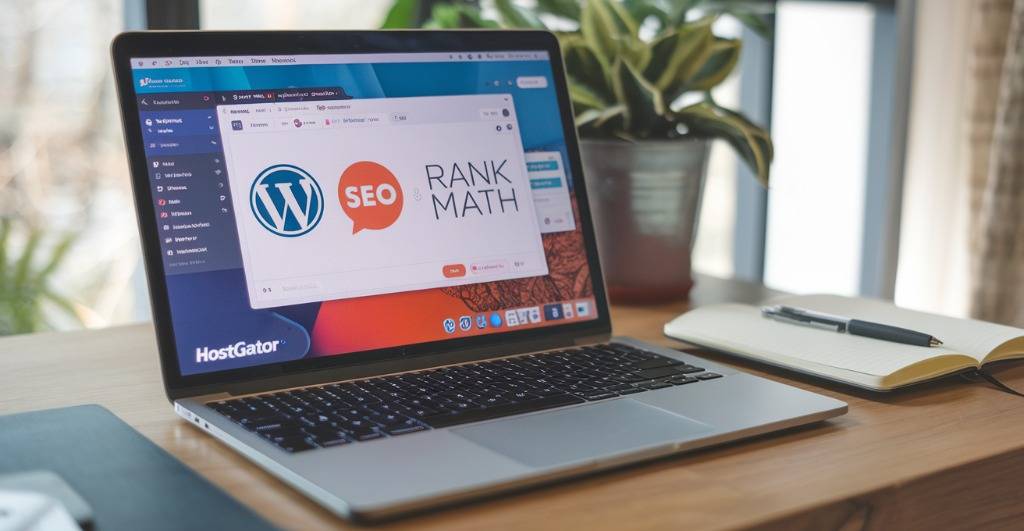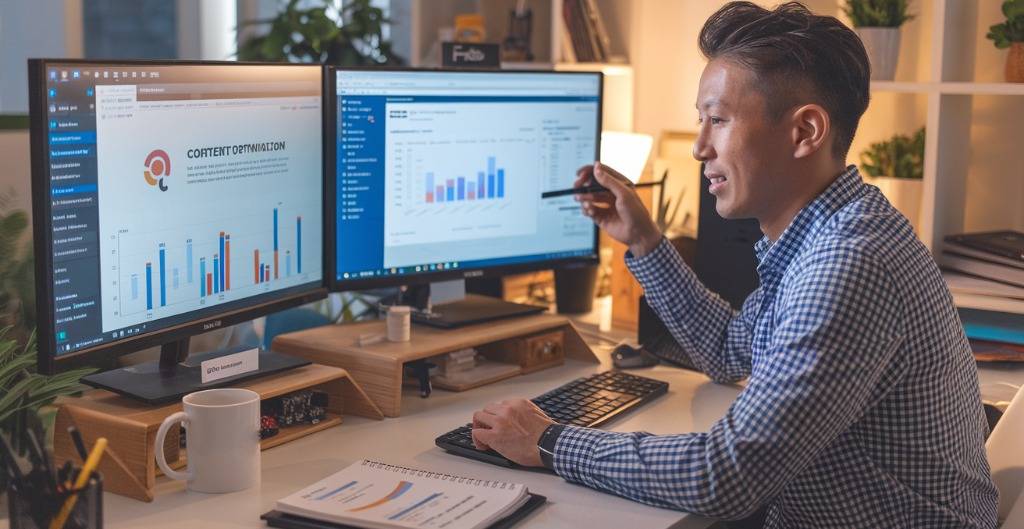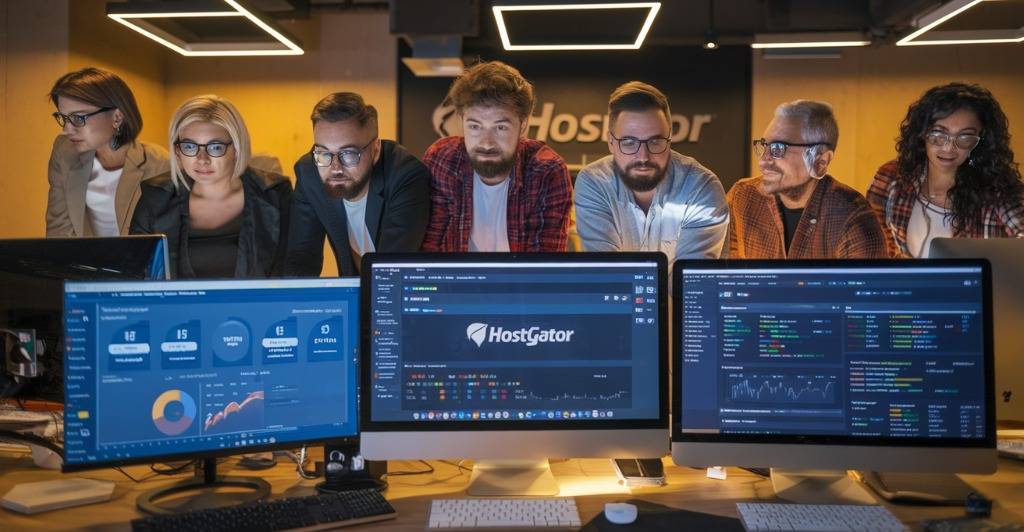You’ve spent hours building your WordPress site on HostGator, and yet you’re stuck on page 7 of Google. Frustrating, right?
94% of online experiences begin with a search engine, but most website owners never crack the first page. Your beautiful site might as well be invisible.
HostGator SEO isn’t just about sprinkling keywords throughout your content. It’s about strategic optimization that signals to search engines your site deserves attention. The Ultimate HostGator WordPress SEO Guide helps you learn practical tips to rank your WordPress website higher in search results.
I’ve helped hundreds of WordPress sites climb from obscurity to the spotlight using the exact techniques I’m about to share with you.
And the best part? The method that tripled one client’s traffic in 60 days doesn’t require coding knowledge or expensive tools.
Why SEO Matters for HostGator WordPress Sites?
Importance of SEO for WordPress websites
Think about this – you’ve built a gorgeous WordPress site on HostGator, but nobody’s visiting it. What’s the point of having a website if it’s sitting in a dark corner of the internet?
That’s where SEO steps in. It’s the difference between your site being a ghost town or a bustling hub of activity. When you optimize your HostGator WordPress site for search engines, you’re essentially raising your hand in a crowded room saying, “Hey, I’ve got something valuable here!”
How search engines rank WordPress sites?
Search engines like Google use complex algorithms to determine which sites deserve top spots. They look at:
- Content quality and relevance
- Site structure and navigation
- Page loading speed (HostGator’s servers help here!)
- Mobile responsiveness
- Backlink profile
- User experience signals
How 70–90% of website traffic comes from search engines?
The numbers don’t lie. For most websites, search engines drive the vast majority of traffic. Without solid SEO, you’re missing out on:
- Potential customers finding your products
- Readers discovering your content
- Subscribers joining your email list
- Clients hiring your services
Traffic = Visibility = Success
Simple equation, really. More traffic means more eyes on your content, more potential customers in your funnel, and more chances to convert. With proper WordPress SEO optimization on your HostGator site, you’re setting yourself up for sustainable growth.
How HostGator integrates WordPress and SEO?
HostGator’s WordPress hosting is built with SEO in mind. Their servers deliver impressive load times – a crucial ranking factor. Plus, their one-click WordPress installation ensures your site has a solid technical foundation.
What tools does HostGator have for SEO?
HostGator provides several SEO-friendly features:
- One-click SSL certificates (https is a ranking factor)
- CDN integration for faster global delivery
- Regular backups to prevent SEO disasters
- Server-level caching for speed optimization
- Easy WordPress plugin integration for SEO tools like Yoast
This guide will walk you through optimizing every aspect of your HostGator WordPress site, whether you’re just starting out or looking to take your existing SEO to the next level.
Who is this guide for?
This guide will help beginners and intermediate users optimize their HostGator WordPress site for SEO performance, speed, and rankings.
Understanding HostGator’s SEO Tools and Speed Optimizations
Key SEO features included in HostGator plans
HostGator doesn’t shout about their SEO features as loudly as some hosts, but they’ve got some solid tools baked into their plans. Their WordPress hosting packages include:
- Free SSL certificates – crucial for that HTTPS security that Google loves
- One-click WordPress installation – saves you time and setup headaches
- Website analytics – basic but helpful for tracking visitor behavior
- Marketing credits – $100+ in Google/Bing ads to jumpstart your visibility
The higher-tier plans add even more SEO juice with:
- Faster servers with NVMe storage
- Automated malware detection
- Automatic WordPress updates
- Free domain registration for the first year
How HostGator integrates with WordPress?
HostGator and WordPress go together like peanut butter and jelly. Here’s what makes them a great match:
- One-click installation – get WordPress running in minutes
- Pre-installed plugins on managed plans
- Optimized WordPress hosting infrastructure with specialized caching
- WordPress-knowledgeable support staff
- WordPress auto-updates on managed plans to keep your site secure
The integration is practically seamless. You can run any WordPress theme or plugin you want without compatibility issues. Plus, their cPanel interface makes managing your WordPress site straightforward, even for beginners.
Enable HostGator’s Built-in Caching Tools
Speed is a major SEO factor, and HostGator gives you some options to turbocharge your site:
For WordPress hosting plans:
- Built-in server-level caching – automatically enabled
- SuperCacher – available on higher-tier plans
- Manage caching through your HostGator dashboard
For shared hosting plans:
- Endurance Cache – a three-level caching system that comes standard
- Access it through cPanel → Endurance Cache section
- Choose from Conservative, Standard, or Aggressive settings
Don’t see these options? You can always install caching plugins like W3 Total Cache or WP Super Cache.
Using Content Delivery Network (CDN): Integrate Cloudflare with HostGator
Want your site to load fast everywhere? You need a CDN, and Cloudflare is your best bet with HostGator:
- Log into your HostGator cPanel
- Scroll to the “Software” section
- Click on “Cloudflare”
- Follow the activation prompts
- Choose your plan (the free one works great for most sites)
Once connected, Cloudflare will:
- Distribute your content across global servers
- Reduce bandwidth usage by up to 60%
- Block malicious traffic
- Provide additional DDoS protection
The speed boost from a CDN can significantly improve your SEO rankings, especially for international audiences.
Image Optimization Tools
Images are often the biggest culprits for slow WordPress sites. Fix that with these tools that work perfectly with HostGator:
- Smush – Automatically compresses images as you upload them
- EWWW Image Optimizer – Deep compression without quality loss
- ShortPixel – Optimizes both new and existing images
- Imagify – Great for bulk optimization of your media library
For more manual control:
- Resize images before uploading (2000px max width usually suffices)
- Convert to WebP format for better compression
- Use lazy loading (now built into WordPress)
Remember to add descriptive alt text to images – it’s great for SEO and accessibility.
Optimize with LiteSpeed Cache or WP Rocket
HostGator’s WordPress plans work wonderfully with premium caching solutions:
LiteSpeed Cache:
- Compatible with HostGator’s infrastructure
- Free plugin and open source with extensive features
- Page, browser, and object caching
- Image optimization and lazy loading
- Database cleanup tools
- CSS/JS minification and combination
WP Rocket:
- Premium but worth every penny, starts from $59/year
- Most user-friendly interface
- File optimization and minification
- Database cleanup and heartbeat control
- Lazy loading for images and videos
- Quick setup with instant results
HostGator doesn’t limit which caching plugins you can use, giving you freedom to choose the best fit.
Reduce Plugin Bloat and Limit External Scripts
Your WordPress site doesn’t need to be weighed down by dozens of plugins. On HostGator, aim for quality over quantity:
- Audit your active plugins (ideally keep under 20)
- Replace multiple single-function plugins with all-in-one solutions
- Delete inactive plugins entirely
- Test site speed before and after removing each plugin
For external scripts:
- Host Google Analytics locally using plugins like CAOS
- Minimize social sharing buttons (or use static ones)
- Self-host fonts rather than calling Google Fonts
- Combine and minify JavaScript files
- Defer non-critical JavaScript loading
Every external script is another HTTP request that slows down your site and hurts SEO.
Clean and Optimize Your Database
WordPress databases get cluttered fast. On HostGator, clean them up with:
WP-Optimize:
- Removes post revisions, spam comments, and transients
- Compresses images directly from the dashboard
- Cleans and defragments database tables
- Scheduled cleanups (premium version)
Advanced Database Cleaner:
- More granular control over what gets deleted
- Identifies orphaned database entries
- Separates safe vs. unsafe cleanup options
- Detailed scanning of database tables
Set up a monthly database cleaning schedule to keep your site running lean and mean.
Comparison with Other Hosting Providers’ SEO Offerings
Here’s how HostGator stacks up against competitors for SEO features:
| Feature | HostGator | Bluehost | SiteGround | DreamHost |
|---|---|---|---|---|
| SSL Certificates | Free | Free | Free | Free |
| Server Speed | Good | Good | Excellent | Very Good |
| Built-in Caching | Basic | Basic | Advanced | Advanced |
| CDN Integration | Cloudflare | Cloudflare | Cloudflare & Custom | Cloudflare |
| WordPress Optimization | Good | Good | Excellent | Very Good |
| SEO Tools Included | Basic | Better | Best | Basic |
| Starting Price | $3.75/month | $2.95/month | $3.99/month | $2.59/month |
HostGator offers solid SEO foundations at a budget-friendly price. Where they shine is reliability and support rather than cutting-edge SEO tools. For most WordPress sites, their infrastructure provides everything needed for good SEO performance, even if you might need to add some plugins for advanced features.
Setting Up Your WordPress Site for SEO Success
Configuring essential WordPress SEO settings
Look, getting your WordPress SEO settings right from the start can save you tons of headaches later. First things first – head to Settings > Permalinks and switch to “Post name” structure. This gives you clean, keyword-rich URLs that both visitors and search engines love.
Next, go to Settings > Reading and make sure the “Discourage search engines from indexing this site” box is unchecked (unless you’re still building). That little checkbox can kill your SEO efforts if accidentally left on!
For each post and page, HostGator WordPress makes it easy to customize:
- SEO titles (keep them under 60 characters)
- Meta descriptions (aim for 150-160 characters)
- Focus keywords
- Image alt text
Don’t forget to enable SSL on your HostGator account and force HTTPS redirects. Google gives secure sites a ranking boost, and visitors trust them more.
Installing must-have SEO plugins
WordPress SEO plugins are game-changers on HostGator. These three are absolute must-haves:
- Yoast SEO or Rank Math: These all-in-one solutions help optimize content, generate sitemaps, and manage technical SEO. Yoast offers fantastic content analysis tools, while Rank Math is lighter and equally powerful.
- WP Rocket: HostGator sites benefit enormously from this caching plugin that dramatically improves loading speed – a critical SEO factor.
- Broken Link Checker: Nothing hurts SEO like dead links. This plugin automatically finds and flags them before they damage your rankings.
Install these via WordPress > Plugins > Add New. HostGator’s servers play nice with all these options.
Setting up Google Search Console and Analytics
Wanna know how your SEO efforts are performing? You need data.
First, create a Google Search Console account and verify your site. HostGator makes this super simple – just upload the HTML verification file through cPanel or add the DNS record.
Search Console shows:
- Which keywords bring traffic
- Which pages Google struggles to index
- Mobile usability issues
- Core Web Vitals performance
Next, set up Google Analytics for deeper traffic insights. Install the tracking code via a plugin like MonsterInsights or directly in your theme header.
Connecting these tools gives you a complete picture of your site’s performance and reveals opportunities you’d otherwise miss.
Creating an XML sitemap for better indexing
XML sitemaps are basically roadmaps that tell search engines what pages to crawl and how important they are.
If you’re using Yoast SEO or Rank Math, they automatically generate your sitemap. Just go to their settings and enable the feature.
For Yoast, it’s usually found at: yourdomain.com/sitemap_index.xml
For Rank Math, check: yourdomain.com/sitemap.xml
Once generated, submit your sitemap to Google Search Console:
- Log into Search Console
- Select your property
- Go to “Sitemaps” in the left menu
- Enter your sitemap URL and hit submit
This simple step dramatically improves crawling efficiency and indexing speed, especially for new content on your HostGator WordPress site.
Best SEO Plugins for HostGator WordPress Hosting
Yoast SEO
The granddaddy of WordPress SEO plugins. If you’re running WordPress on HostGator, Yoast should definitely be on your radar. It gives you those red/yellow/green traffic light indicators that make optimizing content almost foolproof. The plugin handles everything from title tags to sitemaps without breaking a sweat.
What makes Yoast shine is how it walks you through on-page SEO with real-time content analysis. Write a paragraph, and it’ll tell you if you’re overusing keywords or if your sentences are too complex.
Rank Math
The new kid that’s stealing the spotlight. Rank Math packs more features in its free version than most premium plugins. On your HostGator WordPress site, it’ll analyze your content against 40+ factors (compared to Yoast’s basic checks).
The interface is ridiculously intuitive, and the setup wizard makes configuration painless even for beginners. Plus, it won’t slow down your site—critical for those HostGator SEO speed scores.
All in One SEO
The versatile veteran that’s been around since 2007. All in One SEO offers a clean, straightforward approach to WordPress SEO that works perfectly with HostGator hosting.
What’s cool is how it handles special content types like eCommerce products or video content. If you’re running a WooCommerce store on your HostGator site, this plugin deserves extra consideration.
How to set up metadata, sitemaps, breadcrumbs, and schema using these plugins?
Setting up these crucial SEO elements is surprisingly simple with any of these plugins:
- Metadata: After installation, navigate to the plugin settings and look for “Titles & Meta” or similar. Here you can create templates for title tags and meta descriptions that automatically populate for each page type.
- Sitemaps: All three plugins generate XML sitemaps automatically. Just toggle the feature on, and they’ll create and update your sitemap whenever you publish content.
- Breadcrumbs: Enable breadcrumbs in the plugin settings, then add the provided shortcode to your theme files or use a widget/block if available.
- Schema: Look for “Schema” or “Structured Data” in settings. Each plugin offers different schema types—Rank Math has the most comprehensive free options.
Plugin comparison and best use cases
| Feature | Yoast SEO | Rank Math | All in One SEO |
|---|---|---|---|
| Ease of use | ⭐⭐⭐⭐ | ⭐⭐⭐⭐⭐ | ⭐⭐⭐⭐ |
| Free features | ⭐⭐⭐ | ⭐⭐⭐⭐⭐ | ⭐⭐⭐⭐ |
| Performance | ⭐⭐⭐ | ⭐⭐⭐⭐⭐ | ⭐⭐⭐⭐ |
| Support | ⭐⭐⭐⭐⭐ | ⭐⭐⭐⭐ | ⭐⭐⭐⭐ |
Best for beginners: Rank Math’s intuitive interface wins
Best for established sites: Yoast’s stability and legacy support
Best for eCommerce: All in One SEO’s product schema options
Suggest additional plugins
WP Rocket: Caching plugin that dramatically improves your HostGator WordPress site speed—a critical SEO ranking factor.
ShortPixel: Automatically compresses images without quality loss, helping pages load faster on HostGator.
Redirection: Manages 301 redirects and tracks 404 errors—essential for preventing lost SEO juice during site changes.
Broken Link Checker: Scans for dead links that could hurt user experience and SEO rankings.
A solid HostGator WordPress site needs more than just an SEO plugin—these tools help create a comprehensive optimization strategy that search engines love.
Technical SEO Essential Improvements
What Is Technical SEO? Your Site’s Foundation
Technical SEO might sound scary, but it’s really just the nuts and bolts that help search engines understand your site. While content is king, your website’s technical setup is the throne it sits on.
Think of it this way: You could write the most amazing blog post ever, but if Google can’t properly crawl your site, it’s like shouting into the void. Technical SEO fixes the behind-the-scenes issues that might be holding your WordPress site back from ranking higher.
With HostGator and WordPress, you’ve already got a solid foundation. Now let’s build on it.
HTTPS: No Longer Optional
Remember when only ecommerce sites needed SSL certificates? Those days are gone. Google now considers HTTPS a ranking factor, and Chrome marks non-HTTPS sites as “Not Secure.” Talk about scaring away visitors before they even see your content!
The good news? HostGator offers free SSL certificates with all their hosting plans. Here’s how to activate yours:
- Log into your HostGator Customer Portal
- Navigate to “SSL/TLS” under the “Security” section
- Select your domain and click “Install”
- Wait about 24 hours for propagation
Once activated, make sure WordPress is properly configured to use HTTPS:
- Go to Settings → General
- Update both WordPress Address and Site Address to start with “https://”
- Save changes
Pro tip: After switching to HTTPS, install a redirection plugin like “Really Simple SSL” to automatically redirect all HTTP traffic to HTTPS. This prevents duplicate content issues and ensures no visitor ever sees that “Not Secure” warning.
Picking Your Domain Version: WWW vs Non-WWW
Ever notice how some sites use “www” before their domain name while others don’t? Both versions typically lead to the same website, but search engines see them as different addresses.
This creates a potential duplicate content problem. The solution? Pick one version and stick with it.
In WordPress:
- Go to Settings → General
- Set your preferred domain in both WordPress Address and Site Address fields
- Use either “https://yourdomain.com” or “https://www.yourdomain.com”
But don’t stop there! Set up canonical URLs to tell search engines which version is the “real” one. Both Yoast SEO and Rank Math plugins handle this automatically when properly configured.
For extra protection, set up 301 redirects in your .htaccess file to send all traffic to your preferred version. HostGator’s support team can help if you’re not comfortable editing this file yourself.
Choosing an SEO-Friendly WordPress Theme
Your theme isn’t just about looks—it affects your site’s code quality, loading speed, and mobile responsiveness. All critical SEO factors!
What makes a theme SEO-friendly? Here’s what you need to know:
- Clean, lightweight code (fewer HTTP requests)
- Mobile responsiveness (Google’s mobile-first indexing)
- Schema markup support
- Loading speed optimization
- Accessibility features
Some top SEO-friendly themes compatible with HostGator include:
- Astra
- GeneratePress
- Kadence
- Neve
- OceanWP
When choosing, resist the urge to pick themes with flashy animations and bloated page builders if SEO is your priority. Simpler is often better for performance.
Perfecting Your Permalink Structure
URLs matter more than you might think. A clean, descriptive URL structure helps both users and search engines understand what your page is about before they even click.
The WordPress default URL structure (like /?p=123) is terrible for SEO. Here’s what to do instead:
- Go to Settings → Permalinks
- Select “Post name” or customize with “/%category%/%postname%/”
- Save changes
The /%category%/%postname%/ structure creates URLs like yourdomain.com/wordpress-seo/technical-seo-guide/ which:
- Includes keywords in the URL
- Creates a logical hierarchy
- Makes the content topic instantly clear
Warning: If your site has been live for a while, changing permalinks without proper redirects can break existing links. Use a plugin like “Redirection” to set up 301 redirects from old URLs to new ones.
XML Sitemaps: Your Site’s Roadmap for Search Engines
An XML sitemap is like handing Google a map of your website, making it easier for search engines to discover and index all your pages.
With HostGator WordPress hosting, setting up a sitemap is simple using either Yoast SEO or Rank Math:
Using Yoast SEO:
- Install and activate Yoast SEO
- Go to SEO → General → Features
- Make sure XML Sitemaps are enabled
- Your sitemap will be available at yourdomain.com/sitemap_index.xml
Using Rank Math:
- Install and activate Rank Math
- Go to Rank Math → Sitemap Settings
- Toggle Sitemaps to “On”
- Your sitemap will be at yourdomain.com/sitemap.xml
After creating your sitemap, submit it to Google Search Console:
- Log into Google Search Console
- Select your property
- Go to Sitemaps → Add a new sitemap
- Enter your sitemap URL and click Submit
Robots.txt: Guiding Search Engine Crawlers
Your robots.txt file tells search engines which parts of your site they should or shouldn’t crawl. It’s like having a bouncer for search engine bots.
While you want most of your site indexed, some areas should stay private:
- Admin pages
- Thank you pages
- Cart pages
- Member-only content
- Duplicate content
With HostGator, you can create or edit your robots.txt file via File Manager in cPanel. A basic SEO-friendly robots.txt might look like:
User-agent: *
Disallow: /wp-admin/
Disallow: /checkout/
Disallow: /cart/
Disallow: /my-account/
Allow: /wp-admin/admin-ajax.php
Sitemap: https://yourdomain.com/sitemap_index.xmlBoth Yoast SEO and Rank Math also include robots.txt editors in their settings.
Speed Optimization: The Need for Speed
Page speed isn’t just about user experience—it’s a direct ranking factor. Google favors fast-loading sites, especially on mobile.
HostGator-specific speed optimizations include:
- Enable GZIP compression
- Access cPanel → File Manager
- Edit .htaccess file and add:
<IfModule mod_deflate.c>
AddOutputFilterByType DEFLATE text/html text/plain text/xml text/css text/javascript application/javascript application/x-javascript
</IfModule>- Enable browser caching
- In .htaccess, add:
<IfModule mod_expires.c>
ExpiresActive On
ExpiresByType image/jpg "access plus 1 year"
ExpiresByType image/jpeg "access plus 1 year"
ExpiresByType image/gif "access plus 1 year"
ExpiresByType image/png "access plus 1 year"
ExpiresByType text/css "access plus 1 month"
ExpiresByType application/pdf "access plus 1 month"
ExpiresByType text/javascript "access plus 1 month"
ExpiresByType application/javascript "access plus 1 month"
ExpiresByType application/x-javascript "access plus 1 month"
ExpiresByType image/x-icon "access plus 1 year"
ExpiresDefault "access plus 2 days"
</IfModule>- Use a caching plugin
- WP Rocket (premium)
- W3 Total Cache (free)
- LiteSpeed Cache (free, works great with HostGator)
- Optimize images
- Use ShortPixel or Smush plugins
- Always resize images before uploading
Mobile-Friendly Design: Responsive WordPress Themes
Google now uses mobile-first indexing, meaning it primarily uses the mobile version of your site for ranking and indexing.
Test your site’s mobile-friendliness with Google’s Mobile-Friendly Test. If your site fails, consider:
- Switching to a responsive WordPress theme
- Increasing font sizes for better readability on small screens
- Ensuring buttons and links are large enough to tap easily
- Eliminating horizontal scrolling
- Checking that forms work properly on mobile
HostGator’s WordPress hosting works well with most responsive themes right out of the box.
Schema Markup: The SEO Secret Weapon
Schema markup (structured data) helps search engines understand the context of your content, which can lead to rich snippets in search results.
Rich snippets—like star ratings, FAQs, and recipe information—dramatically improve click-through rates.
Both Yoast SEO and Rank Math make adding schema markup fairly simple:
Yoast SEO:
- Edit a post or page
- Scroll to the Yoast SEO section
- Click on the Schema tab
- Select the appropriate content type
Rank Math:
- Edit a post or page
- Open the Rank Math sidebar
- Click on Schema (Rich Snippet)
- Choose the appropriate schema type
Test your structured data implementation with Google’s Rich Results Test tool.
Fixing Crawl Errors & Broken Links
Broken links hurt user experience and waste your “crawl budget”—the number of pages Google will crawl on your site before moving on.
To find and fix these issues:
- Use Google Search Console (GSC)
- Go to “Coverage” report to see crawl errors
- Check “Excluded” pages for potential issues
- Install a broken link checker plugin
- Broken Link Checker (free)
- WP Broken Link Status Checker (free)
- Set up proper redirects
- Use the Redirection plugin to create 301 redirects
- Fix or remove all 404 errors
HostGator’s server logs can also provide insight into crawl errors. Access them through cPanel → Metrics → Raw Access Logs.
Remember: Technical SEO isn’t a one-time task. Schedule monthly audits to catch new issues as they arise. Your HostGator WordPress site has all the tools you need to build a solid technical foundation—now put them to work!
Choosing the Right HostGator Plan for SEO Performance
Compare Shared vs Cloud vs VPS vs WordPress Hosting
Not all hosting is created equal when it comes to SEO. Here’s what you need to know:
| Hosting Type | Speed | Resources | SEO Impact |
|---|---|---|---|
| Shared | ⭐⭐ | Limited | Slower load times can hurt rankings |
| Cloud | ⭐⭐⭐⭐ | Scalable | Better speed and reliability |
| VPS | ⭐⭐⭐⭐ | Dedicated | Faster TTFB, better rankings |
| WordPress | ⭐⭐⭐ | Optimized | WordPress-specific optimizations |
Why Faster Servers = Better SEO
Google doesn’t have patience for slow sites – and neither do your visitors.
When your server responds quickly (low Time To First Byte), Google notices. Their algorithms favor sites that load fast because users love them. Studies show that for every second your page takes to load, your conversion rate drops by about 7%.
HostGator’s better plans slash your TTFB, giving Google exactly what it wants to see. Plus, faster sites mean lower bounce rates – another huge ranking factor.
The Best HostGator Plans for SEO-Heavy WordPress Users
For serious WordPress SEO work, skip the basic plans. You need horsepower.
The Cloud Hosting plan is your sweet spot – balancing cost with the performance you need for SEO. If you’re running multiple high-traffic sites, the VPS hosting packages give you dedicated resources that keep your site blazing fast even during traffic spikes.
The WordPress Hosting plans also come with SEO-friendly features already baked in, making them perfect for beginners who want results without the technical headaches.
HostGator’s Uptime Guarantee, Server Locations, and CDN Support
HostGator’s 99.9% uptime guarantee means search engines can crawl your site reliably. When your site goes down, so do your rankings.
Their strategically placed server locations reduce latency for your visitors, and they offer Cloudflare CDN integration at no extra cost. This CDN distributes your content across global servers, dramatically speeding up load times for international visitors.
Remember, Google considers page experience signals in rankings – and global speed matters. The CDN also protects against DDoS attacks that could take your site down and harm your SEO.
On-Page SEO Optimization Techniques
Crafting SEO-Friendly URLs and Permalinks Settings
When it comes to WordPress SEO on your HostGator site, URLs are like digital addresses for your content. Bad URLs confuse both visitors and search engines.
Here’s how to nail your URL structure in WordPress hosted on HostGator:
First, head to Settings → Permalinks in your WordPress dashboard. You’ll see several options:
- Plain (default): yourdomain.com/?p=123
- Day and name: yourdomain.com/2023/08/25/post-name/
- Month and name: yourdomain.com/2023/08/post-name/
- Numeric: yourdomain.com/archives/123
- Post name: yourdomain.com/post-name/
- Custom structure
The “Post name” option wins every time for SEO. It’s clean, includes your keywords, and makes logical sense to both humans and search engines.
After changing your permalink structure, HostGator automatically handles the server configuration, but double-check by visiting a post to confirm the change worked correctly.
Optimizing Title Tags and Meta Descriptions
Title tags and meta descriptions work like mini-advertisements for your content in search results. They directly impact your Click-Through Rates (CTR) and ranking relevance.
For title tags:
- Keep them between 50-60 characters
- Include your primary keyword near the beginning
- Make them compelling and relevant
- Add your brand name at the end
For meta descriptions:
- Aim for 150-160 characters
- Include your primary keyword naturally
- Add a clear call-to-action
- Make them descriptive and enticing
On your HostGator WordPress site, you can edit these elements using SEO plugins like Yoast SEO, Rank Math, or All in One SEO Pack.
Here’s a quick comparison:
| Element | Good Example | Poor Example |
|---|---|---|
| Title Tag | “WordPress SEO Guide: Optimize Your HostGator Site” | “SEO – Website Optimization – Best Practices” |
| Meta Description | “Learn proven WordPress SEO techniques specifically for HostGator sites. Boost rankings and traffic with our step-by-step optimization guide.” | “This page talks about SEO for websites and how to do it properly with various techniques that can help improve rankings.” |
The click difference between these examples can be massive. The good examples clearly communicate value and relevance, while the poor examples are vague and forgettable.
Headings (H1–H6)
Headings create structure for your content and signal importance to search engines. Think of them as an outline for your content.
On your HostGator WordPress site, maintain a clear heading hierarchy:
- H1: Use only once per page (usually your post title). WordPress themes typically handle this automatically.
- H2: Main sections of your content
- H3-H4: Subsections within your main sections
- H5-H6: Rarely needed, but useful for deep hierarchical content
For SEO benefits:
- Include your primary keyword in your H1
- Use related keywords in H2s and H3s
- Keep headings descriptive and concise
- Maintain a logical structure (don’t skip from H2 to H4)
Your headings should read naturally. Don’t stuff keywords like “WordPress SEO HostGator WordPress SEO optimize HostGator” – that’s spammy and hurts user experience.
Instead, aim for something like “How to Speed Up Your HostGator WordPress Site” which includes keywords naturally while being readable.
Image Optimization
Images are essential for engagement but can kill your site speed if not optimized properly. Here’s how to make them SEO-friendly on your HostGator WordPress site:
- File names matter
Before uploading, rename your images from “IMG_2546.jpg” to “wordpress-seo-optimization-hostgator.jpg”. - Compression is non-negotiable
Large images slow down your site dramatically. Use plugins like Smush or ShortPixel to automatically compress images without quality loss. HostGator’s servers will thank you. - Alt text is required
Alt text describes your image to search engines and screen readers:- Include relevant keywords naturally
- Keep it descriptive and accurate
- Don’t keyword stuff
- Enable lazy loading
Lazy loading means images only load when a visitor scrolls to them. Many WordPress themes now include this feature, or you can add it with plugins like WP Rocket or Autoptimize. - Add captions where relevant
Image captions get read 300% more than body copy, making them valuable real estate for engaging readers and adding context. - Consider responsive images
Make sure your images display properly on all devices by using WordPress’s built-in responsive image functionality.
A quick optimization checklist for each image:
- Descriptive filename with keywords
- Compressed to under 200KB when possible
- Alt text that naturally includes keywords
- Proper dimensions that fit your theme
- Lazy loading enabled
Internal Linking Strategies
Internal linking is like creating highways between your content. It guides both users and search engines through your site. Internal linking helps you to boost authority, topical relevance, and crawlability.
Smart internal linking on your HostGator WordPress site:
- Link to relevant content
Don’t just link randomly. Connect pages that truly relate to each other. If you’re writing about WordPress SEO plugins, link to your content about Yoast SEO settings. - Use descriptive anchor text
Avoid generic phrases like “click here” or “read more.” Instead, use descriptive anchor text like “WordPress SEO optimization techniques” that includes relevant keywords. - Create pillar content
Develop comprehensive guides (like this HostGator SEO guide) that link to more specific articles on related topics. This creates topic clusters that signal your authority. - Check for orphaned content
Use tools like Yoast SEO Premium to identify pages with no internal links pointing to them, then fix those orphaned pages. - Update old content with new links
When you publish new content, go back to older related posts and add links to your fresh content. - Don’t overdo it
Aim for natural linking. Generally, 3-5 internal links per 1000 words is a good benchmark, but quality matters more than quantity.
SEO-Friendly URL Optimization
We touched on permalink structure earlier, but let’s dive deeper into optimizing individual URLs for SEO:
- Keep URLs short and sweet
Shorter URLs typically perform better in search. Aim for 3-5 words maximum.
Bad: yourdomain.com/blog/2023/august/25/how-to-optimize-your-wordpress-website-for-search-engines-and-improve-rankings
Good: yourdomain.com/wordpress-seo-optimization-guide - Include your primary keyword
Your target keyword should appear in your URL, preferably near the beginning. - Use hyphens, not underscores
Separate words with hyphens (-) rather than underscores (_). Google treats hyphens as space separators. - Remove unnecessary words
Articles like “a,” “an,” and “the” don’t need to be in your URL. Same goes for conjunctions like “and” or “or.” - Avoid parameter-heavy URLs
These URLs with question marks and equals signs look messy and untrustworthy: yourdomain.com/page?id=123&category=seo - Be consistent with URL structure
If you use categories in some URLs, use them for all similar content.
Keyword Placement and Usage
Strategic keyword placement sends signals to search engines about your content’s focus:
- Front-load your content
Include your primary keyword within the first 100 words of your content. This immediately establishes relevance. - Use variations naturally
Don’t repeat the exact keyword phrase (“HostGator WordPress SEO”) over and over. Use natural variations like “optimizing WordPress sites on HostGator” or “SEO techniques for your HostGator WordPress website.” - Mind your keyword density
There’s no magic percentage, but aim for natural usage. If your content sounds unnatural when read aloud, you’re probably overusing keywords. - Place keywords in strategic locations:
- Title tag
- H1 heading
- At least one H2 heading
- First paragraph
- Last paragraph
- Image alt text
- URL
- Avoid keyword cannibalization
Don’t target the same primary keyword on multiple pages. This confuses search engines about which page to rank.
Content Readability
Readability directly impacts SEO. When visitors engage with easy-to-read content, they stay longer, reducing bounce rates and sending positive signals to search engines.
Active voice energizes your writing
“HostGator offers WordPress optimization tools” (active) vs. “WordPress optimization tools are offered by HostGator” (passive).
Short sentences improve comprehension
Aim for an average sentence length of 14-20 words. Mix short punchy sentences with medium-length ones for rhythm.
Break up text visually:
- Keep paragraphs under 3-4 lines on mobile
- Use bullet points for lists (like this one)
- Add subheadings every 200-300 words
- Include relevant images, charts, or tables
Readability tools help
Both Yoast SEO and Rank Math include readability analysis. Pay attention to:
- Flesch Reading Ease score (aim for 60-70)
- Transition words usage
- Sentence length variations
- Paragraph length
Writing tone matters
For WordPress SEO content, a conversational but authoritative tone works best. Write like you’re explaining concepts to a friend, not delivering a university lecture.
Remember that content readability isn’t just nice-to-have—it’s a critical component of your HostGator WordPress SEO strategy that directly impacts user engagement metrics that search engines care about.
Keyword Research and Content Optimization Strategies
Keyword Research Techniques for WordPress Sites
Want to know what your potential customers are actually searching for? That’s where keyword research comes in, and it’s not as complicated as it sounds.
Free tools like Google Keyword Planner and Ubersuggest can get you started without spending a dime. Just plug in a basic term related to your business, and they’ll show you related keywords along with their monthly search volumes.
If you’re ready to level up, paid tools like SEMrush and Ahrefs offer deeper insights:
| Tool | Best For | Price Range |
|---|---|---|
| Ubersuggest | Beginners | Free – $29/month |
| Google Keyword Planner | Basic research | Free |
| SEMrush | Competitive analysis | $119-$449/month |
| Ahrefs | Backlink research + keywords | $99-$999/month |
Target Long-Tail Keywords for Blogs
Don’t chase after “WordPress SEO” when you could rank for “how to optimize WordPress site on HostGator.”
Long-tail keywords typically have:
- Lower competition
- Higher conversion rates
- More specific user intent
These phrases might get fewer searches, but the visitors are way more likely to stick around because you’re answering their exact question.
Creating SEO-Optimized Content That Converts
The secret sauce? Content that satisfies both search engines and humans.
For each piece of content:
- Include your target keyword in the title, first paragraph, and at least one subheading
- Break up text with bullet points and numbered lists
- Add relevant images with optimized alt text
- Make sure your content answers the search query completely
- Include a clear call-to-action
Group Content By Topic Clusters
Instead of random blog posts, organize your content into topic clusters. This structure tells Google you’re an authority on specific subjects.
A topic cluster includes:
- A pillar page (comprehensive guide on a broad topic)
- Multiple cluster content pieces (detailed posts on specific aspects)
- Internal links connecting everything
This strategy works perfectly with HostGator’s reliable uptime, ensuring your entire content network stays accessible to both users and search crawlers.
Use Tools for Blog Ideas
Running out of content ideas? These tools have your back:
AnswerThePublic shows you questions people are asking about your topics in a visual format. AlsoAsked extracts related questions from Google’s “People Also Ask” boxes.
Both tools help you understand exactly what your audience wants to know.
Optimize Blog Post Structures
The skeleton of your post matters as much as the meat:
- Permalinks: Keep them short and include your target keyword
- Categories: Limit to 5-7 main topics for your entire site
- Tags: Use sparingly to group related content
- Content Depth: Aim for comprehensive coverage (1500+ words for important topics)
Thin content is the enemy of SEO. HostGator’s plans provide plenty of storage space, so there’s no excuse for skimping on quality or depth.
Using HostGator’s Uptime to Support Topical Authority
HostGator’s 99.9% uptime guarantee is more than just a technical benefit. When Google’s crawlers consistently access your site without interruptions, they can fully index your content and recognize the relationships between your topic clusters.
This reliability creates the perfect foundation for building topical authority – something that’s impossible if your site is frequently down and crawlers can’t access your content ecosystem.
Off-Page SEO & Backlinking
Why Backlinks Matter?
Backlinks are basically the internet’s version of word-of-mouth recommendations. When another website links to your WordPress site, it’s like they’re telling Google, “Hey, this content is worth checking out!”
Backlinks = Holistic SEO Success
Think of backlinks as votes of confidence. The more quality votes you get, the more search engines trust your site. And trust equals higher rankings.
But here’s the thing – not all backlinks are created equal. A link from a respected industry leader carries way more weight than one from a random, low-quality site. It’s quality over quantity every time.
Google’s algorithm has evolved dramatically over the years. Back in the day, you could get away with mass-producing spammy links. Now? That strategy will tank your rankings faster than you can say “SEO penalty.”
What makes backlinks so powerful is their ability to:
- Transfer authority from established sites to yours
- Signal to search engines that real humans find your content valuable
- Help search engines discover new pages on your WordPress site
- Increase referral traffic (actual visitors, not just ranking boosts)
If you’re running a WordPress site on HostGator and ignoring backlinks, you’re missing a massive opportunity to outrank your competition.
How to Earn Quality Backlinks?
Getting high-quality backlinks isn’t about tricks or shortcuts. It’s about creating something worth linking to in the first place.
The foundation of any successful backlinking strategy is exceptional content. Before you send a single outreach email, ask yourself: “Would I link to this content if someone sent it to me?”
Here are proven ways to earn those valuable votes of trust:
- Create original research or data – Nothing attracts backlinks like fresh data that doesn’t exist anywhere else. Run surveys, analyze industry trends, or create comprehensive statistics posts.
- Develop visual assets – Infographics, charts, and diagrams get shared and linked to like crazy. If you’re in a data-heavy niche, visualizing complex information can be link-building gold.
- Expert roundups – Gather insights from industry experts into one mega-resource. Each contributor will likely share and link to your piece.
- Create comprehensive, authoritative guides – Like this HostGator WordPress SEO guide you’re reading now. When you create the definitive resource on a topic, people naturally reference it.
- Leverage your network – Sometimes the easiest links come from existing relationships. Partners, suppliers, industry associations, and business friends are all potential link sources.
The key is providing genuine value. When your content helps others or makes them look good to their audience, links follow naturally.
Guest Blog Posting & Outreach Tactics
Guest blogging remains one of the most effective ways to build quality backlinks to your WordPress site while establishing yourself as an authority.
But cold-emailing random sites with “I want to write for you” messages won’t cut it. You need a strategic approach:
- Find the right targets – Look for sites that:
- Have an audience that overlaps with yours
- Accept guest posts (look for “write for us” pages)
- Have decent domain authority (use Moz’s free toolbar)
- Actually publish content regularly
- Study their content – Before pitching, understand what topics they cover, their style, and what’s performed well for them previously.
- Personalize your outreach – Generic templates get ignored. Reference specific articles you enjoyed, mention how you found them, and explain why your contribution would benefit their readers.
- Pitch unique angles – Don’t suggest topics they’ve already covered extensively. Bring fresh perspectives or updated information.
- Deliver exceptional quality – Your guest post should be as good or better than what you publish on your own site. This isn’t the place to skimp on quality.
A sample outreach email might look like:
“Hey [Recipient Name],
I just finished reading your article on WordPress security essentials. Your point about plugin vulnerabilities was eye-opening!
I noticed you haven’t covered much about performance optimization for WordPress sites on HostGator specifically. Would your readers be interested in a detailed guide on how to cut loading times in half without sacrificing functionality?
I’ve been optimizing WordPress sites for 5+ years and would love to share some actionable tips with your audience.
Let me know if this sounds interesting, and I can send over a detailed outline.
Cheers,
[Your Name]”
Keep your outreach short, specific, and focused on what’s in it for them and their audience.
Broken Link Building
Broken link building is like digital recycling – you find dead links on other sites and offer your content as the replacement. It’s brilliant because you’re solving a problem for the website owner while earning a backlink.
Here’s how to implement this strategy:
- Find resource pages in your niche – Look for pages that compile links to helpful resources. Industry guides, university resources, and “useful links” pages are gold mines.
- Check for broken links – Use browser extensions like “Check My Links” to quickly scan for dead links on these pages.
- Create replacement content – Either update existing content on your WordPress site or create new content that serves as a suitable replacement for the broken link.
- Reach out with value – Email the webmaster letting them know about the broken link and suggesting your content as a replacement. Focus on helping them, not just getting a link.
This approach works especially well in educational and informational niches where resource lists are common. The success rate is often higher than cold outreach because you’re helping site owners fix problems on their websites.
Skyscraper Content Outreach
The Skyscraper Technique, popularized by Brian Dean, is a content-driven approach to building backlinks that actually works.
The process is simple:
- Find content in your niche that has generated lots of backlinks
- Create something significantly better
- Reach out to the sites linking to the original content
For your HostGator WordPress site, this might mean:
- Finding a popular “WordPress SEO Tips” article with 100+ backlinks
- Creating an even more comprehensive, updated guide with better examples, visuals, and actionable steps
- Contacting everyone who linked to the original
What makes content “better”? It could be:
- More comprehensive (covering subtopics the original missed)
- More up-to-date (many high-ranking posts contain outdated information)
- Better designed (more readable, better visuals)
- More actionable (specific steps rather than general advice)
- More authoritative (including expert quotes or original data)
When reaching out, highlight specifically what makes your content superior without trashing the original piece. Most webmasters want to link to the best resources for their readers.
Building a Reputation
Sometimes the best backlinks come from being genuinely helpful by participating in your niche communities and forums. This approach takes longer but builds sustainable link authority.
Identify where your audience hangs out online:
- Reddit communities related to WordPress, web hosting, or your specific niche
- Facebook Groups for WordPress users
- Industry forums like WebHostingTalk
- Comment sections on popular blogs
- Twitter/X discussions around relevant hashtags
- Stack Exchange/Stack Overflow for technical topics
- Quora questions in your expertise area
The key is consistent, valuable participation – not drive-by link dropping. Share insights, answer questions thoroughly, and become a recognized name.
When you consistently provide value, opportunities arise naturally to mention your content when relevant. Many platforms allow profile links or signatures that pass link equity as well.
This approach also generates referral traffic from real people interested in your expertise – sometimes more valuable than the SEO benefits.
Use Ahrefs or Moz to Audit Backlink Profiles
You can’t improve what you don’t measure. Backlink analysis tools like Ahrefs and Moz give you X-ray vision into your link profile and your competitors’.
With these tools, you can:
- Analyze your current backlink profile – Understand where your existing links come from, their quality, and identify gaps.
- Discover competitor backlink sources – Find out who’s linking to your competitors but not to you – these are prime outreach targets.
- Track new and lost backlinks – Be alerted when you gain new links or lose valuable ones.
- Identify link building opportunities – Find relevant websites that commonly link to sites like yours.
- Evaluate link quality – Assess metrics like Domain Authority, URL Rating, or Domain Rating to prioritize your efforts.
While these tools require paid subscriptions, the insights they provide are invaluable for serious SEO efforts. If budget is tight, most offer limited free versions or trials to get started.
Track Toxic Links and Disavow If Necessary
Not all backlinks help your WordPress site rank better. Some can actually harm your SEO efforts if Google views them as manipulative or spammy.
Signs of potentially toxic backlinks include:
- Links from sites with no real content or purpose
- Links from sites in completely unrelated niches
- Massive numbers of links appearing suddenly
- Links with exact-match anchor text that feels unnatural
- Links from known link farms or private blog networks (PBNs)
- Links from sites with malware or security warnings
If you discover toxic links pointing to your HostGator WordPress site, you have two options:
- Contact the webmaster – Request removal of the problematic link directly. This is the preferred approach but often has low success rates.
- Use Google’s Disavow Tool – Tell Google to ignore specific links when assessing your site. This should be used carefully as a last resort.
To use the disavow tool:
- Export a list of toxic links from your SEO tool
- Create a properly formatted disavow file
- Submit it through Google Search Console
Remember, Google’s gotten very good at identifying and ignoring low-quality links on its own. Only disavow links if you believe they’re actively harming your site or if you’ve received a manual penalty.
Regular backlink audits (quarterly for most sites) help catch potential issues before they impact your rankings.
Advanced SEO Tips to Stay Ahead
Add Structured Data & Rich Snippets
Want to truly stand out in search results? Structured data is your secret weapon. By implementing schema markup with plugins like Rank Math or Schema Pro on your HostGator WordPress site, you’re essentially giving Google detailed instructions about your content.
Here’s what you can add:
- FAQ Schema: Makes your FAQs visible directly in search results
- How-to Schema: Shows step-by-step instructions right in Google
- Product Schema: Displays prices, ratings, and availability
Rich snippets make your listings pop with stars, prices, and other eye-catching elements that boost click-through rates dramatically.
Use AI Tools Wisely
AI tools like ChatGPT are game-changers for content creation, but they’re not set-and-forget solutions.
Smart workflow:
- Use AI for topic research and outline creation
- Generate first drafts with AI assistance
- Heavily edit with your human expertise and brand voice
- Add unique insights only you can provide
Remember, Google rewards originality and expertise, not AI-generated fluff.
Implement Local SEO Optimization
Running a local business on your HostGator WordPress site? Google Business Profile integration is non-negotiable.
Quick local SEO wins:
- Include city names in page titles and H1 tags
- Create location-specific pages if serving multiple areas
- Add structured data for local businesses
- Embed Google Maps on your contact page
- Build local citations on relevant directories
Stay Updated on Google Algorithm Updates
Google changes constantly. Staying informed through Google Search Central and quality SEO blogs keeps you ahead of competitors.
Major algorithm factors to watch for:
- Core Web Vitals performance
- Mobile-first indexing
- Page experience signals
- Content quality measurements
Focus on E-E-A-T
Experience, Expertise, Authority, and Trust (E-E-A-T) are what Google craves. Demonstrate these through:
- Author bios with credentials
- Citations to authoritative sources
- Clear demonstration of firsthand experience
- Regular content updates
- Transparent policies and contact information
Future-Proofing Your WordPress SEO Strategy
The SEO landscape evolves rapidly. Focus on these evergreen principles:
- Building content around user needs, not just keywords
- Optimizing for voice search with conversational content
- Creating topic clusters instead of isolated posts
- Investing in video content with proper optimization
- Measuring user engagement signals, not just rankings
- Mobile Optimization & Core Web Vitals
Mobile Optimization & Core Web Vitals
Google’s Mobile-First Indexing
Gone are the days when desktop versions ruled the SEO world. Google now predominantly uses the mobile version of your site for indexing and ranking. This isn’t just a trend—it’s how the game is played now.
If your WordPress site on HostGator isn’t mobile-friendly, you’re essentially invisible to most searchers. About 60% of searches come from mobile devices, and Google knows this. That’s why they switched to mobile-first indexing years ago, but many site owners still haven’t caught up.
What does this mean for your HostGator WordPress site? Simple: if your mobile experience sucks, your rankings will too.
Use Responsive and Mobile-Optimized Themes
Not all WordPress themes are created equal when it comes to mobile performance. On HostGator, you’ll want to choose themes specifically designed with mobile responsiveness in mind.
Some top performers include:
| Theme | Why It Works? |
|---|---|
| Astra | Lightning-fast loading, minimal code bloat |
| GeneratePress | Extremely lightweight, fantastic mobile layouts |
| OceanWP | Built-in mobile menu options, responsive elements |
| Kadence | Mobile-first approach, excellent Core Web Vitals scores |
These themes don’t just “work” on mobile—they’re built from the ground up to excel there. When paired with HostGator’s servers, they can seriously boost your mobile performance metrics.
How HostGator Handles Mobile Performance
HostGator’s servers are configured to support mobile optimization right out of the gate. Their WordPress hosting plans include:
- Server-side caching that speeds up mobile page loads
- CDN integration options to deliver content faster to mobile users
- Optimized PHP settings that reduce processing time
The Turbo plan takes this even further with additional resource allocation specifically designed to handle mobile traffic spikes and improve Core Web Vitals.
Audit Using Google PageSpeed Insights and Lighthouse
Stop guessing about your mobile performance. Use these free tools to get actionable data:
- Open Google PageSpeed Insights
- Enter your HostGator WordPress URL
- Review both mobile and desktop scores
- Pay attention to the “Opportunities” and “Diagnostics” sections
For deeper analysis, use Lighthouse in Chrome DevTools:
- Right-click > Inspect > Lighthouse tab
- Select Mobile device simulation
- Run an audit focusing on Performance
Focus on Core Web Vitals Metrics
The three horsemen of mobile performance are:
LCP (Largest Contentful Paint) under 2.5s
This measures how quickly the largest content element becomes visible. On HostGator, improve this by:
- Optimizing image sizes with plugins like Smush
- Implementing lazy loading
- Using HostGator’s caching features
FID (First Input Delay) under 100ms
This tracks how responsive your site is when users first interact with it. Boost this by:
- Minimizing JavaScript execution time
- Breaking up long tasks
- Removing unnecessary third-party scripts
CLS (Cumulative Layout Shift) under 0.1
This measures visual stability. Fix annoying layout shifts by:
- Setting image dimensions in your HTML
- Reserving space for ads and embeds
- Using stable font loading techniques
These aren’t just vanity metrics—they directly impact your WordPress site’s rankings and user experience on HostGator.
SEO Analytics & Performance Tracking: Monitoring and Measuring SEO Success
Set up: Google Analytics 4, Google Search Console, and Optional Tools
Want to know if your SEO efforts are actually working? You need the right tracking tools in place.
First, set up Google Analytics 4. It’s completely different from Universal Analytics, but worth learning because it gives you deeper insights into user behavior. Head to analytics.google.com, create a property, and add the tracking code to your WordPress site (either manually or using a plugin like MonsterInsights).
Next, connect Google Search Console (GSC). This is non-negotiable for SEO success on HostGator. It shows exactly how Google sees your site, what keywords you’re ranking for, and flags any critical issues. Just verify your site ownership through the DNS records in your HostGator cPanel.
If you want to capture traffic from Microsoft’s search engine too, add Bing Webmaster Tools to your arsenal. The setup process is similar to Search Console.
Track: Key SEO Metrics to Monitor Progress
Don’t get lost in data overload. Focus on these metrics:
- Organic traffic growth – Is your visibility increasing over time? Look for upward trends month-over-month and year-over-year.
- Click-through rates – Low CTRs mean your titles and meta descriptions need work. Anything below 2% deserves attention.
- Bounce rate and dwell time – High bounce rates might indicate content that doesn’t match search intent. Aim for users spending at least 3+ minutes on your key pages.
- Indexed pages vs. submitted pages – This gap tells you if Google is ignoring parts of your site. Ideally, they should be nearly identical.
Perform Monthly Audits Using SEO Tools
Monthly audits keep your HostGator WordPress site healthy. Use tools like Screaming Frog to crawl your site and spot technical issues before they hurt your rankings. Check for broken links, duplicate content, and missing meta data.
Set Benchmarks and Adjust Strategy
What’s “good” performance depends on your industry. Research competitors using tools like Ahrefs to establish realistic targets. If a competing HostGator WordPress site ranks #3 for a keyword with 1,000 monthly searches, that’s your benchmark to beat.
How to Fix Indexing Issues?
Indexing problems? Try these fixes:
- Submit an updated sitemap through Search Console
- Check your robots.txt file isn’t blocking important content
- Use the “Request Indexing” feature for critical pages
- Ensure your HostGator WordPress site isn’t set to “discourage search engines” in Reading Settings
Using Ahrefs/SEMrush for Advanced Tracking
These premium tools justify their cost for serious SEO work. They track keyword positions daily, monitor backlink profiles, and spy on competitors’ strategies. Most importantly, they show you keyword opportunities you’re missing.
Using HostGator’s Analytics Tools Effectively
HostGator’s cPanel includes built-in analytics that complement Google’s tools. Check server response times and resource usage—critical factors for SEO performance that external tools miss.
Setting Up Custom SEO Reports
Create custom dashboards in Google Analytics 4 that focus on SEO metrics that matter to your business. Schedule automated email reports so you never miss a trend.
Adjusting Strategies Based on Performance Data
Data without action is pointless. If certain pages consistently underperform, don’t just track the problem—fix it! Update content, improve internal linking, or build more backlinks based on what the numbers tell you.
Conclusion on HostGator SEO Ultimate Guide: Optimize Your WordPress Site Like a Pro
Optimizing your HostGator WordPress site for search engines requires a strategic approach combining technical elements, content quality, and ongoing analysis. By implementing the tools and techniques covered in this guide—from selecting the right hosting plan and plugins to mastering keyword research and mobile optimization—you can significantly improve your site’s visibility and ranking potential.
Remember that SEO is a continuous process rather than a one-time effort. Regularly monitor your analytics, adapt to algorithm changes, and refine your strategy based on performance data. With HostGator’s robust hosting infrastructure and the WordPress SEO practices outlined here, you have everything needed to boost your online presence and drive sustainable organic traffic to your website.
❓ FAQs — HostGator SEO Ultimate Guide: Optimize Your WordPress Site Like a Pro
What is HostGator and how does it support SEO for WordPress sites?
HostGator is a popular web hosting provider that offers fast, secure, and WordPress-optimized hosting plans. Its features—like free SSL, one-click WordPress installs, and reliable uptime—create a strong foundation for SEO success.
Does HostGator offer any built-in SEO tools?
Yes, HostGator includes a built-in SEO tool called SEO Tools (by SiteLock), which helps users with keyword suggestions, on-page analysis, and automatic submission to search engines like Google and Bing.
How do I optimize my WordPress site hosted on HostGator for search engines?
You can optimize your WordPress site by choosing an SEO-friendly theme, using plugins like Yoast SEO or Rank Math, creating quality content, optimizing images, improving site speed, and securing your site with SSL—all supported by HostGator’s hosting environment.
Is HostGator good for beginners looking to improve SEO on WordPress?
Absolutely. HostGator offers beginner-friendly tools, tutorials, and 24/7 support, making it easy for WordPress users to start improving SEO even with limited technical knowledge.
What are the best SEO plugins to use with HostGator and WordPress?
Top SEO plugins compatible with HostGator include Yoast SEO, Rank Math, All in One SEO (AIOSEO), and Schema Pro. These plugins help with metadata, sitemaps, structured data, and more.
How can I improve site speed on HostGator for better SEO rankings?
To improve speed, use caching plugins like WP Super Cache or W3 Total Cache, optimize images, use a CDN (like Cloudflare, which integrates easily with HostGator), and choose a hosting plan that fits your traffic level.
Does HostGator support SSL certificates for better SEO?
Yes, HostGator provides free SSL certificates with most hosting plans. SSL is a critical Google ranking factor and helps build user trust.
Can I use Google Analytics and Search Console with a HostGator WordPress site?
Yes, you can easily integrate Google Analytics and Search Console with any WordPress site hosted on HostGator to monitor performance, keywords, and site indexing.
How do I submit my HostGator WordPress site to Google?
You can submit your site by creating an account in Google Search Console, verifying your domain, and uploading your sitemap using SEO plugins like Yoast or AIOSEO.
Does HostGator offer SEO support or guidance?
Yes, HostGator do offer these services with those US and Canada-based customers. The additional services offered are:
- Web Design: Customize websites tailored to your business.
- Search Engine Optimization (SEO): Improve search rankings and online visibility.
- Pay-Per-Click (PPC): Boost your traffic with targeted ad campaigns.
- The Pro Design Live Premium: An optional premium WordPress tutoring service.
What is The Pro Design Live Premium?
The Pro Design Live Premium is an optional premium WordPress tutoring service to provide more in-depth assistance with developing and maintaining your web presence.
HostGator’s Live team can help you with detailed WordPress questions on topics such as site editing, theme recommendations/customization, design guidance, plugin installation, mobile design, content optimization and more!
The Pro Design Live Premium (Ticket, Chat and Phone Support and screen sharing) is for $165/month.