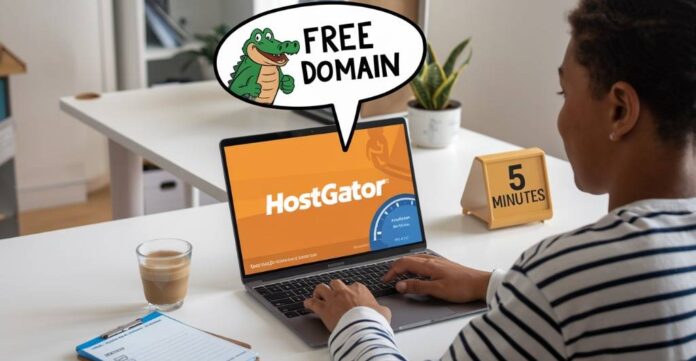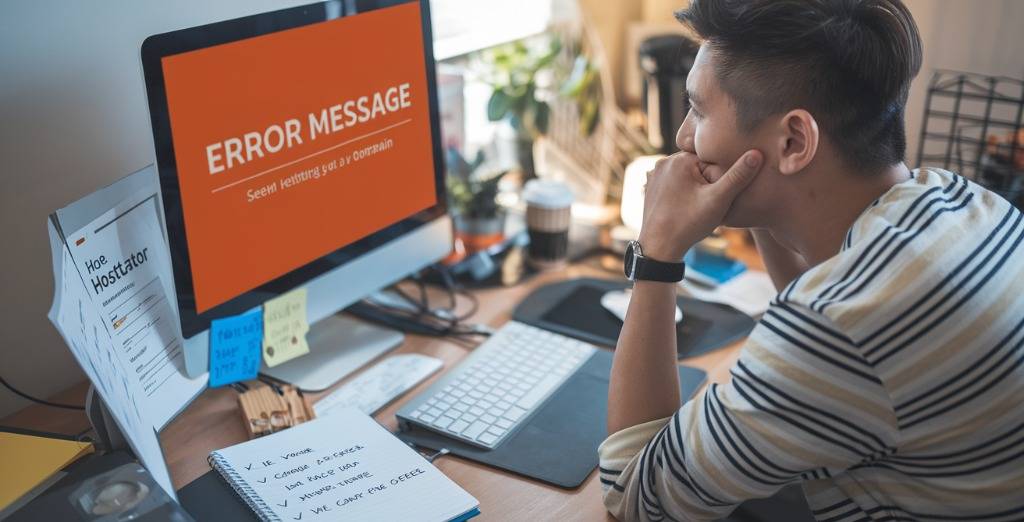Remember that first website you built? The one with the weird, forgettable domain name because the good ones cost too much? Yeah, that struggle ends today.
What if I told you that you could get a professional domain name for exactly $0? Not someday, not with strings attached – but right now, in the next 5 minutes.
HostGator web hosting includes a free domain name with their packages, but most beginners have no idea how to actually claim it. That’s where this guide comes in.
I’ve helped over 500 first-time website owners set up their hosting and domains, and I’ve distilled the process into five ridiculously simple steps that work every single time.
But here’s the thing most tutorials won’t tell you — this HostGator free domain name setup guide reveals what really matters for getting your free domain easily.
Why Choose HostGator for Your Web Hosting?
Overview of HostGator as a trusted web hosting provider
HostGator isn’t the new kid on the block. They’ve been powering websites since 2002 and currently host over 8 million domains. That’s not a small number! Their staying power in this competitive industry speaks volumes. They’ve built their reputation on reliability and value, making them a go-to choice for both newbies creating their first blog and seasoned businesses running e-commerce stores.
Key features of HostGator’s web hosting plans
What makes HostGator stand out in the crowded hosting market? Three things:
- Scalability: Started with a small blog that’s suddenly going viral? No problem. You can easily upgrade from shared hosting to VPS or dedicated hosting as your traffic grows.
- Reliability: Their 99.9% uptime guarantee means your site stays online when you need it most.
- Customer Support: Tech issues at 2 AM? Their 24/7/365 support team has your back through live chat, phone, or email.
Their plans also include essentials like free SSL certificates, one-click WordPress installs, and unlimited email accounts—making them perfect for beginners who want room to grow.
Why HostGator offers a free domain with certain hosting plans?
Ever noticed how some hosting plans come with a free domain? It’s not just a nice bonus—it’s a smart business move. HostGator knows that every website needs both hosting and a domain, so they bundle them together to make your life easier. When you get that free domain with your hosting package, you save around $10-15 right off the bat. Plus, it simplifies the whole setup process since everything’s under one roof.
Understanding HostGator’s Free Domain Offer
What’s Included in the Free Domain Promotion?
HostGator’s free domain offer isn’t just a gimmick – it’s actually pretty sweet. When you sign up for a qualifying hosting plan, you get a domain name completely free for the first year. This includes the domain registration fee (usually around $10-15) and basic WHOIS privacy protection that keeps your personal info hidden from prying eyes.
The free domain comes bundled with DNS management tools that let you point your domain to your hosting account without any technical headaches. No extra steps or hidden costs – just choose your domain during checkout, and you’re good to go.
Eligibility Requirements for the Free Domain
Getting your hands on that free domain is straightforward. You need to:
- Purchase a qualifying HostGator hosting plan (typically their Hatchling, Baby, or Business plans)
- Sign up for at least 12 months of hosting
- Be a new customer (or register a new domain)
- Complete the domain selection during initial checkout
The offer applies to new domain registrations only – you can’t transfer an existing domain and get the free year. Make sure to claim your domain during the initial setup, as adding it later might not qualify for the promotion.
Types of Domain Name Extensions Available for Free
HostGator’s free domain offer covers the most popular domain extensions including:
- .com (perfect for businesses)
- .net (great for network or tech sites)
- .org (ideal for organizations)
- .info (for informational sites)
- .online (modern option for any website)
Premium domains with special extensions like .io or country-specific domains usually aren’t included in the free offer. Stick with the standard options for your free domain, and you’ll be fine.
Long-Term Value of Getting a Free Domain
The first-year savings are nice, but the real value goes beyond that $15 discount. Having your domain bundled with your hosting means:
- One-stop management for all your website needs
- Simplified renewal process (everything in one place)
- Automatic DNS configuration (saving you technical setup time)
- Integrated dashboard for domain and hosting management
Remember that after the first year, the domain renews at regular pricing. But the convenience of having everything under one roof often outweighs the renewal cost. Plus, your domain comes pre-configured with your hosting, eliminating potential technical hurdles for beginners.
Prerequisites Before Claiming Your Free Domain
The HostGator hosting plan you need to purchase for a free domain
You can’t just snap your fingers and get a free domain from HostGator. First, you need to purchase one of their hosting plans that include this perk. The good news? All HostGator’s main hosting packages offer a free domain for the first year.
Your options include:
- Shared Hosting Plans (Hatchling, Baby, or Business)
- WordPress Hosting Plans (Baby, Business, or Pro)
- VPS Hosting
- Dedicated Hosting
For beginners, the Shared Hosting plans are perfect – particularly the Hatchling plan if you’re just starting with a single website. It’s budget-friendly but still comes with that sweet free domain offer.
Ensure your account is set up with HostGator
Before claiming your free domain, you’ll need a HostGator account. The setup process is straightforward:
- Visit the HostGator website
- Select your preferred hosting plan
- Create your account with a valid email address
- Complete the payment process
Once done, you’ll receive confirmation emails with your account details. Keep these handy – you’ll need them to access your HostGator control panel where you’ll claim your free domain.
Important considerations when choosing your domain
Getting a free domain is exciting, but take a moment to think strategically:
- Choose a memorable, relevant name that reflects your brand or content
- Keep it short – shorter domains are easier to remember and type
- Avoid hyphens and numbers when possible – they’re harder to communicate verbally
- Check domain availability before getting too attached to a name
- Consider future growth – will your domain name still work if your site expands?
Remember, while the domain is free for the first year, you’ll need to pay renewal fees after that period to keep it active.
Preparing for Your HostGator Account Setup
Choosing the Right Hosting Plan for Your Needs
Got your eyes on that free domain from HostGator? Smart move! But first, you need to pick the right hosting plan. HostGator offers three main options:
- Hatchling Plan: Perfect for beginners with a single website. It’s the most affordable option with essential features.
- Baby Plan: Great for multiple websites with unlimited domains.
- Business Plan: Includes extra perks like a free dedicated IP and SSL certificate.
You can also choose from the WordPress hosting options:
- Baby Plan: Perfect for bloggers and small websites.
- Business Plan: Ideal for growing businesses and online stores.
- Pro Plan: Best for high-traffic websites and agencies needing advanced performance.
For most newbies claiming their free domain, the Hatchling Plan or managed WordPress Baby Plan works perfectly. You’ll get unmetered bandwidth, a free SSL certificate, and that sweet free domain we’re after.
Brainstorming Perfect Domain Name Ideas
Your domain name matters—a lot. Before diving into HostGator’s setup process, grab a notepad and:
- Keep it short and memorable (under 15 characters is ideal)
- Avoid hyphens and numbers (they’re harder to remember)
- Make it relevant to your brand or content
- Check social media availability for the same name
Try combining unique words related to your niche. If you’re stuck, HostGator’s domain search tool can suggest alternatives if your first choice is taken.
Creating a Checklist of Information Needed
Before starting your 5-minute HostGator setup, have these handy:
- Valid email address (you’ll use this for account login)
- Contact information (name, address, phone number)
- Credit card or PayPal account for payment
- Your selected domain name (plus 2-3 backups)
- Basic idea of your website needs
Having this info ready will make your domain registration process lightning fast.
Setting Up Payment Information Securely
HostGator takes security seriously, but so should you. When setting up payment:
- Use a credit card with fraud protection if possible
- Ensure you’re on HostGator’s secure checkout page (look for the padlock icon)
- Create a strong password for your hosting account
- Consider using PayPal for an extra layer of security
HostGator encrypts your payment information, but these extra steps ensure your data stays safe while claiming your free domain and setting up your web hosting.
HostGator FREE Domain Name Setup Guide for Beginners: Step-by-Step Domain Registration Process
Accessing the HostGator Website
Ready to grab your free domain with HostGator? You’ll be up and running in just 5 minutes. The first step is super simple – just get to the HostGator website.
Open your favorite browser and type in “hostgator.com” in the address bar, or simply click any HostGator link from a trusted source. Once the page loads, you’ll see their colorful homepage with that iconic alligator logo.
Don’t get distracted by all the flashy offers on the home page. Look for the “Web Hosting” option in the top navigation menu. Hover over it and you’ll see different hosting plans like:
- Shared Hosting
- Managed WordPress Hosting
- VPS Hosting
- Dedicated Server Hosting
For most beginners, Shared Hosting is perfect – it’s affordable and includes that sweet free domain we’re after. Click on “Shared Hosting” to see the available plans.
HostGator typically offers three shared hosting plans:
- Hatchling Plan – Perfect for beginners with a single domain
- Baby Plan – Good for multiple websites
- Business Plan – Best for small business needs with extra features
HostGator offers managed WordPress hosting plans:
- Baby Plan: Great for bloggers and personal websites.
- Business Plan: Designed for expanding businesses and e-commerce stores.
- Pro Plan: Optimized for high-traffic sites and agencies requiring top-tier performance.
Any of these plans qualifies you for the free domain, so pick the one that matches your needs. Don’t worry too much about making the “perfect” choice – you can always upgrade later if needed.
Once you’ve decided, hit that “Buy Now!” button next to your chosen plan. This will take you to the next crucial step – selecting your domain name.
Selecting and Verifying Domain Availability
This is where the fun begins! You get to choose your own domain name – the address people will type to find your website.
On the domain selection page, you’ll see a search box where you can type your desired domain name. Here’s how to make a smart choice:
- Keep it short and memorable
- Make it relevant to your content or brand
- Avoid hyphens and numbers if possible
- Choose a common extension (.com is still king)
Once you’ve typed your ideal domain name, click the “Search” button. HostGator will check if it’s available. If you’re lucky, you’ll see a green check mark indicating your domain is free to claim!
But let’s be real – many of the best domain names are already taken. Don’t panic if your first choice isn’t available. HostGator will show you alternatives, including:
- The same name with different extensions (.net, .org, etc.)
- Similar domain names that are available
- Suggestions based on keywords in your search
Take your time here. Your domain name is a long-term investment in your online identity. If none of the suggestions appeal to you, try a completely different approach. Maybe add your location, use a relevant phrase, or get creative with wording.
Once you find an available domain you like, select it by clicking on the domain name. This will highlight your choice and allow you to proceed to the next step.
Pro tip: Before finalizing, double-check the spelling. You’d be surprised how many people register domains with typos and only notice months later!
Adding Your Free Domain to Cart
Now that you’ve found and selected your perfect domain name, it’s time to add it to your cart. This step is crucial to ensure you actually get your domain for free.
When you select your domain, you’ll notice HostGator automatically adds it to your order summary on the right side of the screen. Look for text that confirms “FREE Domain!” to make sure the promotion is applied.
On this same page, HostGator will offer domain add-ons like:
- Domain Privacy Protection
- CodeGuard Backup
- SiteLock Security
While these extras can be useful, they do cost extra. If you’re on a tight budget, you can uncheck these options – they’re not required to get your free domain.
One add-on worth considering is Domain Privacy Protection. Without it, your personal contact information (name, address, email) becomes publicly accessible through WHOIS lookups. If privacy matters to you, this might be worth the extra few dollars.
After reviewing the add-ons, check that your hosting plan and domain are correctly listed in the order summary. The domain should show a $0.00 price if the free domain promotion is applied correctly.
Once everything looks good, click the “Checkout” button to move forward. This takes you to the checksout page where you’ll create your account and finalize your purchase.
Completing Domain Registration Forms
You’re in the home stretch now! This step involves setting up your HostGator account and providing the necessary information for your domain registration.
First, you’ll need to create your HostGator account. You’ll see a form asking for:
- Username or email address
- Password (make it strong!)
- Security PIN (for account recovery)
Next comes the billing information section. Fill in your:
- Name
- Address
- Phone number
- Email address
Make sure to use a valid email you check regularly – this is where important account information and domain verification emails will be sent.
Now for the domain registration details. This information is required by ICANN (the organization that oversees domain registrations) and becomes part of the public record for your domain (unless you purchased privacy protection).
You’ll need to provide:
- Registrant name (usually your name or business name)
- Contact information
- Administrative and technical contact details (usually the same as your personal info)
Double-check all this information for accuracy. Mistakes here can cause problems later if you need to verify ownership or transfer the domain.
Next, you’ll select your hosting package details, including:
- Billing cycle (longer commitments usually mean better prices)
- Any additional services you want to add
Look for a section titled “Enter a Coupon Code” at the bottom of the page. HostGator often has additional promotions you can apply to save even more. Try codes like “SNAPPY”, if they’re not automatically applied, to get up to 70% off on WordPress hosting and shared hosting packages.
Review the Terms of Service and Cancellation Policy, then check the box to agree. Finally, enter your payment information and click “Checkout Now” to complete your purchase.
Verifying Your Domain Ownership
Congrats! You’ve successfully registered your free domain with HostGator. But there’s one last important step – verifying your domain ownership.
After completing your purchase, HostGator will send a verification email to the address you provided. This is required by ICANN regulations to confirm you’re a real person with a valid email address.
The email will come from HostGator or their domain registrar partner and contains a verification link. Click this link within 15 days of registration to verify your ownership. If you don’t see the email:
- Check your spam or junk folder
- Look for emails from HostGator or domains@hostgator.com
- Contact HostGator support if you still can’t find it
Once you verify your email, your domain registration is complete! You’ll receive a confirmation message, and your domain will be fully activated within 24-48 hours.
While waiting for full propagation, you can start setting up your hosting account. Log into your HostGator control panel (cPanel) using the credentials provided in your welcome email.
From the cPanel, you can:
- Install WordPress or other applications
- Set up email accounts with your new domain
- Upload files via FTP
- Configure domain settings
If you run into any issues during the verification process, HostGator’s customer support is available 24/7 via live chat, phone, or email. They can help resolve any domain-related problems you might encounter.
And that’s it! In just 5 minutes, you’ve successfully claimed your free domain on HostGator. Your web presence is now officially established, and you’re ready to build your website. The domain is yours to use for a full year, after which you can renew it at the standard rate.
Finalizing Your Hosting Setup
Connecting Your New Domain to Hosting
Got your free domain from HostGator? Awesome! Now you need to connect it to your hosting account. This happens automatically when you get a free domain with your HostGator web hosting purchase, but it’s good to verify everything’s set up correctly.
Log into your HostGator account and check the “Domains” section. You should see your free domain listed as “Active.” If you don’t see it, don’t panic! Just click on “Manage Domains” and make sure your domain is pointing to your hosting package.
The beauty of getting your free domain directly through HostGator is that the technical DNS stuff happens behind the scenes. No copying nameservers or changing DNS records manually. That’s the whole point of a 5-minute setup!
Accessing Your HostGator Control Panel
Your control panel (cPanel) is command central for your website. To access it:
- Go to your HostGator account dashboard
- Click “Hosting” tab
- Find your domain and click “Manage”
- Select “cPanel” or use the direct login link
Once inside cPanel, you’ll see all your website management tools. For beginners, the most important sections are:
- Files (for uploading website content)
- Domains (for managing your free domain)
- Email (for setting up email accounts)
- Software (for installing WordPress and other applications)
Setting Up Domain Email Accounts
Want a professional email like you@yourdomain.com? Here’s how to set it up:
- In cPanel, find the “Email” section
- Click “Email Accounts”
- Click “Create”
- Enter your desired email username and password
- Set your storage quota (I recommend “Unlimited”)
- Click “Create Account”
You can access your new email through webmail or set it up on your phone or desktop email app using the settings HostGator provides.
Understanding DNS Settings
DNS settings tell the internet where to find your website. With your free domain on HostGator, these settings are pre-configured, but knowing the basics helps if you ever need to troubleshoot.
In cPanel, under “Domains,” you’ll find “Zone Editor.” This shows your domain’s DNS records:
- A Record: Points your domain to your hosting’s IP address
- CNAME Records: Create domain aliases
- MX Records: Direct email to the right servers
- TXT Records: Used for verification and security
Don’t mess with these unless you know what you’re doing! Most beginners never need to touch DNS settings, which is exactly why HostGator’s free domain setup is so beginner-friendly.
Launching Your Website Quickly
Installing WordPress or Website Builder Tools
Got your free domain from HostGator? Awesome! Now let’s get your actual website up and running in minutes.
HostGator makes this ridiculously simple with their one-click installations. Just log into your HostGator control panel and look for the “QuickInstall” or “Softaculous” section. Find WordPress (what most people use) and click “Install Now.” Pick your shiny new free domain, fill in basic info like site title and admin email, and click install.
Not a WordPress fan? No problem. HostGator’s Website Builder is perfect for beginners. Just click on the Website Builder tool in your control panel, select a template that matches your style, and start customizing. Drag, drop, click – done!
Accessing Your Site Files via FTP
Sometimes you’ll need to get your hands dirty with the actual files. FTP (File Transfer Protocol) is how you’ll do this:
- Download an FTP client like FileZilla (it’s free)
- Get your FTP credentials from your HostGator dashboard (username, password, server address)
- Connect to your site and browse/upload/edit files directly
Think of FTP as having a direct line to your website’s file cabinet. Super handy when you need to upload custom files or troubleshoot issues.
Testing Your Domain Functionality
Before telling the world about your new site, make sure everything works:
- Visit your domain in different browsers
- Check all pages load properly
- Test any contact forms
- Verify email addresses work (send a test email to yourself)
- Check mobile responsiveness
Troubleshooting Common Setup Issues
Hit a snag? Don’t panic! These fixes solve 90% of beginner problems:
- Domain not working? Give it 24-48 hours for DNS propagation
- Can’t access WordPress admin? Add “/wp-admin” to your domain URL
- Seeing error messages? Check your .htaccess file via FTP
- Website looks broken? Try disabling plugins one by one
- Still stuck? HostGator’s 24/7 support chat is actually helpful, unlike some hosting companies (you know who they are)
Common Troubleshooting Tips
What to do if your domain name isn’t available?
Don’t panic! Domain name unavailability happens to everyone. If your first choice domain isn’t available with your free HostGator domain offer, try these tricks:
- Add relevant keywords: Instead of “mybakery.com,” try “mybakeryshop.com” or “mybakeryonline.com”
- Use different extensions: Check if .net, .org, or .co versions are available
- Add location: Include your city or neighborhood (mycitybakery.com)
- Add modifiers: Words like “the,” “get,” or “try” can help secure a similar domain
Remember, a slightly different domain is better than spending hours trying to get the perfect one. You can always rebrand later when you’ve built your business!
How to check your domain status in your HostGator account?
Wondering if your free domain is active? Here’s how to check:
- Log into your HostGator Customer Portal
- Click on “Domains” in the main navigation menu
- Find your domain in the list and check its status indicator
- Green means active, yellow means pending, red indicates issues
You can also click on the domain name to view detailed information including registration dates, nameserver settings, and renewal status. This area is where you’ll manage everything related to your HostGator domain moving forward.
Steps to take if you encounter any issues during the setup
Hit a roadblock with your free domain setup? Try these quick fixes:
- Clear your browser cache – This solves about 50% of setup issues
- Try a different browser – Sometimes browser extensions or settings cause conflicts
- Check your payment method – Even for free domains, your payment info must be valid
- Verify your email – Hostgator sends important verification links
- Contact live chat support – HostGator’s 24/7 support team can fix most issues in minutes
Still stuck? Call HostGator directly at 1-866-96-GATOR for immediate assistance with your domain setup. They’re super helpful and can usually resolve any HostGator domain registration process problems on the spot.
Conclusion on How to Get a Free Domain with HostGator Web Hosting?
Securing your free domain with HostGator is truly a straightforward process that even complete beginners can complete in just five minutes. From understanding HostGator’s competitive hosting advantages to navigating the simple domain registration process, you now have all the tools needed to launch your online presence quickly and confidently. The step-by-step guide ensures you won’t miss any critical steps while setting up your hosting account and claiming your free domain.
Don’t let technical concerns hold you back from establishing your website. With HostGator’s user-friendly platform, comprehensive support, and the troubleshooting tips we’ve provided, you’re well-equipped to overcome any minor hurdles that might arise during setup. Take action today—claim your free domain, set up your hosting, and start building your digital footprint with one of the web’s most trusted hosting providers.
❓ FAQs — How to Get a Free Domain with HostGator Web Hosting?
How do I get a free domain with HostGator web hosting?
You can get a free domain name when you sign up for a HostGator shared web hosting plan (12 months or longer). The domain is included at no extra cost during the signup process.
Is the domain really free on HostGator?
Yes, HostGator offers a free domain for the first year with select hosting plans. After the first year, you’ll need to pay the standard renewal fee.
Do I need to renew my domain every year with HostGator?
The domain name is offered as free for the first year only. After that you need to renew it by paying the domain renewal charges at that time. You can also renew it for multiple years in advance.
If you are transferring the free domain name to some other domain name registrar, then you need to renew the domain with that domain registrar. In any case, you have to renew the domain with your domain registrar at the prevailing domain renewal fee at the time of renewal.
Which HostGator plans include a free domain name?
All WordPress hosting plans (Baby, Business, and Pro) and all shared hosting plans (Hatchling, Baby, and Business) include a free domain when you choose a 12-month, 24-month, or 36-month billing cycle.
Can I choose any domain extension (.com, .net, etc.) for free?
Most popular domain extensions like .com, .net, and .org are eligible for the free domain offer. Some premium extensions may not be included.
What happens if I already own a domain?
If you already own a domain, you can still use it with HostGator by updating your domain’s DNS settings or transferring it to HostGator.
How long does it take to set up a website on HostGator?
You can set up your website and claim your free domain in under 5 minutes using HostGator’s guided onboarding and 1-click WordPress installer.
Do I have to use the free domain immediately?
No, you don’t have to use the free domain from HostGator immediately when you sign up for their hosting services. Here’s how it typically works:
- Free Domain Offer – HostGator often provides a free domain for one year when you purchase a hosting plan (usually for 12 months or longer).
- Domain Claim Period – You usually have 30 to 45 days after signing up to claim your free domain. If you don’t register it within that time, you may lose the free offer.
- No Immediate Use Required – Once you register the domain, you don’t have to set it up or use it right away. You can:
- Park it (leave it unused) until you’re ready.
- Point it to a coming soon page.
- Use it later when you build your website.
Important Notes:
- After the first year, you’ll need to pay the standard renewal fee for the domain.
- If you cancel your HostGator hosting plan before the free domain’s first year ends, you may be charged for the domain.
If you’re not ready to use the domain yet, just make sure to register it within the claim period to avoid losing the free offer. After that, you can take your time setting it up. 🚀
Will I own the domain name I get from HostGator?
Yes, once you register your free domain, you own it. You can transfer or renew it through HostGator or move it to another registrar if you choose.
Is domain privacy included with the free domain?
Domain privacy protection is not included for free but can be added at checkout for an additional fee to keep your personal info hidden in WHOIS records.
Can I transfer my free HostGator domain to another registrar later?
Yes, after a 60-day lock-in period (standard ICANN rule), you’re free to transfer your domain to any registrar of your choice.