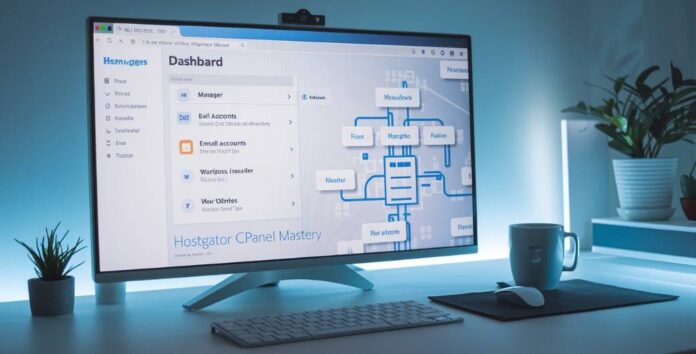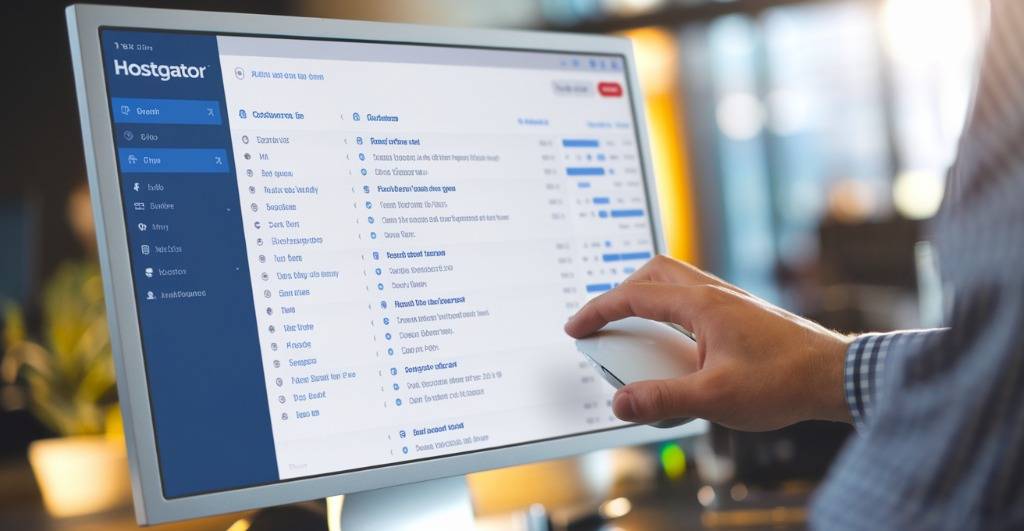Remember that time you spent three hours trying to figure out your new hosting account while your deadline loomed closer? You’re not alone. 78% of new website owners report feeling overwhelmed by cPanel’s interface during their first week.
A proper HostGator cPanel setup guide doesn’t have to be complicated or stressful. This guide will walk you through exactly what matters (and what doesn’t) to get your site running smoothly.
Whether you’re launching your first blog or migrating an existing business site, mastering these cPanel features will save you countless headaches and late-night troubleshooting sessions.
But here’s what most tutorials won’t tell you about HostGator’s cPanel…
Understanding HostGator cPanel Basics
What is cPanel and why it matters for website management
cPanel is basically your website’s command center. Think of it as the dashboard of your car – except instead of controlling speed and fuel, you’re managing files, emails, and databases.
Why should you care? Because cPanel turns complex technical tasks into simple point-and-click operations. Without it, you’d be typing commands into a terminal like you’re hacking the Pentagon in a 90s movie.
With cPanel, you can:
- Upload website files
- Create email accounts
- Install WordPress (or other applications)
- Manage domains
- Check website statistics
- Back up your site
Even if you’re not tech-savvy, cPanel’s visual interface makes website management possible without calling that “computer person” in your family.
Why HostGator Uses cPanel
HostGator didn’t reinvent the wheel here – they picked cPanel because it works. Plain and simple.
The beauty of cPanel is that it strikes the perfect balance between user-friendliness and powerful features. Beginners can handle basic tasks without feeling overwhelmed, while tech pros get access to advanced tools when needed.
HostGator knows most people don’t want to learn server administration – they just want their website to work. cPanel lets you control everything important without needing a computer science degree.
Plus, cPanel is the industry standard. Once you learn it on HostGator, you’ll be comfortable with hosting management pretty much anywhere.
How to Access Your HostGator cPanel Dashboard
Getting to your cPanel is straightforward:
Through HostGator Dashboard:
- Go to hostgator.com and click “Login” at the top
- Enter your billing email and password
- Select “Hosting” tab
- Click the “cPanel” button next to your hosting package
Direct cPanel URL:
- Type yourdomain.com/cpanel in your browser (replace yourdomain.com with your actual domain)
- Or use yourdomain.com:2083 (the default cPanel port)
- Enter your cPanel username and password (sent in your welcome email)
Pro tip: Bookmark your cPanel login page. You’ll be visiting it often.
Navigating the Interface: Key Sections and Functions
cPanel might look busy at first glance, but it’s organized into logical sections:
Files – Where you’ll manage website files, backups, and FTP accounts
- File Manager: Upload and edit website files directly
- Backup: Create backups of your site
- FTP Accounts: Set up file transfer access
Email – Everything related to your domain’s email
- Email Accounts: Create new addresses (@yourdomain.com)
- Forwarders: Redirect emails to other addresses
- Webmail: Check emails through your browser
Domains – Manage your website addresses
- Addon Domains: Host multiple websites on one account
- Subdomains: Create sites like blog.yourdomain.com
- Redirects: Send visitors from one URL to another
Databases – Where your website’s information lives
- MySQL Databases: Create and manage databases
- phpMyAdmin: Advanced database management
Software – Install applications with a few clicks
- WordPress: One-click WordPress installation
- Softaculous: Install hundreds of other applications
Essential Security Settings to Configure Immediately
Don’t skip this part. Setting these up now saves headaches later:
- Password Protection – Create strong passwords for directories containing sensitive info
- IP Blockers – Ban suspicious IP addresses trying to access your site
- SSL/TLS – Install your free SSL certificate to encrypt visitor data
- Hotlink Protection – Stop other sites from stealing your bandwidth by embedding your images
- Two-Factor Authentication – Add an extra login step to your cPanel access
Take 10 minutes to set these up now. Your future self will thank you when your site doesn’t get hacked.
Common Login Issues and How to Fix Them
Can’t get into your cPanel? Don’t panic. Try these fixes:
“Invalid username or password”
- Check CAPS LOCK is off
- Try the temporary password from your welcome email
- Use the HostGator password reset function
“Your IP has been blocked”
- Try again after 15 minutes
- Contact HostGator to whitelist your IP
- Use a different network (mobile data instead of Wi-Fi)
“Connection timed out”
- Check your internet connection
- Try a different browser
- Clear browser cache and cookies
Browser shows a security warning
- Make sure you’re using https:// in the URL
- Add security exception if using a self-signed SSL certificate
- Update your browser to the latest version
If you’re still stuck, HostGator’s 24/7 support chat can usually get you back in within minutes.
HostGator cPanel Setup: Step-by-Step Guide
Setting Up Your Website on HostGator
Got your HostGator account? Great! First thing you need to do is log into your cPanel. Just head to your welcome email and click the cPanel link, or type yourdomain.com/cpanel in your browser. Enter your username and password, and you’re in.
The dashboard might look overwhelming at first with all those icons, but don’t sweat it. It’s actually pretty straightforward once you get the hang of it.
Update Your Contact Email
Never skip this step! Click on “Contact Information” in the “Preferences” section and update your email. This ensures you’ll get all important notifications about your hosting account, including renewal reminders and security alerts. Take two minutes to do this now—future you will be grateful.
Domain Management and DNS Settings
In the “Domains” section, you’ll find everything to manage your domain. Need to point your domain to HostGator? Use the “Zone Editor” to update DNS records.
Adding a subdomain? Just click “Subdomains,” enter the name, and you’re set. Setting up redirects is just as easy with the “Redirects” tool—perfect for sending traffic from old pages to new ones.
Creating and Managing Email Accounts
Who doesn’t need professional email addresses like you@yourdomain.com? Go to “Email Accounts,” click “Create,” and fill in the details. HostGator gives you plenty of storage space for each account.
Once created, you can access webmail directly through cPanel, or set up the account on your phone or desktop email client using the provided settings.
Installing WordPress and Other Applications with Softaculous
Softaculous is magical—it lets you install WordPress and hundreds of other apps with just a few clicks. No technical skills required!
To install WordPress:
- Find “Softaculous Apps Installer” in cPanel
- Click on WordPress
- Fill out the basic info (site name, admin username, etc.)
- Hit “Install”
Wait a few minutes and boom—your WordPress site is ready to customize.
File Management Essentials Using File Manager or FTP
Need to upload or edit files? The built-in File Manager is your best friend. It works like the file explorer on your computer. Right-click for options like edit, rename, or change permissions.
For bulk uploads or downloads, FTP might be better. Connect using FileZilla or another FTP client with your cPanel username and password. The “FTP Accounts” section in cPanel has all the connection details you need.
Remember: file permissions matter! Images and documents usually need 644, while folders need 755.
Database Creation and Management Simplified
Running WordPress or another CMS? You’ll need a database. Head to “MySQL Databases,” create a new database, add a user, and assign permissions. Write down these details—you’ll need them during your website installation.
phpMyAdmin gives you a visual interface to manage your database if you need to make direct changes. It’s powerful but be careful—back up before making major changes!
Metrics and Resource Usage
Keep an eye on your site’s performance with “Resource Usage.” This shows your bandwidth and storage usage against your plan limits.
For visitor stats, check out “Awstats” or “Webalizer” in the “Metrics” section. They’ll show you who’s visiting, what pages are popular, and where your traffic is coming from.
Security Tools
Protect your site with HostGator’s security tools. “IP Blocker” lets you block problematic IP addresses causing trouble. “Hotlink Protection” prevents other sites from stealing your bandwidth by directly linking to your images or files.
Enable “Password Protected Directories” for content you want to keep private. It’s perfect for client areas or membership sections.
Create Backups and Restore Files
Don’t learn this lesson the hard way—set up regular backups! Go to “Backup Wizard” and create full or partial backups of your website. I recommend doing this weekly at minimum.
If disaster strikes, the “Restore” function makes recovery painless. You can restore your entire site or just specific files and databases. For extra peace of mind, download your backups to your local computer too.
Best Practices for Managing HostGator cPanel
Optimizing Website Performance Through cPanel
Ever felt your website crawling along like a snail in molasses? HostGator’s cPanel has some serious muscle to speed things up. Start by checking your resource usage under the “Metrics” section. This gives you a real-time snapshot of what’s eating your server resources.
For instant performance gains, enable Cloudflare CDN through the cPanel interface. It takes about 30 seconds to set up and can cut your loading times in half.
Resource Usage Monitoring Tools
Don’t wait until your site crashes to check what’s happening under the hood. In your cPanel:
- Track CPU and memory usage with “Resource Usage”
- Keep an eye on disk space with “Disk Usage”
- Monitor bandwidth with “Bandwidth”
Going over your limits? You’ll see it here first, not when your site goes down.
Implementing Caching for Faster Loading Times
Caching is like giving your website a memory boost. Enable it through:
- Memcached (found in the “Software” section)
- Redis (if available in your plan)
- Browser caching via .htaccess file edits
A properly cached site loads 2-5x faster. That’s the difference between keeping or losing a visitor.
Managing Backup and Restore Operations
Backups aren’t sexy until you need one desperately. Schedule automatic backups through:
- JetBackup (if included in your plan)
- cPanel’s built-in “Backup Wizard”
Smart move: store backups in multiple locations, not just on your hosting account.
Use Strong Passwords and Update Them Regularly
Your cPanel password is the master key to your online kingdom. Make it:
- At least 12 characters
- Mix of upper/lowercase, numbers, symbols
- Changed every 90 days
Use the Password Generator tool in cPanel to create uncrackable combinations.
Avoid Unnecessary Apps or Bloat
Your hosting account isn’t your smartphone—don’t install apps you don’t need. Each script, application, or addon:
- Consumes resources
- Creates potential security holes
- Slows down performance
Do a quarterly audit and remove unused applications through the “Software” section.
Keep CMS/Plugins/Themes Updated
Outdated software is like leaving your front door wide open. Use Softaculous in cPanel to:
- Set up auto-updates for CMS platforms
- Get email notifications about critical updates
- Update themes and plugins with one click
Updates don’t just add features—they patch security holes that hackers actively exploit.
Email Management Made Simple
Setting up Professional Email Accounts
Nothing says “amateur hour” more than sending business emails from a gmail.com address. With HostGator’s cPanel, you can create professional email addresses using your domain name in just a few clicks:
- Log into your cPanel
- Scroll to the “Email” section
- Click on “Email Accounts”
- Hit the “Create” button
- Enter your desired username and password
Pro tip: Set up separate accounts for different purposes like info@yourdomain.com for general inquiries, sales@yourdomain.com for potential customers, and support@yourdomain.com for helping existing clients.
Configuring Email Forwarders and Autoresponders
Too busy to check multiple email accounts? No problem.
Email forwarders let you redirect messages from one address to another. Great for when you want to create role-based addresses but have them all land in your main inbox.
Autoresponders are your email robot friends that reply automatically when you’re away. Perfect for vacation notices or instant acknowledgments to customer inquiries.
Both features are under the “Email” section in cPanel. Simple setup, massive time-saving.
Spam Protection and Filtering Options
Nobody wants their inbox flooded with junk. HostGator’s cPanel comes with SpamAssassin built right in.
To activate it:
- Go to the “Email” section
- Click “SpamAssassin”
- Toggle it on
You can even adjust how aggressive the filtering is. Set the spam threshold lower for stricter filtering or higher if legitimate emails are getting blocked.
Email Client Configuration Tips
Want to check your emails in Gmail, Outlook, or your phone’s mail app? Here’s how:
- In cPanel, go to “Email Accounts”
- Click “Connect Devices” next to your email
- Copy the incoming (IMAP/POP3) and outgoing (SMTP) server settings
Remember these golden rules:
- Always use secure connection types (SSL/TLS)
- Test your setup by sending yourself an email
- Save your settings in a secure place for future reference
Most configuration headaches come from tiny typos in server names or ports. Double-check everything!
Pro Tips for Beginners
Use the cPanel Search Bar to Find Tools Quickly
Got lost in cPanel’s sea of icons? You’re not alone. The search bar at the top is your secret weapon.
Instead of scanning through dozens of icons trying to find what you need, just type a keyword like “database” or “email” and watch the magic happen. The search results appear instantly, saving you precious minutes every time you log in.
Try these quick searches to get started:
- “WordPress” – finds installer and management tools
- “Domain” – shows domain settings and redirects
- “Backup” – locates all your backup options
Bookmark cPanel for Faster Access
Tired of typing your cPanel URL every time? Here’s a simple fix – bookmark it!
Right-click on your cPanel page and add it to your bookmarks or favorites. Pin it to your browser’s bookmark bar for one-click access. This tiny change will save you countless keystrokes.
The full URL typically looks like: https://yourdomain.com:2083
Leverage HostGator Support/Chat for Troubleshooting
Stuck on something? Don’t waste hours Googling solutions.
HostGator’s 24/7 support team can solve in minutes what might take you hours to figure out. The live chat feature lets you multitask while getting help. Their support staff deals with the same issues daily and knows exactly what to do.
Pro move: Before contacting support, take screenshots of any error messages. This helps them diagnose your problem faster.
Learn the Basics of File Manager Before Using FTP
Many beginners jump straight to FTP clients, but cPanel’s File Manager is often quicker for simple tasks.
With File Manager, you can:
- Edit files directly online
- Change file permissions with a few clicks
- Extract zip files without downloading them first
- Create and edit .htaccess files
Master these basics before moving to FTP clients like FileZilla.
Use Email Forwarding to Simplify Communication
Create professional-looking email addresses without managing multiple inboxes.
Set up addresses like sales@yourdomain.com or contact@yourdomain.com, then forward them to your personal email. Your customers see a professional email, but you don’t have to check multiple accounts.
This works great for small businesses where one person wears many hats!
Advanced HostGator cPanel Features Worth Mastering
SSL Certificate Installation and Management
Gone are the days when SSL was optional. Now it’s a must-have for every website. HostGator’s cPanel makes SSL setup surprisingly simple.
Just head to the “Security” section and click on “SSL/TLS.” From there, you can install free Let’s Encrypt certificates with just a few clicks. No technical gymnastics required!
Want to check if your SSL is working properly? The “SSL Status” tool gives you instant feedback on your certificate’s health. And if you’ve purchased a premium SSL, the certificate installation wizard walks you through the entire process.
Pro tip: After installing your SSL, don’t forget to update your site URLs in WordPress settings from HTTP to HTTPS to avoid the dreaded “mixed content” warnings.
Creating Custom Error Pages
Nothing screams “amateur website” like default error pages. Stand out by customizing yours!
In cPanel, look for “Error Pages” under the “Advanced” section. From there, you can easily modify the 404 (page not found), 403 (forbidden), and 500 (server error) pages.
Add your branding, helpful navigation links, or even a touch of humor to keep visitors on your site even when they hit a dead end.
Setting Up Redirects and Hotlink Protection
Redirects are lifesavers when you’ve moved content around. Find the “Redirects” tool in cPanel to set up:
- 301 permanent redirects (best for SEO)
- 302 temporary redirects
- Wild card redirects for entire directories
Hotlink protection stops other sites from stealing your bandwidth by directly linking to your images. Enable it in the “Security” section to keep freeloaders at bay.
Utilizing Cron Jobs for Automated Tasks
Think of cron jobs as your website’s personal assistant, handling repetitive tasks while you sleep.
Navigate to “Cron Jobs” in cPanel to schedule:
- Database backups
- Log file cleanup
- Automatic content updates
- Email reports
The interface looks intimidating at first glance, but it’s actually straightforward once you get the hang of the scheduling format.
PHP Version Management for Compatibility
Running into plugin conflicts or theme issues? The problem might be your PHP version.
HostGator lets you switch PHP versions with a few clicks through the “PHP Version Manager” in cPanel. You can select different PHP versions for individual domains or set a global default.
Testing a new PHP version? Create a subdomain with the newer version first to ensure everything works before updating your main site.
Troubleshooting Common cPanel Issues
Fixing “Error 500” and Other Common Errors
Nothing kills your website vibe faster than those dreaded error messages. The infamous Error 500 (Internal Server Error) usually means something’s broken in your script or permissions.
Quick fixes to try:
- Check and fix permissions: Files should be 644, folders 755
- Look for syntax errors in your .htaccess file
- Temporarily increase PHP memory limit in php.ini
- Disable plugins (if using WordPress) to identify culprits
For Error 403 (Forbidden), double-check your folder permissions. Error 404 means missing pages – update your links or create redirects to fix these.
Resolving Email Delivery Problems
Email issues can be maddening. If messages aren’t reaching inboxes:
- Check your sending limits – HostGator caps hourly email sends
- Verify SPF and DKIM records are properly configured
- Make sure your domain isn’t blacklisted (use MXToolbox)
- Check that email accounts haven’t exceeded their quota
Sometimes the fix is as simple as clearing email cache or updating passwords.
Handling Disk Space Limitations
Running out of space? Before panicking:
- Empty your trash/temp folders in File Manager
- Download and delete old backup files
- Optimize database tables to reduce bloat
- Compress images and media files
- Use cPanel’s Disk Usage analyzer to spot space hogs
Recovering from Accidental File Deletions
We’ve all been there – deleted something important. Your options:
- Check your Trash folder (if not emptied)
- Restore from your latest backup in cPanel’s Backup Wizard
- Contact HostGator support – they maintain server-side backups
- Use R-Studio or similar recovery tools if truly desperate
Ignoring Regular Backups
This isn’t just a tip – it’s website survival 101. Set up automated backups through:
- cPanel’s built-in backup tool
- JetBackup (if available)
- Third-party services like CodeGuard
Schedule weekly backups at minimum, and store copies off-server for true safety.
Overlooking Security Features
HostGator cPanel comes loaded with security tools many users ignore:
- Password-protect sensitive directories
- Install SSL certificates (free with Let’s Encrypt)
- Use IP Blocker to ban suspicious visitors
- Enable Two-Factor Authentication
- Run regular malware scans with SiteLock
Using Default Database Names Without Renaming
Hackers love predictability. When creating databases, avoid obvious names like “wordpress” or “mysite_db”. Instead:
- Use random combinations of letters/numbers
- Include non-sequential characters
- Avoid your domain name in the database name
- Apply strong, unique passwords for database users
This simple step drastically reduces your vulnerability to automated attacks.
cPanel Mobile Management Options
Using HostGator’s Mobile App for On-the-Go Administration
Ever been stuck somewhere without your laptop when a client needs an urgent website fix? HostGator’s mobile app is your pocket-sized superhero.
The app gives you nearly all the power of desktop cPanel without the desktop. You can:
- Monitor server status and resource usage
- Restart services that might be acting up
- Manage email accounts while waiting for your coffee
- Upload files when inspiration strikes
- Check website statistics during your commute
The interface is stripped down and focused on the tasks you’re most likely to need when away from your desk. No more pinching and zooming on a tiny browser version of cPanel!
Mobile-Friendly cPanel Features
Not all heroes wear apps. The mobile-responsive version of cPanel works surprisingly well in your phone’s browser too.
Some standout mobile-friendly features include:
- File Manager with touch-optimized controls
- Quick email configuration
- Domain management that doesn’t require squinting
- Streamlined database access
The mobile interface automatically adjusts based on your screen size, making buttons bigger and menus more thumb-friendly. It’s like cPanel went on a diet specifically for your smartphone.
Security Considerations for Mobile Management
Managing your website on the go is convenient, but don’t throw caution to the wind.
When using mobile cPanel access:
- Always use secure, private WiFi connections (coffee shop networks are asking for trouble)
- Enable two-factor authentication for all logins
- Log out completely after each session
- Consider using a VPN for an extra layer of protection
- Set up IP restrictions when possible
Remember that your phone is essentially a tiny computer that can get lost. Taking these simple precautions ensures your website remains secure even when you’re managing it from the beach.
Conclusion on HostGator cPanel Setup Guide: Best Practices, Features, and Pro Tips to Make Web Hosting Management Easy for Beginners
Navigating HostGator’s cPanel doesn’t have to be intimidating, even for beginners. From understanding the basics and setting up your control panel to managing emails and troubleshooting common issues, this guide provides a comprehensive roadmap for efficient hosting management. The best practices and pro tips we’ve shared will help you avoid common pitfalls while the advanced features section shows you what’s possible as your skills grow.
Take control of your web hosting journey by implementing these strategies today. Start with the fundamentals, gradually explore more sophisticated features, and don’t forget the mobile management options for on-the-go administration. With consistent practice and this guide as your reference, you’ll transform from a cPanel novice to a confident website manager in no time.
❓ FAQs — HostGator cPanel Setup Guide: Best Practices, Features, and Pro Tips to Make Web Hosting Management Easy for Beginners
What is HostGator cPanel?
HostGator cPanel is a web hosting control panel that simplifies the management of your website, files, emails, and domains. It provides an intuitive interface to handle various hosting tasks with ease.
Do I need technical knowledge to use cPanel?
No, cPanel is designed for beginners. It uses a user-friendly interface with icons and guides for common tasks.
How do I log in to HostGator cPanel?
To log in to HostGator cPanel, go to your HostGator account dashboard or use the default cPanel URL (typically yourdomain.com/cpanel). Enter your cPanel username and password to access the control panel.
Can I access cPanel from mobile?
Yes, cPanel is mobile-friendly and can be accessed through your browser on any smartphone or tablet.
How can I set up a new domain in HostGator cPanel?
To set up a new domain, log in to HostGator cPanel, click on the “Domains” section, and use the “Addon Domains” feature to add a new domain name and link it to your hosting account.
How do I install WordPress using HostGator cPanel?
You can easily install WordPress via HostGator cPanel using Softaculous Apps Installer, an auto-installer tool. Simply locate Softaculous in the “Software” section and follow the on-screen instructions to quickly set up your WordPress site without manual configuration.
How do I set up email accounts in HostGator cPanel?
To set up email accounts, go to the “Email” section in cPanel, click on “Email Accounts,” and create a new email address. You can then configure it with an email client or access it via Webmail.
What is the File Manager in HostGator cPanel?
The File Manager in HostGator cPanel allows you to manage your website’s files without using an FTP client. You can upload, delete, and edit files directly through the control panel.
How do I create a backup in HostGator cPanel?
To create a backup, log in to HostGator cPanel, navigate to the “Files” section, and click on “Backup.” You can choose to back up your full website or specific files and databases.
How do I set up SSL certificates on HostGator?
HostGator provides free SSL certificates through Let’s Encrypt. To install SSL, go to the “Security” section in cPanel, select “SSL/TLS,” and follow the instructions to enable SSL for your website.
How can I manage MySQL databases in HostGator cPanel?
You can manage MySQL databases through HostGator cPanel by navigating to the “Databases” section and using “MySQL Databases” to create, modify, and delete databases as needed.
What security tools are available in HostGator cPanel?
HostGator cPanel offers several security tools such as IP Blocker, Hotlink Protection, and Password Protection. These features help protect your website from unauthorized access and cyber threats.
Can I track website analytics with HostGator cPanel?
Yes, HostGator cPanel provides built-in analytics tools such as AWStats and Webalizer under the “Metrics” section to monitor website traffic, resource usage, and performance.
How do I secure my HostGator cPanel account?
Enhance security by using a strong, unique password, enabling two-factor authentication (if available), regularly updating your software, and utilizing cPanel security features such as IP blocking and hotlink protection.
How do I update my contact information in HostGator cPanel?
To update your contact information, log in to HostGator cPanel, navigate to the “Preferences” section, and click on “Contact Information.” Here, you can modify your email and phone details to ensure you receive important account notifications.
What are some best practices for managing HostGator cPanel?
Best practices include keeping software updated, performing regular backups, using strong passwords, monitoring resource usage, and making use of built-in security features like IP blockers and SSL.
Are there any pro tips for using HostGator cPanel effectively?
Pro tips include familiarizing yourself with the search bar for quick access to features, bookmarking frequently used tools, utilizing file manager shortcuts, and taking advantage of HostGator’s customer support for troubleshooting.
Where can I find support if I have issues with HostGator cPanel?
You can access support through HostGator’s live chat, knowledge base, and support ticket system. Additionally, online forums and tutorials offer community-driven advice for common cPanel issues.
Is HostGator’s cPanel the same as other hosts?
Mostly yes. HostGator uses the standard cPanel interface, but may include some HostGator-specific features or branding.